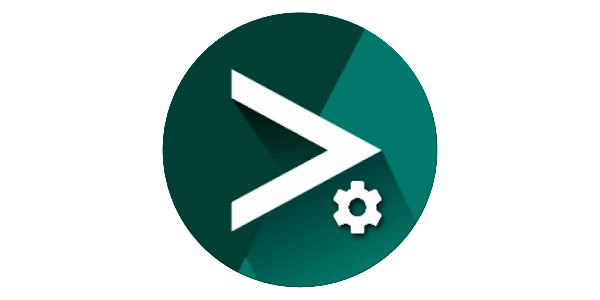
Are you an Android enthusiast? always like to change ROMs and excited to try out every custom ROM? then Migrate is for you.
Migrate App
Migrate is a wonderful Android application that helps you to easily migrate to a new custom ROM without losing your apps and data. Switching in between custom ROMs is risky sometimes you may end up in a boot loop and lose all your data. To avoid such situations you can use the Migrate app which can take a full backup of your apps and data.
Migrate app is similar to Titanium Backup which you may have already heard of, but Migrate comes with a more easy interface and simple-to-understand UX.
Just like any other backup application, Migrate helps you back up your call logs, APK files, App data, Messages, and much more. But the good thing is even beginners can use this application without any problem that’s how this app is designed.
Features Of the Migrate App
Migrate comes with great features let’s check them out.
- Back up your call logs, text messages, app data, APK files, and whatever is left on your device.
- Easy-to-use interface
- Well guided navigation
- Restore your data painlessly while you install your ROM
- Restore can be done when your device starts up
How to use Migrate app
- Download and install the application
- Open application
- Grant root permission (your device should be rooted with Magisk Manager or Magisk Delta )
- Select all the data you want to back up
- continue with backup
Try it out now. with this application, you easily switch between your favorite custom ROMs.
Alternatives To Migrate App
There are many other applications you can use instead of Migrate app to Take backup and switch Custom ROM. let’s see some of the Alternative Apps.
1. Titanium Backup
Titanium backup is one of most popular back-up application for Android. It allows you to backup apps and application data together and gives a very easy User friendly interface to restore the Backup Data.
2. Helium (Carbon Backup)
Helium is also one of the best backup application for Android. Previously Helium was known as Carbon Backup but later they rebranded their application name to Helium Backup
- Offers both free and premium versions.
- Allows you to back up apps and data to your device or cloud storage.
- No need for root access for basic functionality.
3. Swift Backup
Swift can also be used to Backup Your important data and applications. It requires root access to run on your Android device.
- Requires root access.
- Offers a range of backup options, including app data, SMS, call logs, and more.
- Supports scheduled backups and cloud storage.
The best App can be based on your specific need and requirement. In our case if you are changing your Custom ROM too frequently then Migrate app will be your best friend to Help you Backup all your data in one click.
Conclusion
I hope you understood how to use the Migrate app to backup and restore data. But you can also use any of the mentioned alternatives to backup data and restore after installing a new Custom ROM.
If you face any issues or need any help let us in comments.








Can I use this app on no rooted device to backup files
You can use, but to use the app in its full potential you have to give root access to the app
Such a great app. Thanks for sharing, I was looking for such app for a long time to easily switch between Custom ROMs