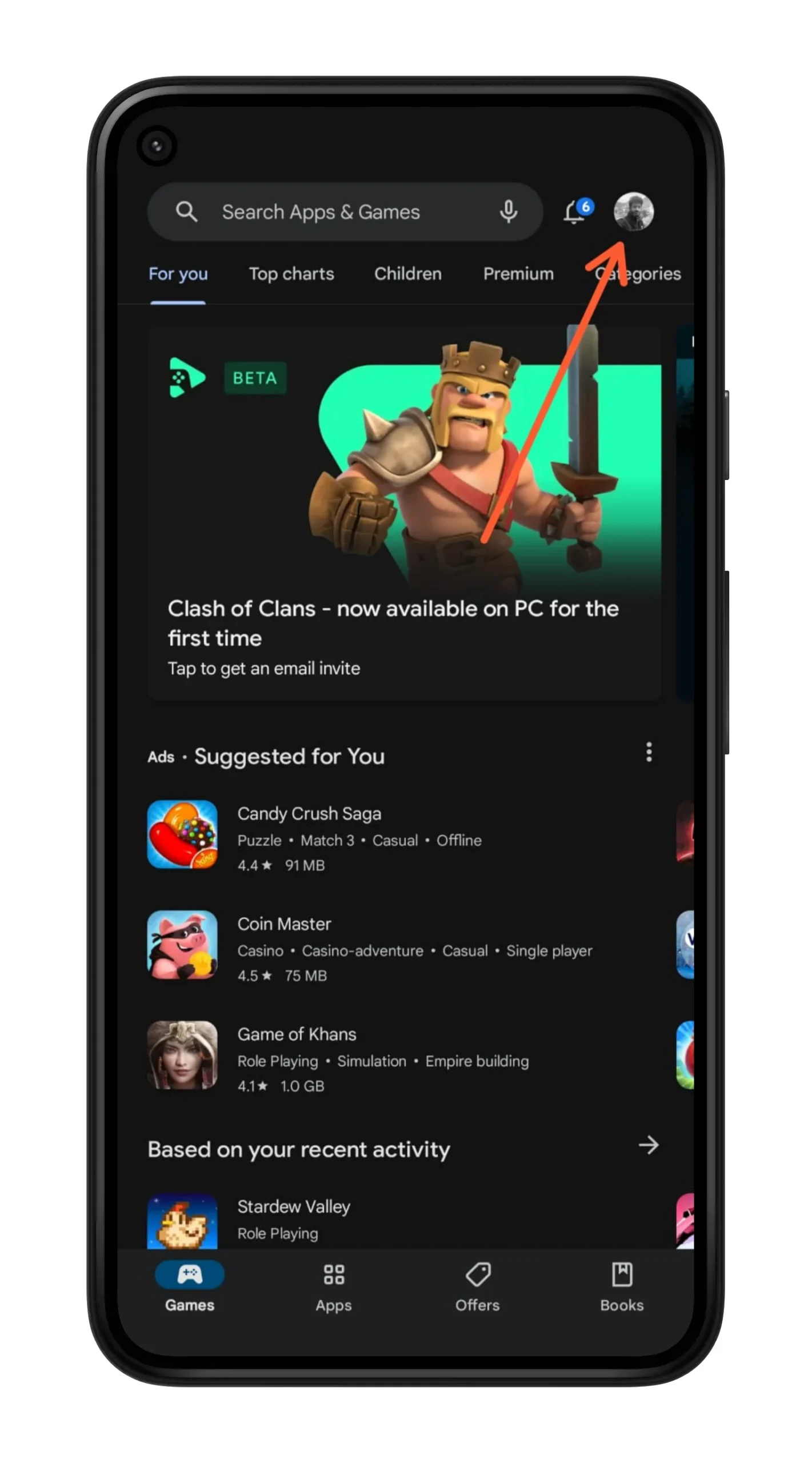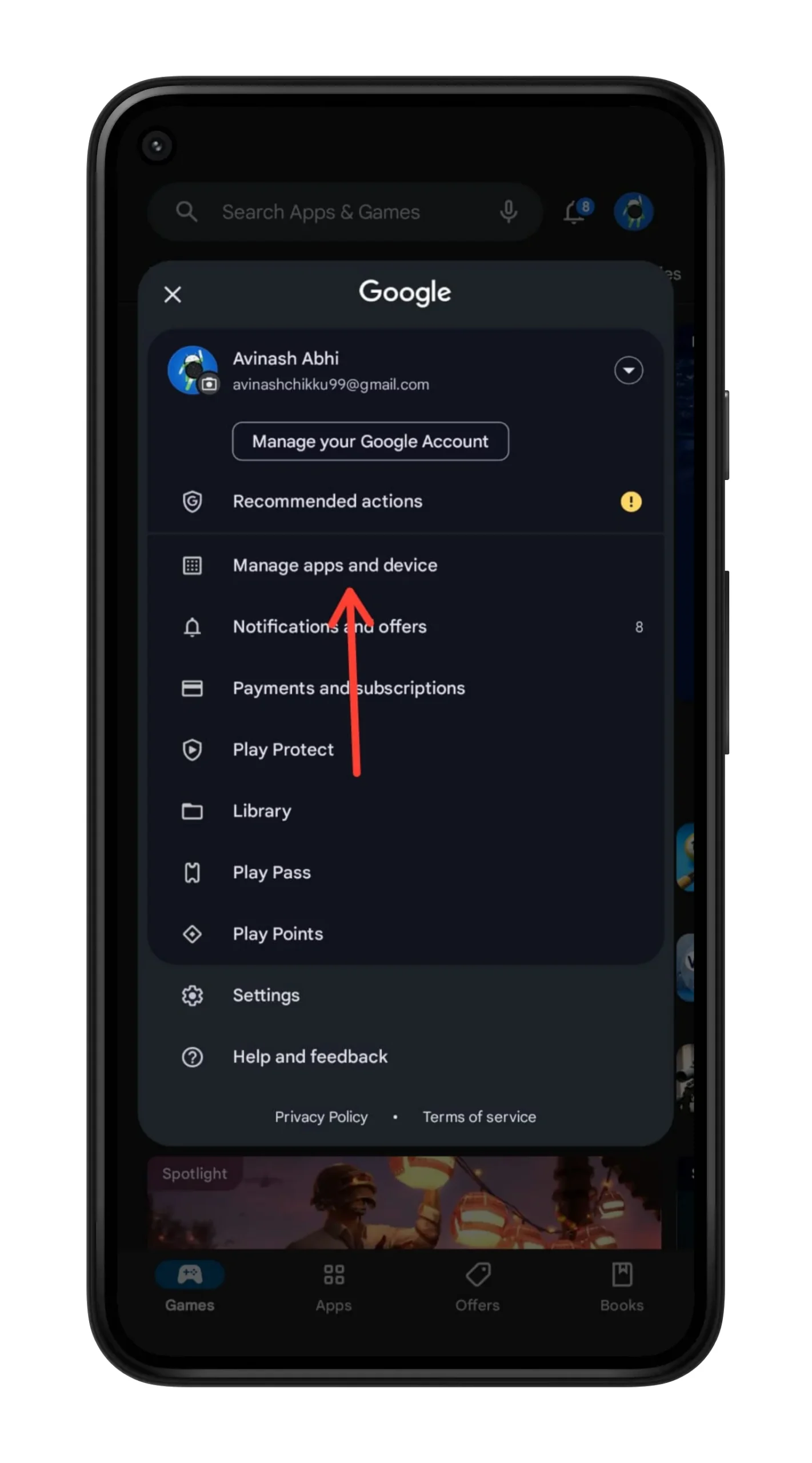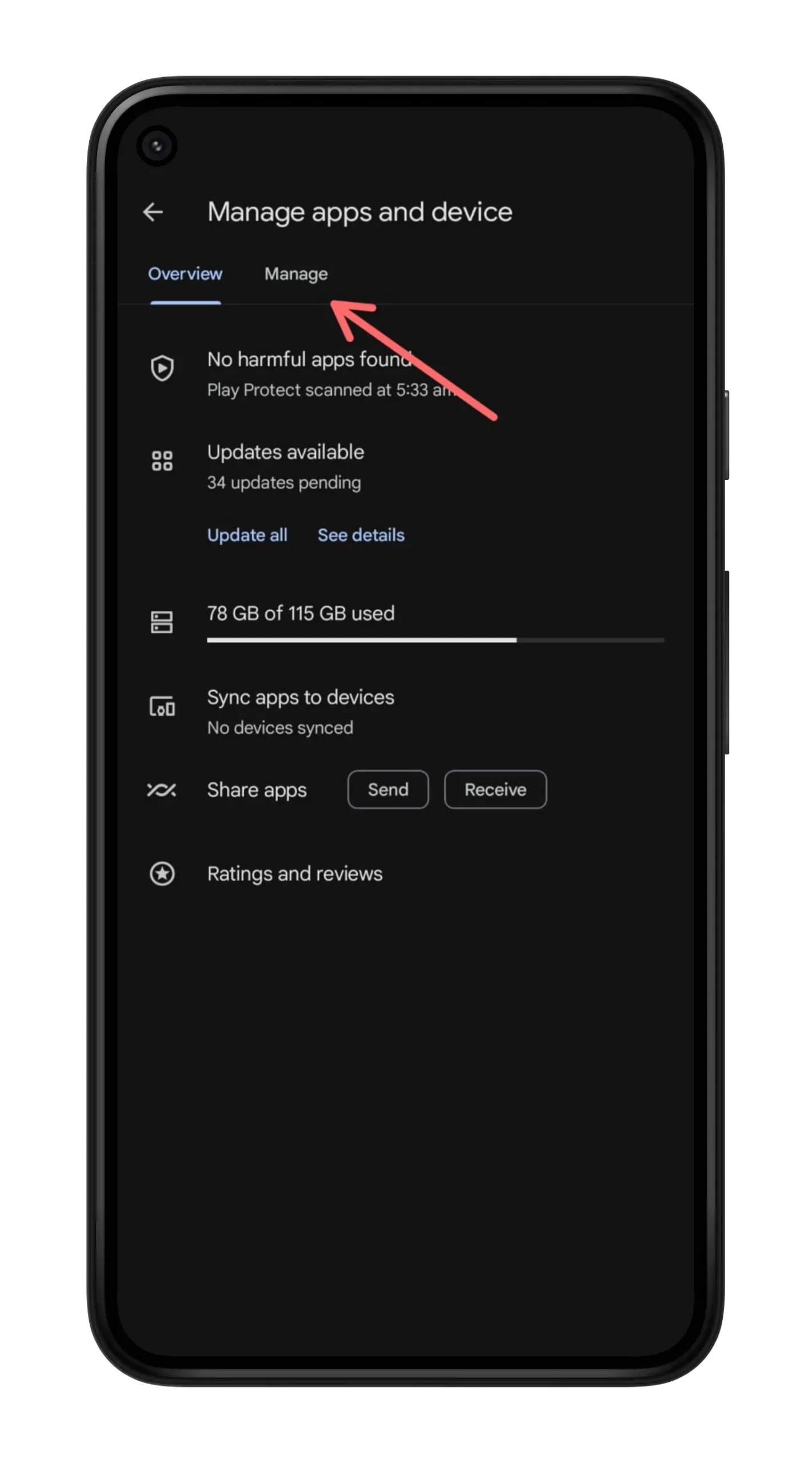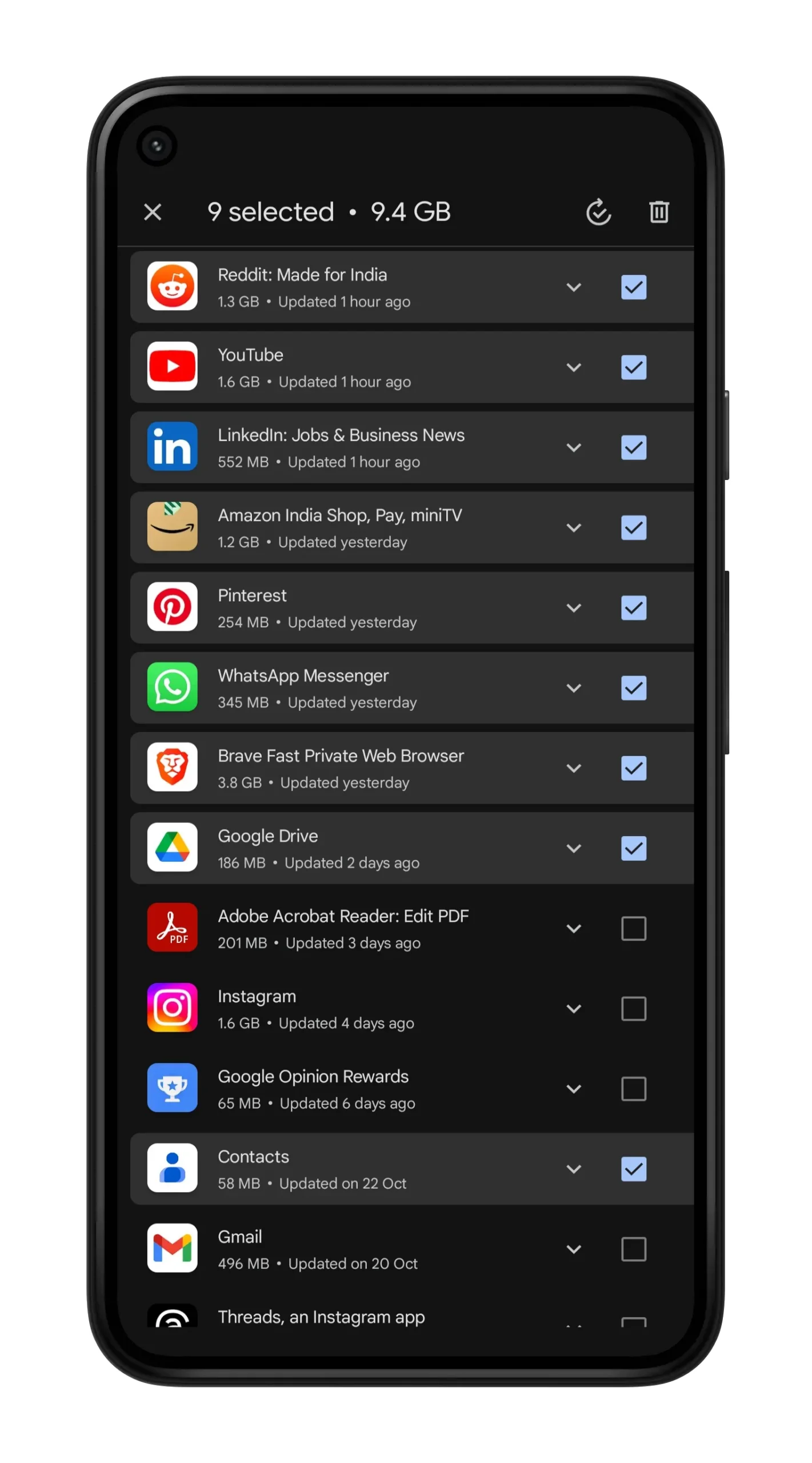Have u ever felt guilty on installing too many Apps nd games on your Android Smart Phone? With hundreds of apps on our smartphones, it’s easy for storage and memory to get clogged over time.
Uninstalling apps you no longer need can help free up valuable space and resources. But uninstalling apps one by one can be extremely tedious.
So, today we are here to show you how you can uninstall Multiple Android apps and games at once. You can easily sort select and list unwanted apps and uninstall them in a single tap. Let’s see how to do it.
Uninstall Multiple Apps at Once on Android
Over time, it’s easy for Android devices to accumulate apps that are no longer used. Having too many unused apps can clutter your app drawer, slow down your device, and take up valuable storage space.
Problems you might Face if you have lot installed apps on your Android device:
- Memory Issues
- Cluttered App drawer
- Difficult To Manage Apps
- Lagging
Steps To Uninstall Multiple Apps At Once
Note – The screenshots are from a nothing Phone and it may vary based which device is you using. However the steps are same once you open the Play Store app. Make sure Your Pastore Application is up-to-date.
- Launch Google Play Store App on your Android Device
- Now tap on the profile icon from right top Corner
- Now Select Manage Apps and Devices option
- Select Manage Tab from the Top (see screenshot)
- Once you click on manage tab all your apps will be displayed
- Here you can click and manage your apps like – Sort by recent apps, games etc
- Now select apps which you want to uninstall.
- Once you selected click on the delete button from the top right corner and click on uninstall
That’s it You have successfully uninstalled unwanted Apps and games from your Android device.
Why You Should Uninstall Unwanted Apps
Here are a few reasons why it’s a good idea to uninstall unwanted apps and games from your Android device:
- Save storage space. Apps and games can take up a surprising amount of storage space on your device. Uninstalling ones you don’t use anymore can free up room for more important stuff.
- Improve performance. Having lots of unused apps running in the background can slow down your phone and drain battery life. Removing bloatware gets rid of apps that hog resources.
- Get rid of clutter. Your app drawer or home screens can get cluttered with random apps you never use. It’s satisfying to clean things up and just keep apps you actually need.
- Enhance security. Apps you don’t use still have permissions to access data on your device. Fewer apps means fewer potential vulnerabilities a hacker could exploit. It’s smart to uninstall unused apps you don’t fully trust.
- Avoid data tracking. Many apps collect usage data and share it with third parties, even when you’re not actively using the app. Removing unused apps reduces the number that can track your activities.
Please let me know in comments, if you face any difficulties while uninstalling apps