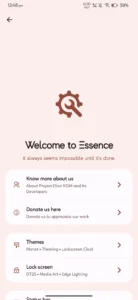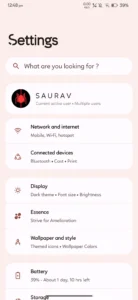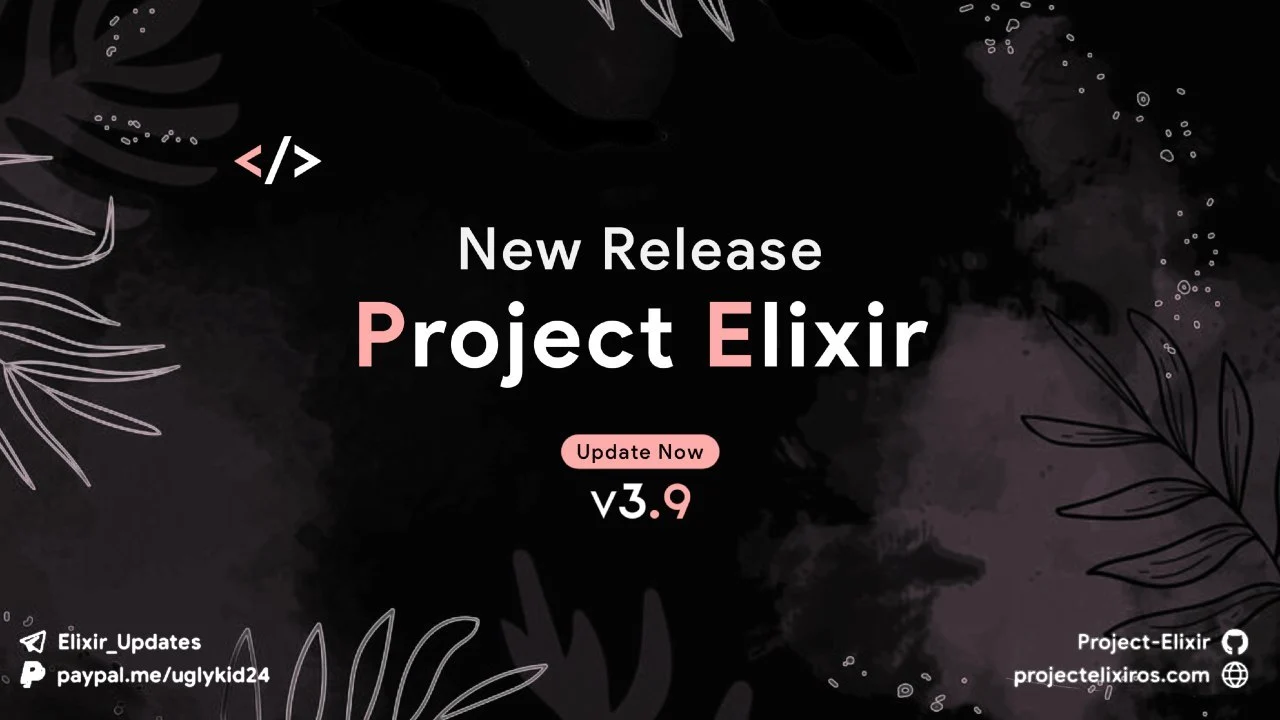
Elixer is an AOSP-based Custom ROM that basically focuses on delivering a very minimal User interface face to its users. Let’s check some of the best features of Elixer Rom and How to install It on your Nothing phone 1.
Nothing Phone 1
Noting Phone 1 was one of the best Midrange released in 2022. It comes with a new Glyphs interface which made a lot of talk in between Gadget enthusiasts.
Features Of Nothing Phone 1
- Glyphs Lights – Comes with White Lights on the back side
- Amazing Packaging – No matter what. The packaging was amazing,
- Quick Settings – easy-to-use Settings
- User interface – easy user interface
- Lag-free – After using it 6 months still I can say it is completely lag-free
- Transparent Back side – The back side is completely transparent
Features of Elixer Custom ROM
- Minimal UI
- Secure
- Performance Optimised
Change Log V3.9
CTS Passes by default and banking apps are working fine.
• Essence: Added 4 unique QS clocks [Exclusive]
• Essence: Added more QS Header Image
• Essence: Add High FPS unlock in games [GamesProp]
• Essence: Media notification artwork fade and blur filter
• SystemUI: Add tile to show volume panel
• SystemUI: Add Sound tile to Quick Settings
• SystemUI: Introduce refresh rate tile
• overlays: Add back icon shapes from A11
• SystemUI: Add Sync QS Tile
• fw/b: Add support for allowing/disallowing apps on cellular, VPN
• base: Disable 5G in battery-saver mode
• Launcher3: Expose force monochrome-themed icon flag as a user preference
• ven/aosp: Bump to 3.8 and update wallpaper
• Merge translations from Crowdin
• Face unlock and App lock is present
• Improved stability and performance
• Much More – Try by yourself
Download Links
Screenshots
Installation Guide For Project-Elixir on Nothing Phone 1
- Unlock Your Device Bootloader – Skip if you have already done
- Download and install Boot and vendor boot from the below links and install it using the fastboot method.
- Once you have installed both boot and vendor boot Reboot your device to the Recovery mod.
- Now you have to factory reset your device by going factory reset – Format Data or Factory reset
- Go back to recovery home and click on Apply update from ADB
- Make sure your device is properly connected and open the command prompt to enter adb sideload <rom_filename>.zip
That’s it. You have successfully installed Project Elixer on Your Nothing phone 1
Conclusion
Installing a custom ROM on your Android device can be a rewarding and transformative experience. It opens up a world of possibilities for customization, performance enhancements, and the latest Android updates even when your device’s official support has ended.
However, it’s important to approach the process with caution and follow the installation steps diligently