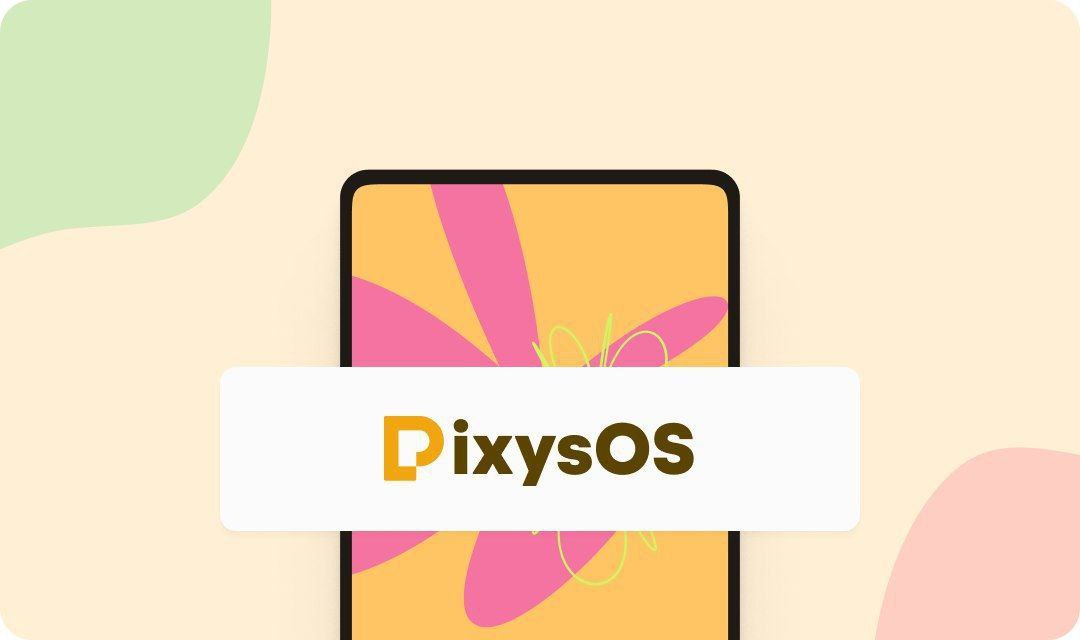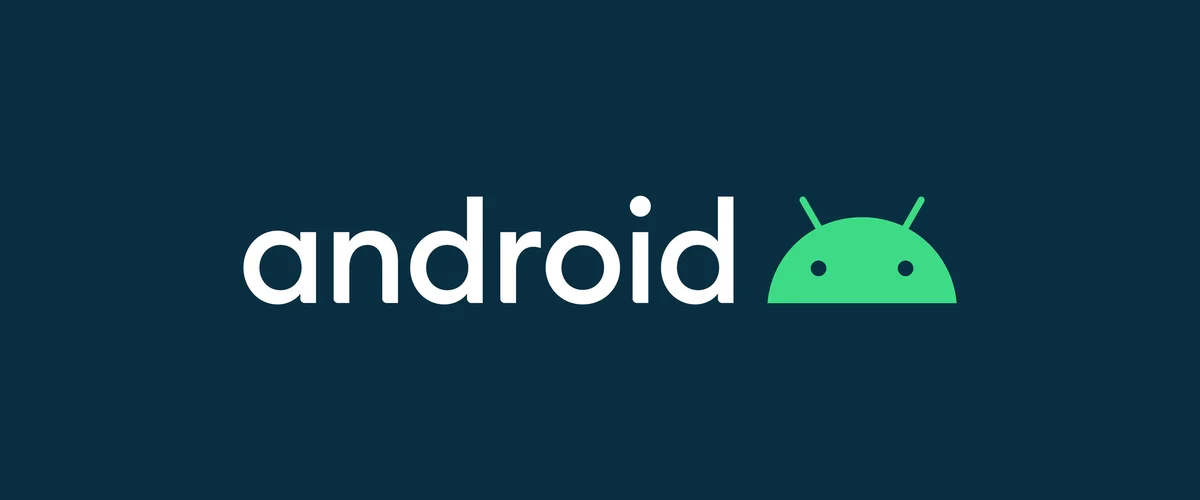
What is Custom ROM?
In the world of smartphones and mobile devices, the term “Custom ROM” refers to a modified version of the operating system (OS) that runs on your device. It provides users with the ability to customize and enhance their device’s functionalities beyond what is typically offered by the manufacturer.
Custom ROMs are developed by independent developers or communities and are built based on the original source code of the device’s OS.
Custom ROMs are alternative software distributions for Android devices that replace the stock ROM provided by the device manufacturer.
These ROMs are created by skilled developers who modify the code to introduce new features, improve performance, or optimize the device’s battery life. They offer users a unique experience by allowing them to personalize their device’s interface, tweak system settings, and access additional functionalities not found in the stock ROM.
Benefits
- Enhanced Customization: Custom ROMs allow users to personalize their device’s appearance, such as changing the theme, icons, and fonts. They also offer extensive customization options for notification settings, lock screen, and status bar.
- Improved Performance: Some custom ROMs are designed to optimize system resources, resulting in smoother performance and faster app loading times. They may also include performance tweaks and optimizations that can boost the overall responsiveness of the device.
- Extended Device Support: Custom ROMs often provide support for older devices that may no longer receive official updates from the manufacturer. This allows users to enjoy the latest Android features and security patches on their older devices.
Difference between Custom ROM and Stock ROM
| Aspect | Custom ROM | Stock ROM |
|---|---|---|
| Source | Developed by third-party developers/community | Developed by the device manufacturer |
| Modifications | Modified features and customization options | Minimal customization options |
| Updates | May offer faster or more frequent updates | Updates provided by the device manufacturer |
| Bloatware | Often minimal or absent | May include pre-installed apps (bloatware) |
| Performance | Can be optimized for better speed and efficiency | Generally optimized for the device’s hardware |
| Stability | May vary depending on the ROM and device | Typically more stable due to manufacturer testing |
| Compatibility | Supports a wider range of devices and features | Tailored specifically for the device |
| Warranty | Installing a custom ROM may void the warranty | Supported by manufacturer’s warranty |
Please note that these differences may vary depending on the specific custom ROM and Stock ROM being compared, as well as the device model.
Risks and Considerations
- Voiding Warranty: Installing a custom ROM on your device may void the manufacturer’s warranty. It’s essential to understand the risks involved and make an informed decision.
- Potential Instability: Custom ROMs are developed by third-party developers and may not undergo the same level of testing as official manufacturer software. Some ROMs may have bugs or stability issues that can affect the device’s performance or functionality.
- Security Risks: Since custom ROMs are not officially supported, they may not receive timely security updates from the device manufacturer. It’s crucial to choose a reputable and actively maintained ROM to mitigate potential security vulnerabilities.
Popular Custom ROMs
There are some popular custom ROMs let’s check them one by one.
- Superior OS
- Lineage OS
- Pixy OS
- Pixel Experience
- Derpfest
- Arrow OS
- Elixer OS
1) Superior OS
Superior OS stands out as an exceptional operating system that redefines performance and user experience. With its emphasis on speed, stability, and customization, Superior OS offers a compelling alternative for Stock ROM.
2) Lineage OS
Lineage OS is a powerful and versatile custom ROM that offers Android users an unparalleled level of customization, stability, and control over their devices. Lineage OS Derived from the popular CyanogenMod project, Lineage OS continues the legacy of providing a user-friendly experience while incorporating new features and security enhancements.
3) PIXY OS
PIXY OS stands as a revolutionary operating system that redefines simplicity and user-friendliness in the realm of computing. With its intuitive interface and streamlined functionality, PIXY OS offers a seamless computing experience for users of all levels of expertise.
How to Install a Custom ROM
Installing a custom ROM on your Android device requires careful steps to ensure a successful installation. Here’s a basic guide to help you get started:
Step 1: Backup your data
Before proceeding with any ROM installation, it’s crucial to back up your device’s data, including apps, contacts, photos, and any important files. This ensures that you can restore your data if anything goes wrong during the installation process.
Step 2: Unlock the bootloader and install the custom recovery
To install a custom ROM, you’ll need to unlock your device’s bootloader, which allows you to modify the system partition. Once the bootloader is unlocked, you can install a custom recovery, such as TWRP (Team Win Recovery Project). The custom recovery provides a platform to flash the custom ROM onto your device.
Step 3: Flash the custom ROM
Using the custom recovery, you can now flash the custom ROM onto your device. Connect your device to a computer, transfer the ROM file to your device, and then follow the instructions in the custom recovery to install the ROM. Once the installation is complete, reboot your device, and you should now be running the custom ROM.
Conclusion
Custom ROMs provide Android users with the opportunity to personalize and optimize their devices beyond the limitations of the stock ROM. They offer enhanced customization, improved performance, and extended device support.
However, it’s crucial to consider the risks involved, such as voiding the warranty and potential instability. If you decide to explore custom ROMs, research and choose reputable ROMs with active developer communities for a better user experience.