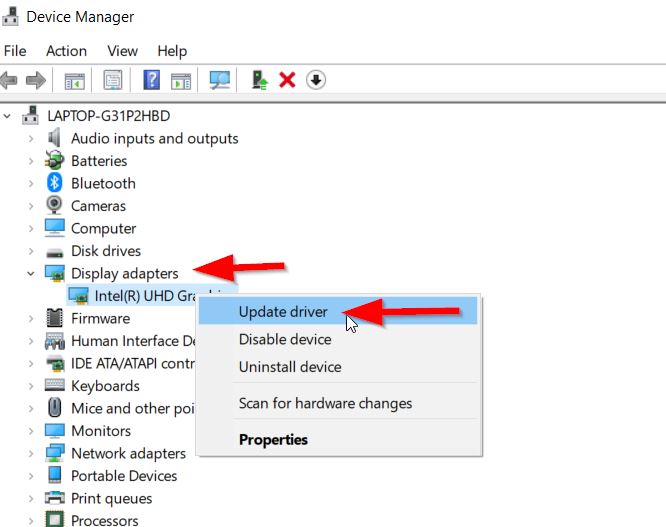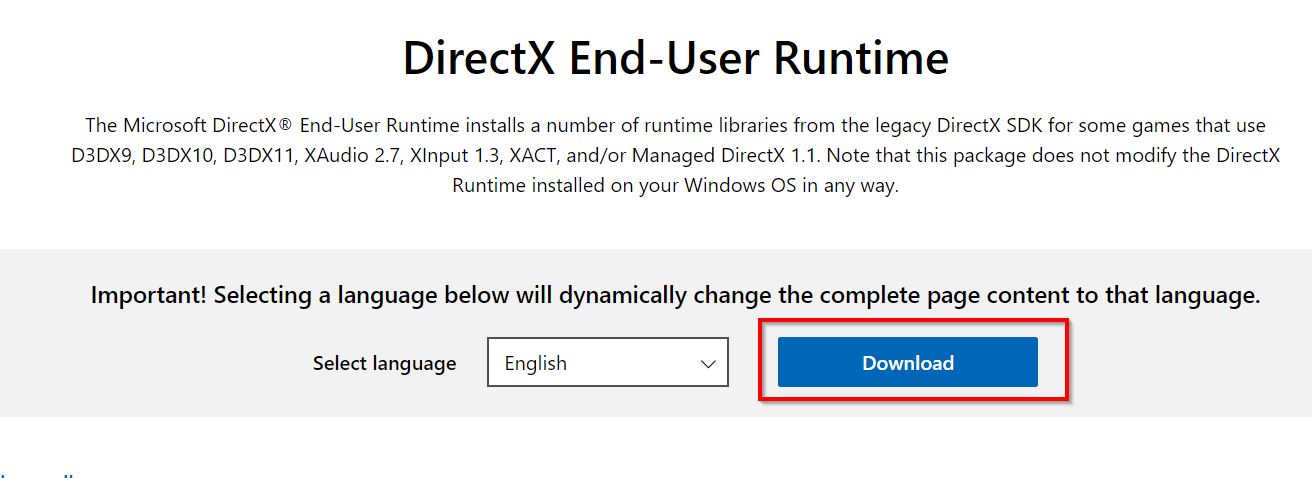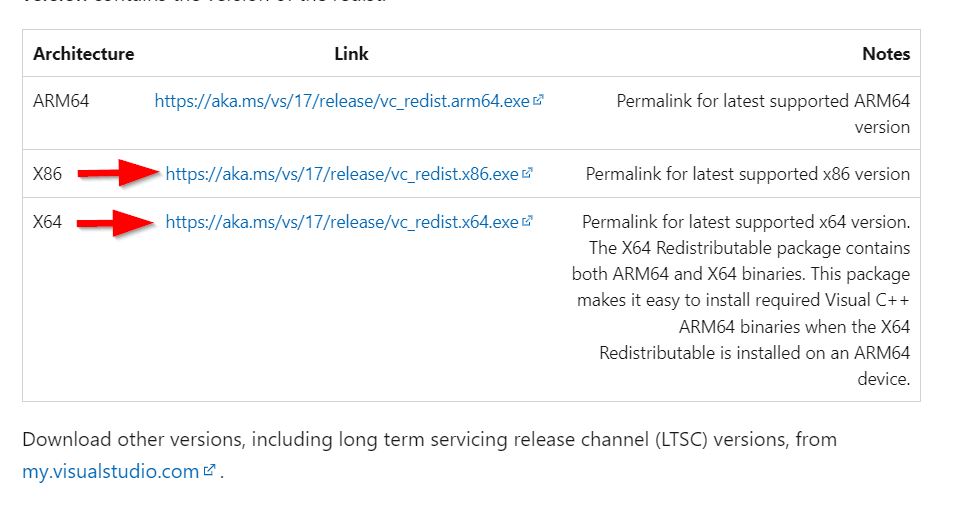Another season of rallying begins with the launch of EA Sports WRC. This game is the latest official video game of FIA World Rally Championship and you can build your dream car in rally. But we noticed that few players are worried about the game, as per their report EA Sports WRC Crashing crashes on their PC and they are unable to start the gameplay.
The game has attracted almost all the players because it takes them to the toughest roads and gives the thrill of great speed on the tracks. However EA Sports WRC has its own set of issues that may prevent some players from playing the game.
Here we have listed some solutions for EA Sports WRC crashing, stuttering or low FPS issues. Then go through solutions and experience real racing.
Have a look.
Solution to fix EA Sports WRC Crashing | Stuttering | or Low FPS Issue
Fix 1: Run the Game as Administrator
While running the game with administrator privilege, you should be able to overcome several barriers. To do so,
- Open the Game installation folder, choose and right-click on the EA Sports WRC.exe file and choose Properties option.
- Then select the Compatibility tab from the screen top, tick the checkbox beside Run this program as an administrator and click on OK.
- Once done, you can relaunch the game on your system and start the gameplay.
Fix 2: Check System Requirement
Codemasters developed EA Sports WRC with Unreal Engine 4 power, so the game needs high PC specifications to run smoothly on your system. So before launching the game again, check and make sure your system meets the minimum requirement to run the game optimally.
Fix 3: Update Driver
Another solution is to check and update your graphics driver to the latest version.
- Open Device Manager, choose Display adapters, right-click on your Graphics driver and click on Update driver from the opened sub-menu.
- Then after a while, relaunch the game and see if the issue is resolved.
Fix 4: Use Lower Graphics Settings
As per some players they encountered low FPs issue and blurry objects in EA Sports WRC. in this case you should lower down all in-game graphics settings and start the game.
- Go to the in-game Graphics Settings page and lower resolution,Texture quality, Reflections, turn off Anti-aliasing. Once done save the changes and relaunch the game on your PC.
Fix 5: Disable VSync
If you use the VSync feature to sync games frame rate and refresh rate, it may sometimes encounter creasing or Stuttering issues. In this case, you should turn off the VSync feature and relaunch the game.
In NVIDIA– open NVIDIA Control Panel->Manage 3D Settings->Virtual Sync and disable Sync option.
In IntelHD Graphics– open its Control Panel->3D General Settings->Custom Settings->Virtual Sync and disable VSync option.
Fix 5: Install Latest DirectX Version
To play EA Sports WRC you should have the latest version of DirectX on the system.
- Open DirectX web page, click on the Download button and install the file on your system.
Note: Before installing the file, you should uninstall the currently installed DirectX from the system.
Fix 6: Install Visual C++ Redistributable
In some cases, reinstalling the latest version of Visual C++ will help you play EA Sports WRC smoothly.
- Open Visual C++ page, click on x64, x86 files, download and install the files on the system and relaunch the game.
Fix 7: Uninstall the Game
The last attempt to resolve EA Sports WRC Crashing issue is to reinstall the game. You can uninstall the game from the system and reinstall its latest version and relaunch the game.
These are the solutions you can try to resolve EA Sports WRC Crashing or Stuttering or Low FPs issues on PC. In addition, you should install the latest game patch to avoid further issues in the gameplay.