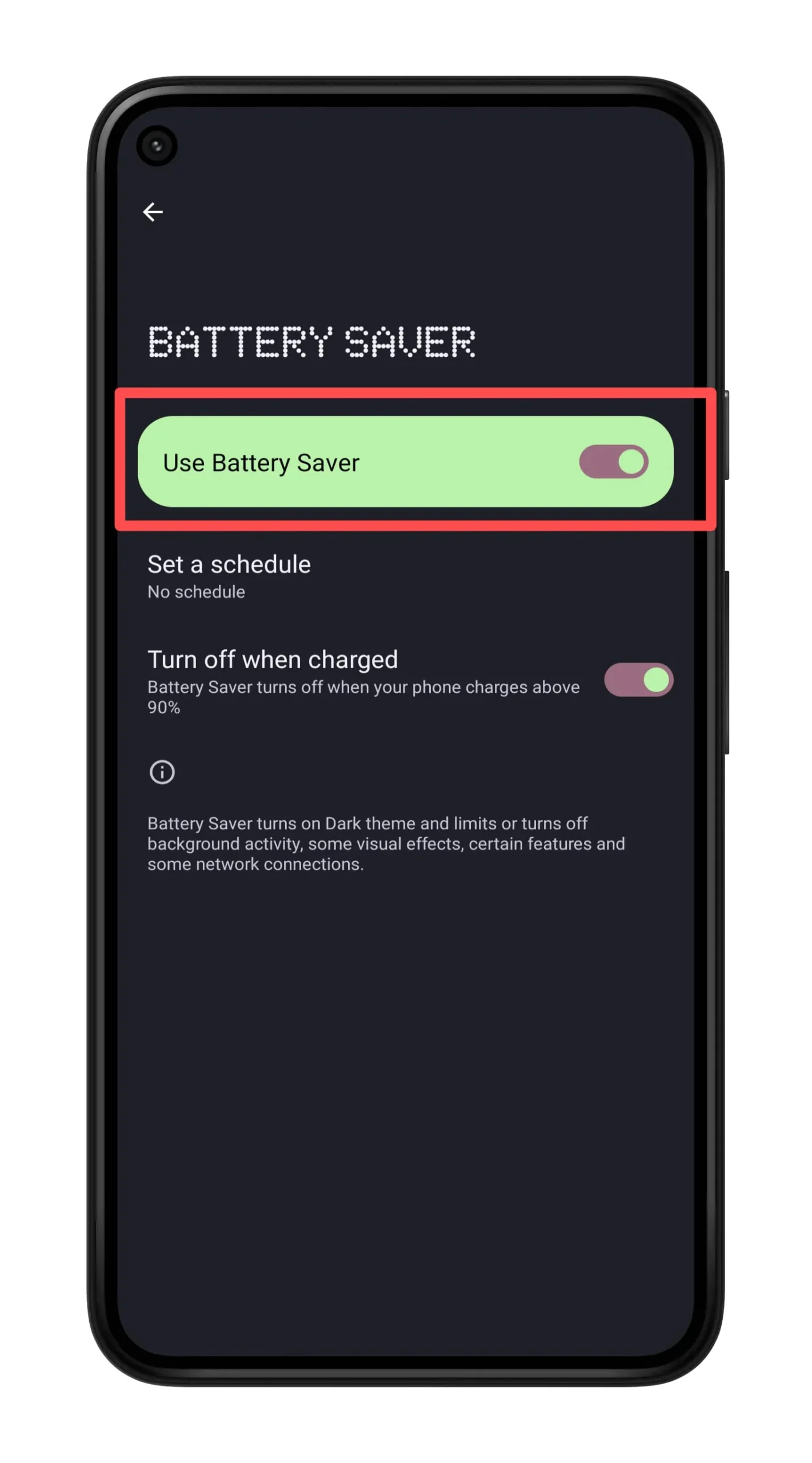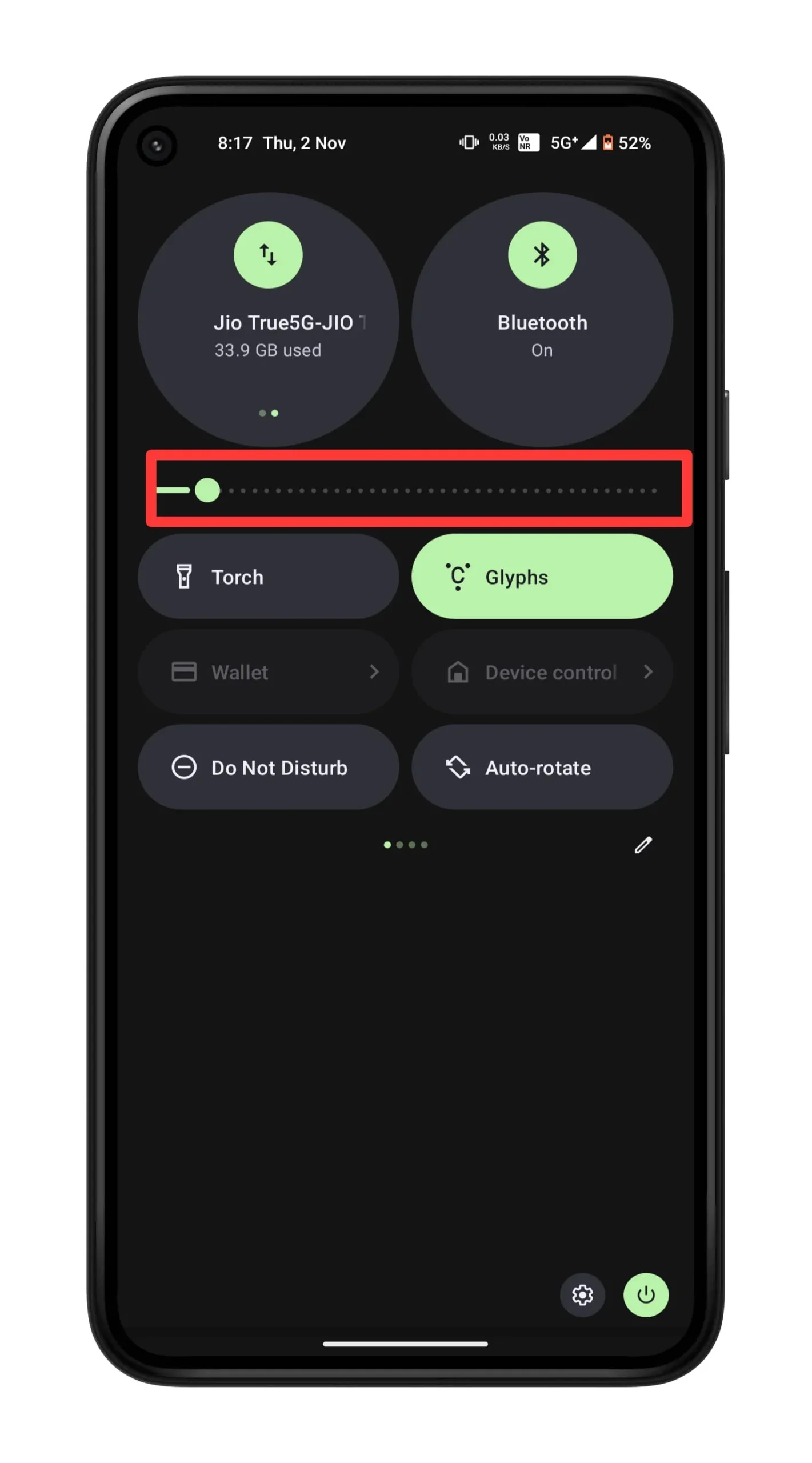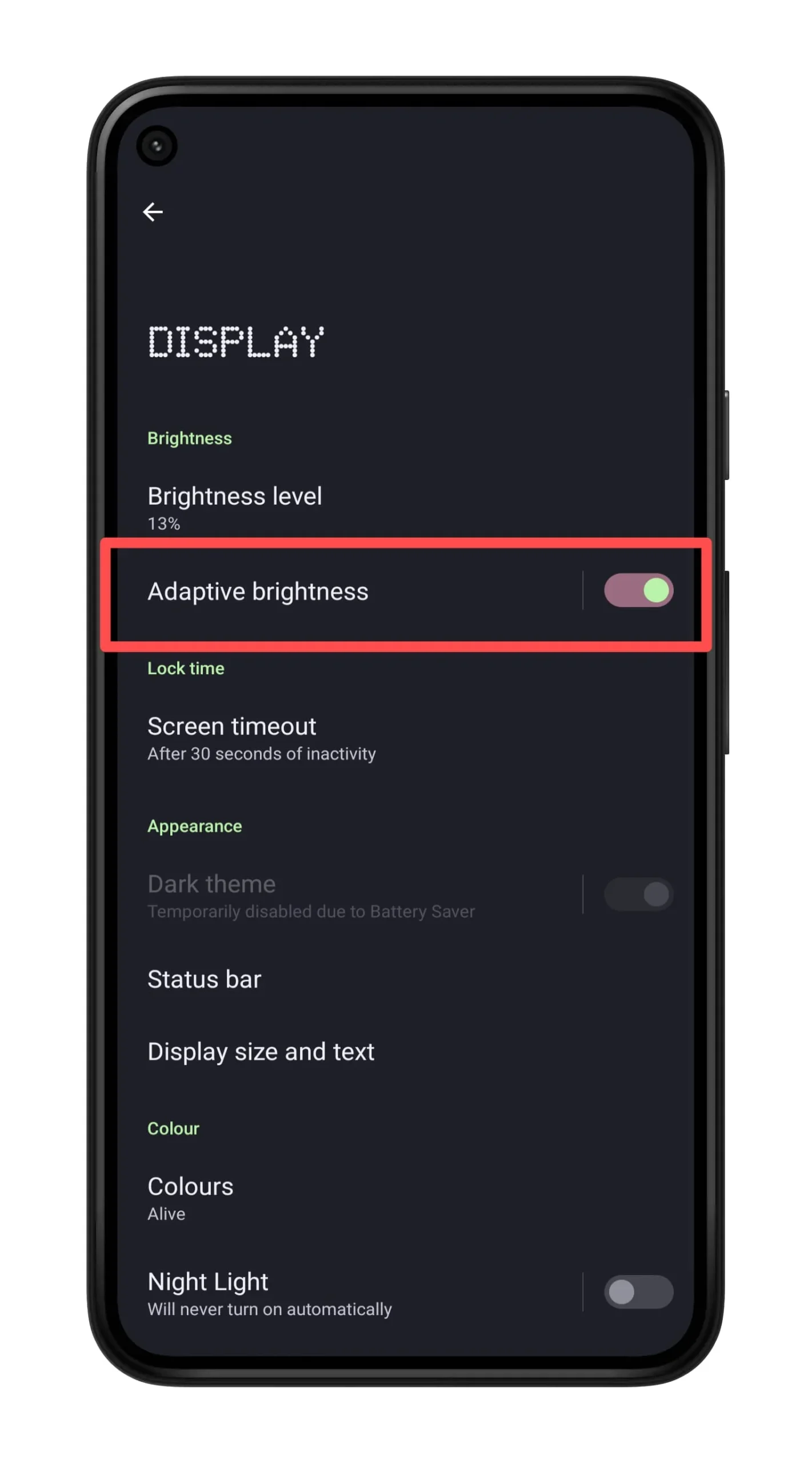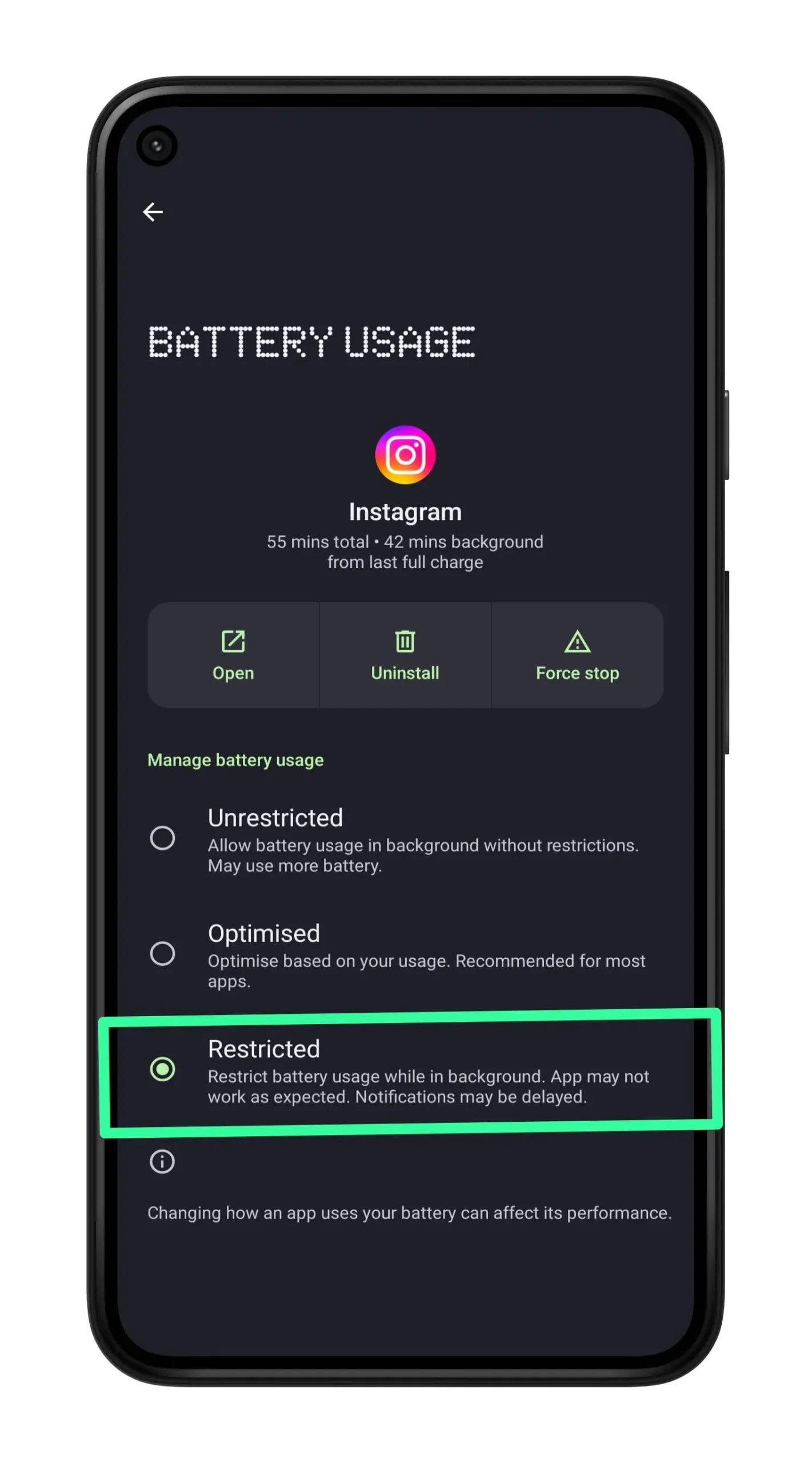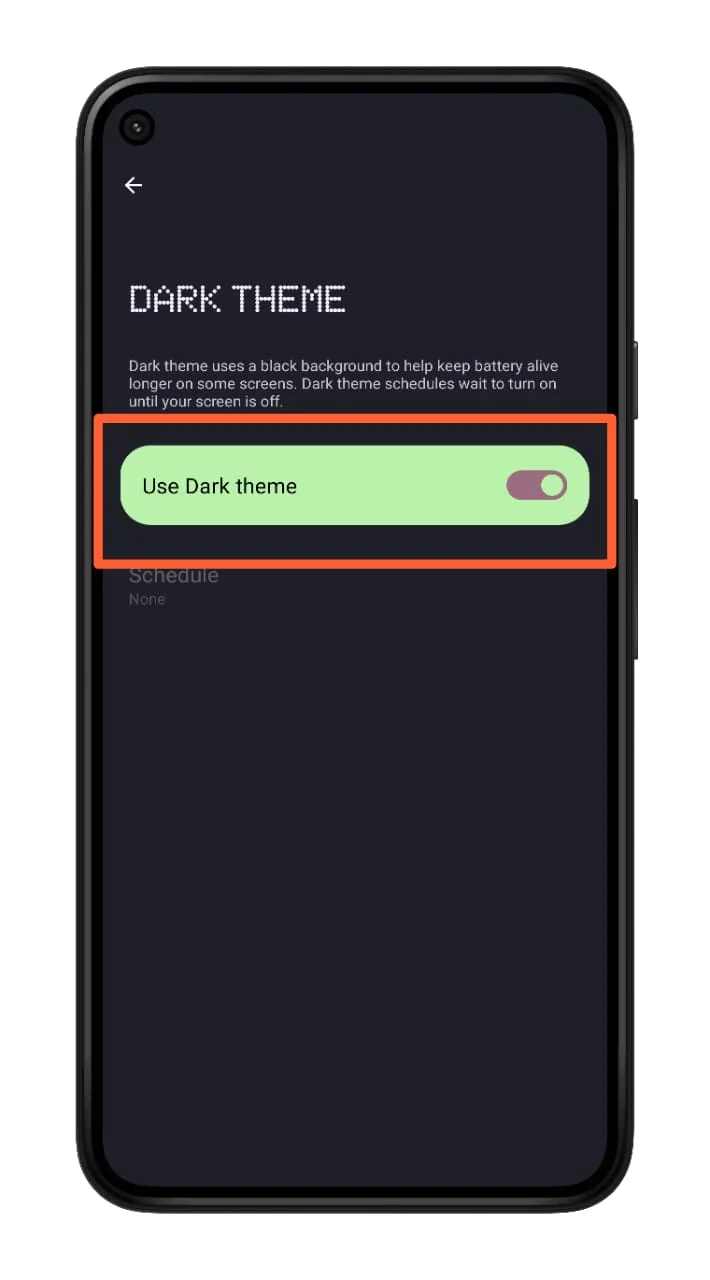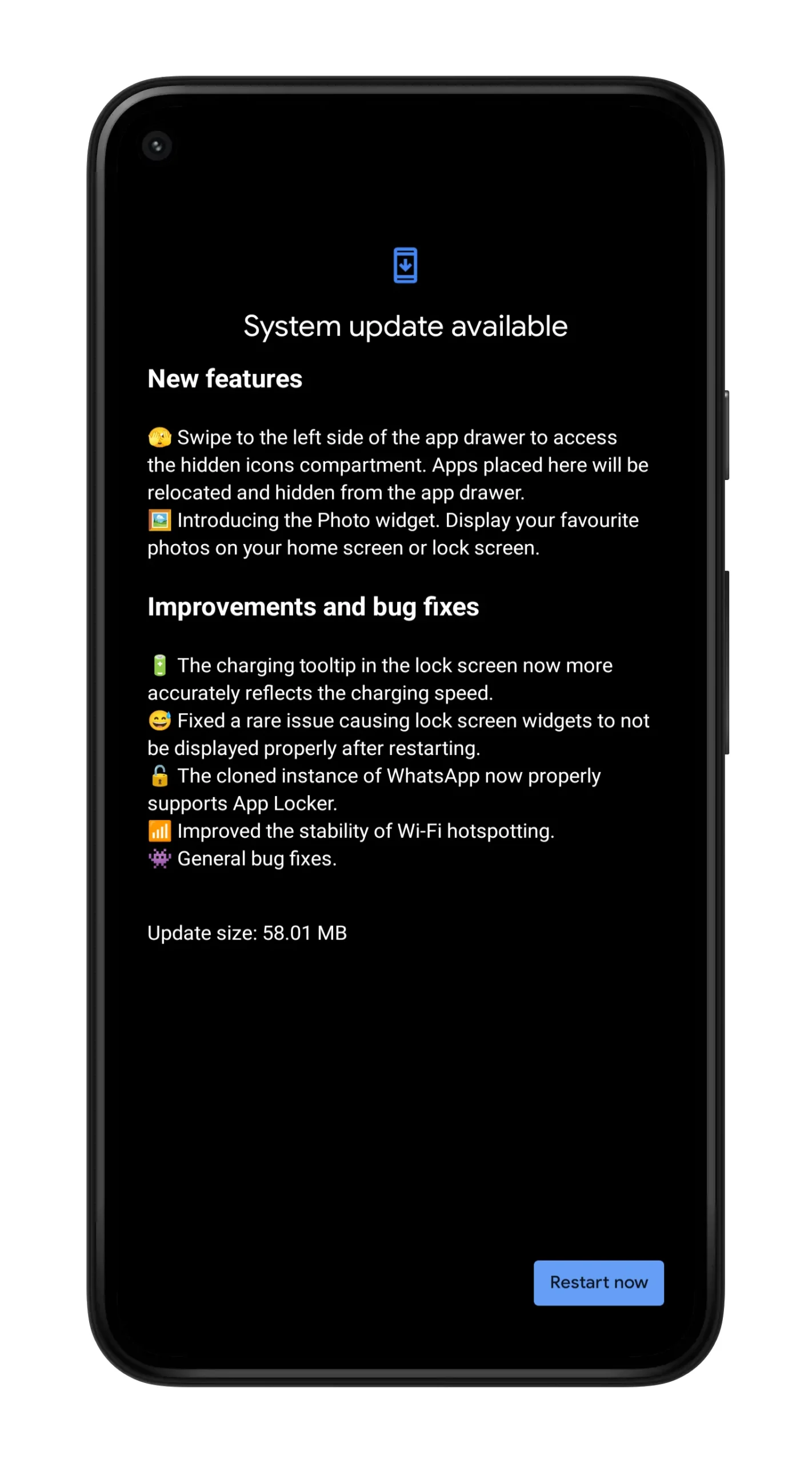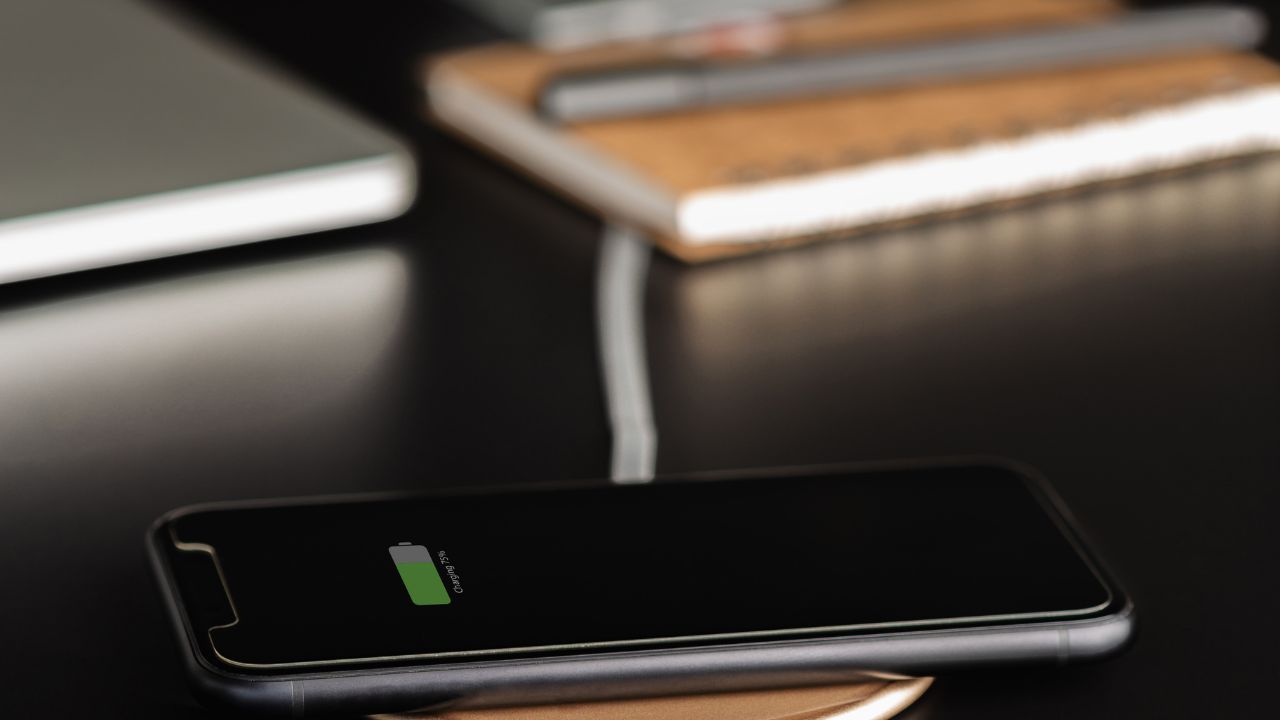
Are you excited to know how to Optimize Smartphone Settings for Better Battery Life.
Today it is difficult to live without a smartphone. We rely on smartphones not only for calling but also for personal and professional purposes. We use mobile phones to send mails, participate in business conferences through video calls, whatever, wherever we are in this world, we update our daily needs and connect with friends and family members with the help of a smartphone. But all this is possible only if the mobile has a healthy battery life.
Most of the users are now looking for smartphone battery life apart from its features and functionality. But this is not enough, we need to do some things that will help to keep your smartphone battery healthy. That’s why I’m writing this article to learn what you should enable and disable for better battery life. Let’s dive into ways to optimize smartphone settings for better battery life.
Enable Power-Saving Mode
The basic workaround to save your battery life is to enable the Power Saving Mode in your device settings. While doing so, a lot of unnecessary services running in the background of your smartphone will stop and your mobile will get a better battery life.
To do so, Open Settings menu and go to the Power Saving section, then turn on the toggle beside the Power Saving option and use your device longer than earlier.
As well as, you can enable Always On Display option, limit apps and home screen and reduce refresh rate to 60Hz.
Lower Brightness
Your device screen will consume a large part of your battery life. Even if it is a LCD or LED display, it drains battery life. Here you should lower the display brightness manually or you can set automatic display settings.
To activate Auto brightness, click on Settings, go to Display and enable the Adaptive brightness option.
Enable Adaptive Brightness
This Android feature helps to teach you how to use apps and optimize battery life as per the use of the device and its model. As well as you can set the Screen timeout duration to shorter, that helps to save battery life.
Turn Off Bluetooth/ Wi-Fi/Internet
If you are not using features like Bluetooth, Wi-Fi, internet service then you can turn off then to save battery life. Along with this you can disable Location Services for apps, which can drain battery life quickly.
To disable Location Services, go to Settings and click on Location option then select Apps permissions. Here tap on an app currently not in use, choose Allow only while the app (for essential apps) option or choose Don’t allow option and save the changes.
Restrict App service
After using and existing from an app, its services will be active like location detecting, notifications etc. In this case you should restrict such apps services for a better battery life.
Open Settings, go to Apps and choose an app like Instagram or Messenger, click on the App info, then tap Battery and select Restricted.
Switch On Dark Mode
If your smartphone has an AMOLED display, it is better to turn on the dark mode screen. In doing so, it will help extend battery life, and the display won’t use up device battery life as much as Bright Mode would.
Update your Device
Your device will receive new updates at regular intervals. These updates not only bring new features and security fixes, but also help improve device performance and battery management. So make sure your smartphone is running with the latest operating updates to get the best battery life.
Conclusion
These are the top 7 solutions you can apply to Optimize Smartphone Settings for Better Battery Life. We hope the information provided above will help you enjoy a long and smooth smartphone usage.