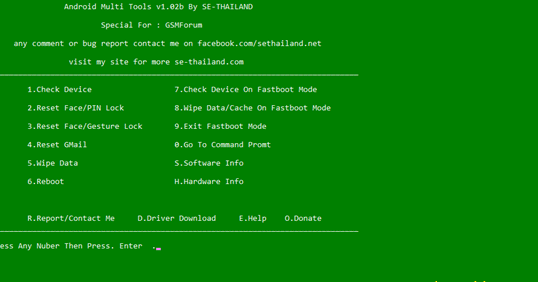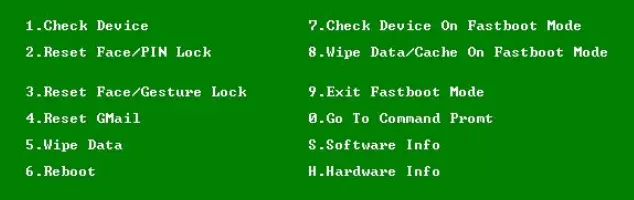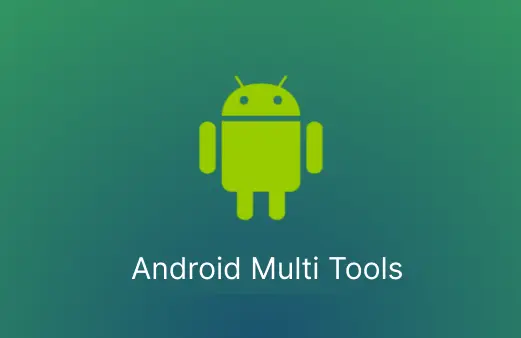
Have you ever forgotten your Android device pass lock? If yes then you are at the right place. Android multi-tools v1.02b is a Windows software that helps you to recover your device pattern locks or password locks. We know there are billions of smartphones using Android OS and most of the users forgot their passwords. So you can use this tool to unlock your device.
What is Android Multi Tools V1.02b
As I said Android Multitools is a must-have software for unlocking any type of lock, No matter if it is a pattern lock pin lock, or fingerprint lock. This tool can easily unlock any locks without losing your precious data. Sounds good right? Okay now let’s check how to download this software and install it on your Windows PC.
Features
Before downloading let’s check what are the main features of this amazing software.
- Status check – This option can be used to check your device’s current status like if your device is connected to a PC or not.
- Resent any locks – Yes you can easily reset any type of phone lock using this software.
- Data Wipe – You can use this option to wipe data from your device
- Check Device in fast boot mode – You can easily check your device status in fast boot mode
- Hardware information – Check your device hardware information like Storage, Battery info, etc
- Software information – Check information about software like OS version type and firmware details
- Go to Cmd – a separate option is available to get you into the command prompt window
System Requirements
- The latest version of Windows OS
- Working pc
- Android device with working data cable
To run Android multi-tools on your Windows PC you need to install the latest version of the drivers set. You can download the drivers from the below links
How to Install Android Multi Tools V1.02b
Now let’s check how to download and install this amazing tool on your Windows PC.
- First download Android Multitools
- Extract downloaded file
- Now select Android Multi-tools and Run the application
- Open your device and enable USB debugging
- Now connect your device to your PC using a Data cable
- Now choose the option you want to execute eg: if you want to boot your device into fast boot then press option 2
Pros And Cons Of Using Android Multi Tools
| Pros | Cons |
|---|---|
| 1. Device Unlocking: Android Multi Tools can help unlock Android devices if you forget your PIN, password, or pattern. | 1. Limited Device Compatibility: It may not work with all Android devices, especially newer models with advanced security features. |
| 2. Factory Reset: You can perform a factory reset using this tool, which can help fix software issues or remove unwanted data. | 2. Data Loss: A factory reset erases all data on the device, so you may lose important files if not backed up. |
| 3. Remove FRP Lock: It can assist in removing the Factory Reset Protection (FRP) lock, which is useful for bypassing Google account verification. | 3. Risk of Bricking: If used incorrectly, it can potentially brick your device, rendering it unusable. |
| 4. User-Friendly: It often comes with a straightforward and easy-to-use interface, making it accessible for non-tech-savvy users. | 4. Security Concerns: Using tools like Android Multi Tools can be a security risk if not used responsibly, as it can bypass security measures. |
| 5. Free: In most cases, Android Multi Tools is available for free, which can save you money on professional repairs or unlocking services. | 5. No Official Support: It’s not an officially supported tool, so you might not get official help or updates if issues arise. |
| 6. Fix Software Issues: It can help resolve common software problems like freezing, lagging, or boot loops by performing various reset and recovery operations. | 6. Complexity: Some of its features can be complex, requiring specific steps to work correctly. |
| 7. Compatibility with Older Devices: It can work well with older Android devices that have simpler security systems. | 7. Legal and Ethical Concerns: Bypassing security features, such as FRP, can raise legal and ethical concerns, depending on your intentions. |
| 8. Community Support: There is a community of users who share tips and guides on how to use Android Multi Tools effectively. Especially on Social Media and Forums | 8. Voiding Warranty: Using such tools might void your device’s warranty if the manufacturer detects unauthorized modifications. |
How To Use Android Multi Tools
- Enable USB Debugging on Your Android Device
- On your Android device, go to “Settings.”
- Scroll down and select “About phone” or “About device.”
- Find the “Build number” section and tap it repeatedly to enable Developer Options.
- Go back to the main “Settings” menu and find “Developer Options” Or Search and find it
- Enable “USB debugging” within the Developer Options. – Scroll down You can find it
- Connect Your Android Device to the Computer:
- Use a USB cable to connect your Android device to the computer. Always recommended to use Original Data Cable
- Run Android Multi Tools:
- Launch Android Multi Tools on your computer (PC). It may require administrative privileges
- Select the Desired Option:
- Start the Process:
- Click the button to start the process.
- Wait for Completion:
- Be patient and allow the tool to complete the operation.
- Reboot Your Android Device:
- Once the operation is complete, reboot your device if it’s not rebooted automatically.
Conclusion
Android multi tools is one of the best application you can use to unlock your Android device. Not only for unlocking, but you can also use this software to reset your device, wipe data, and check hardware info.
Feel free to comment below if you face any issues while installing and using the software. I’m always happy to help you.