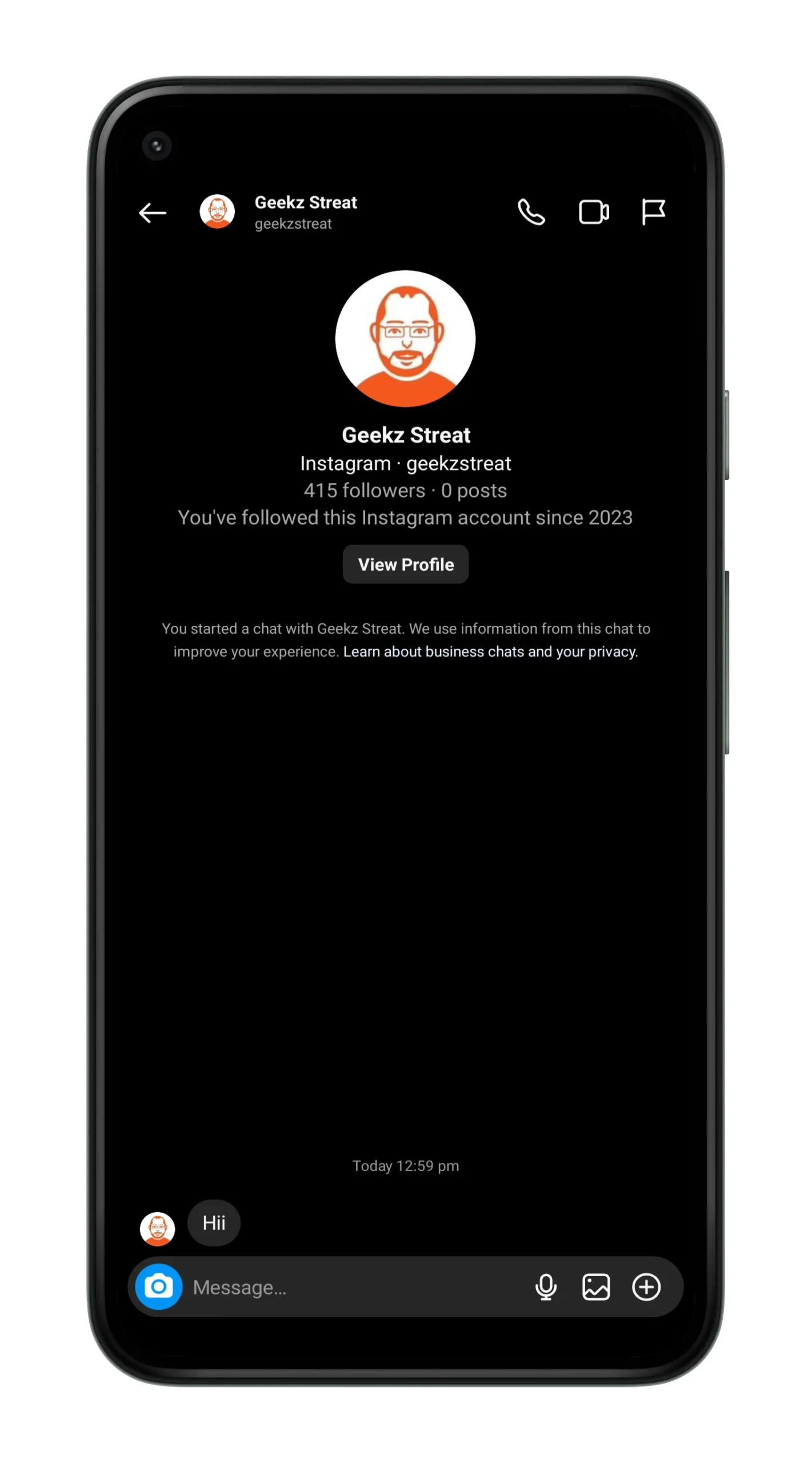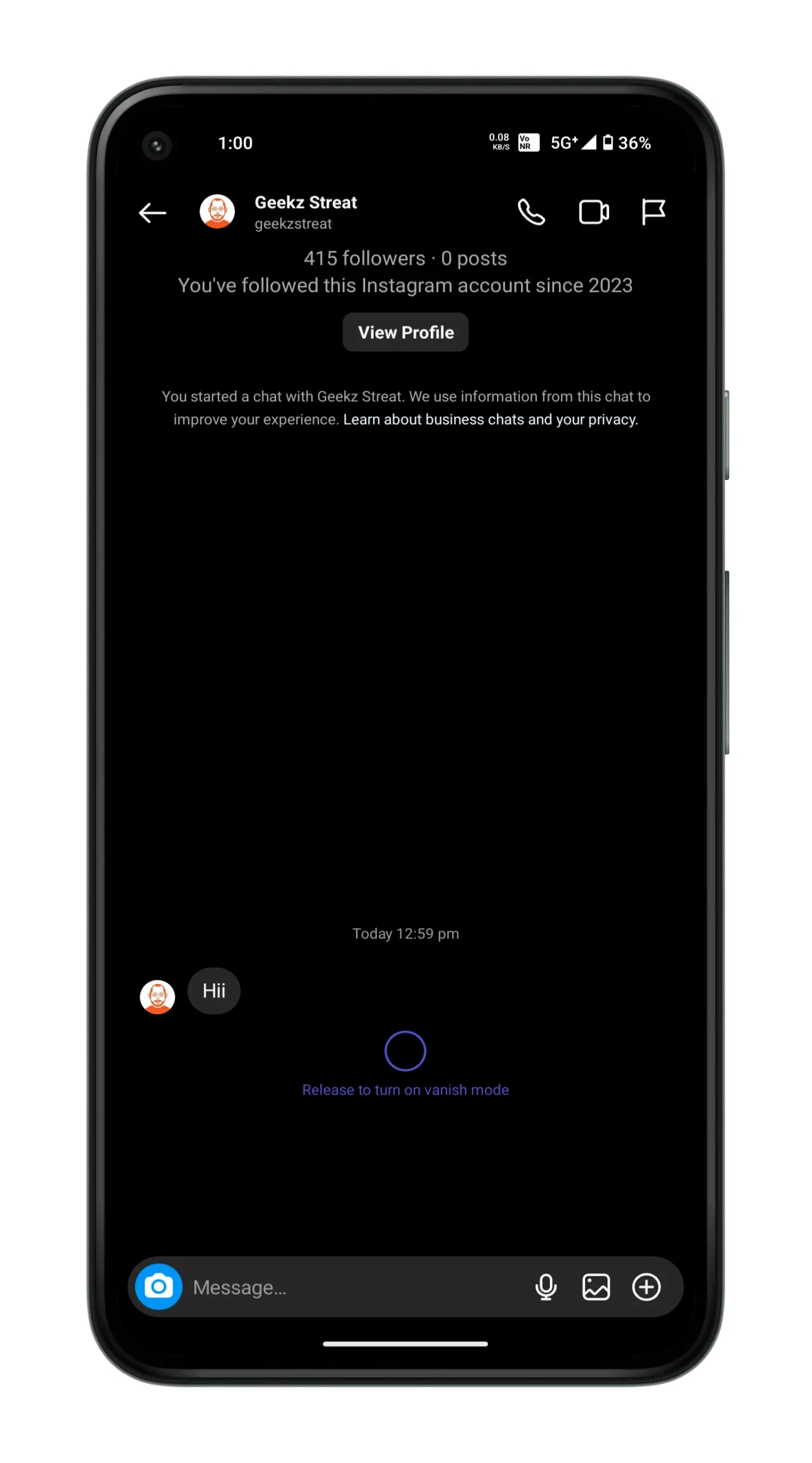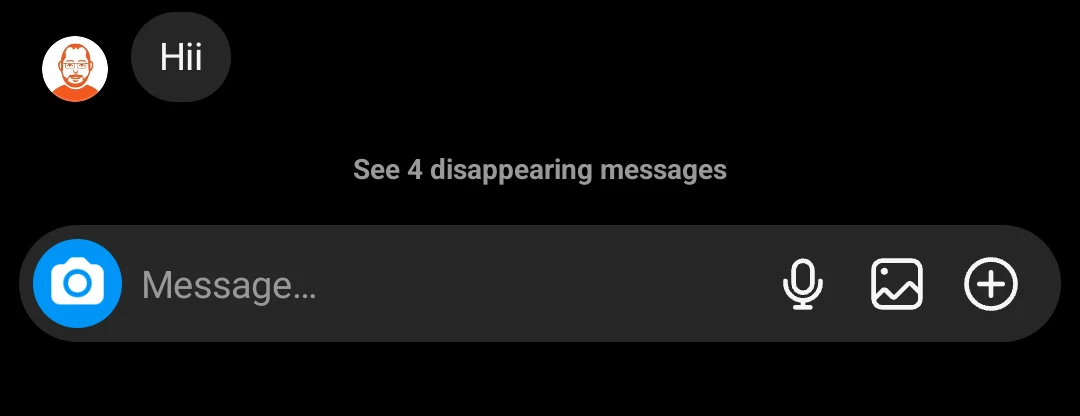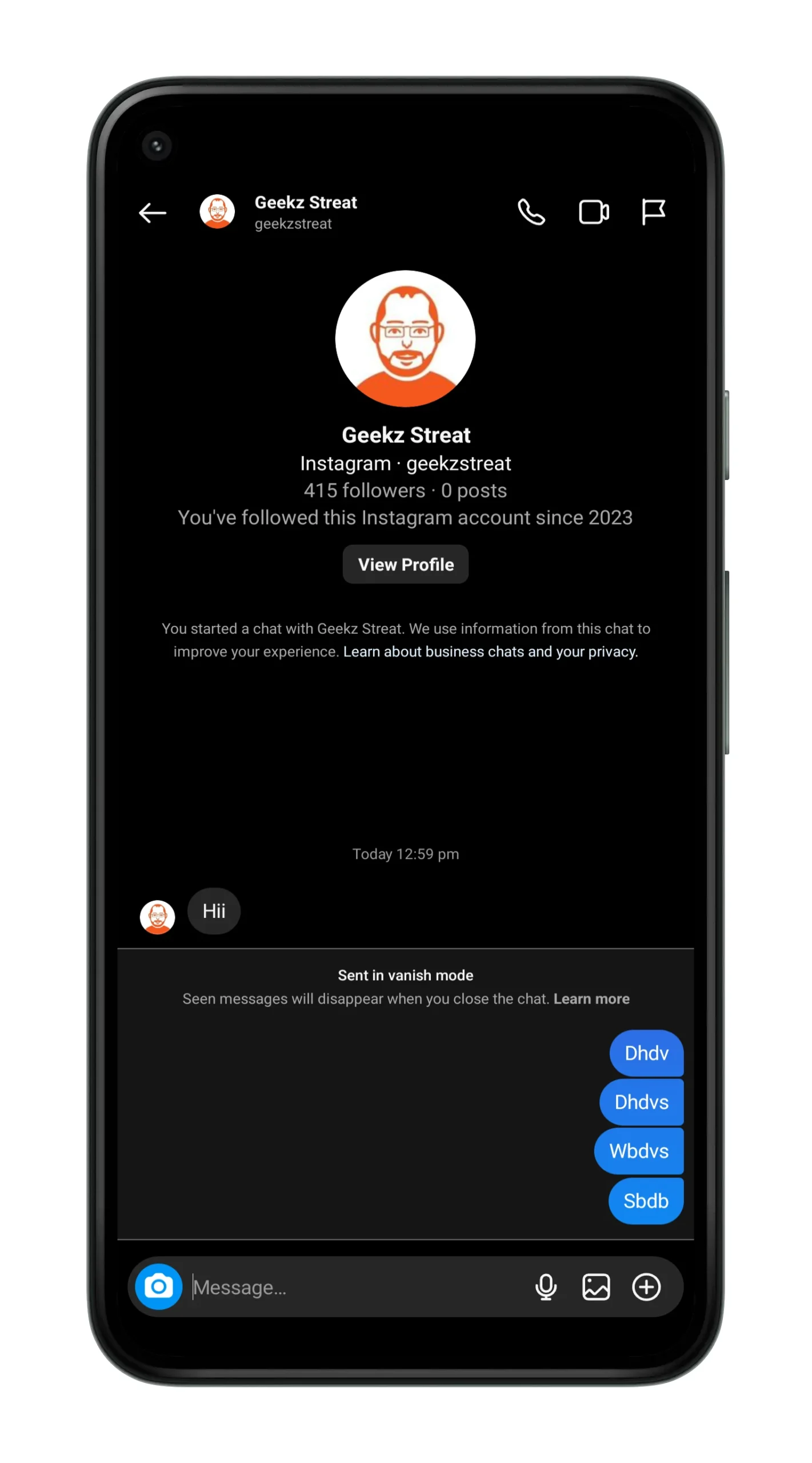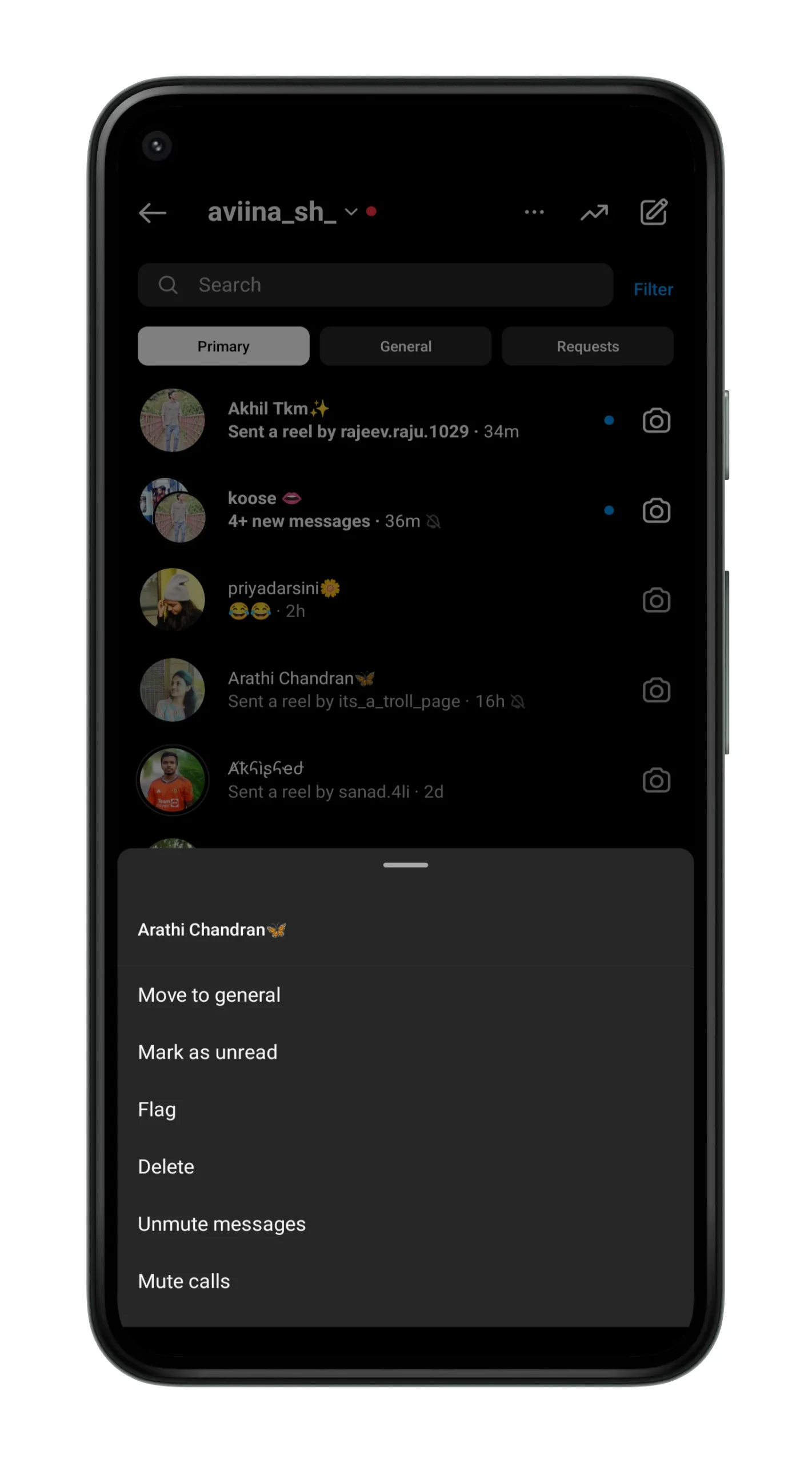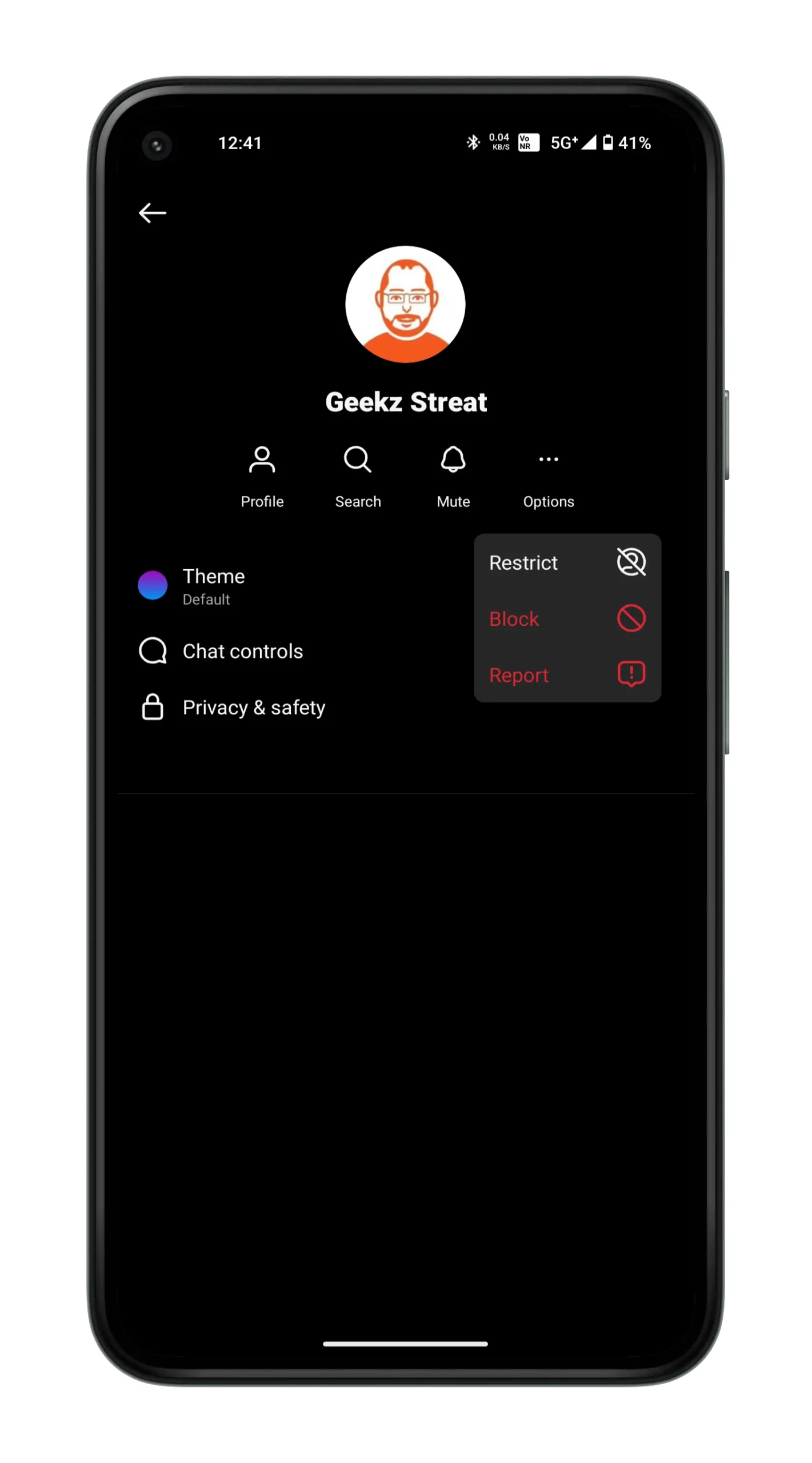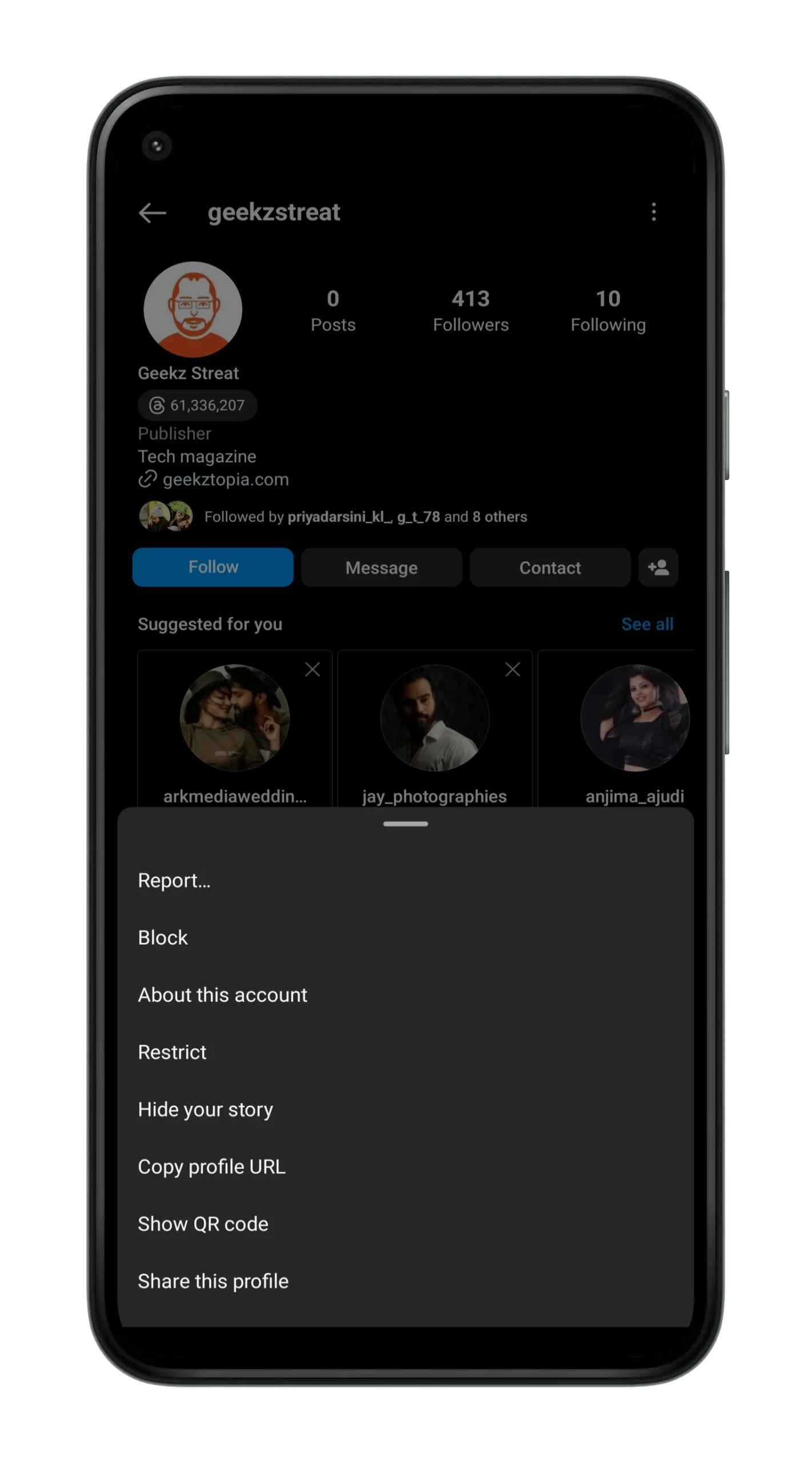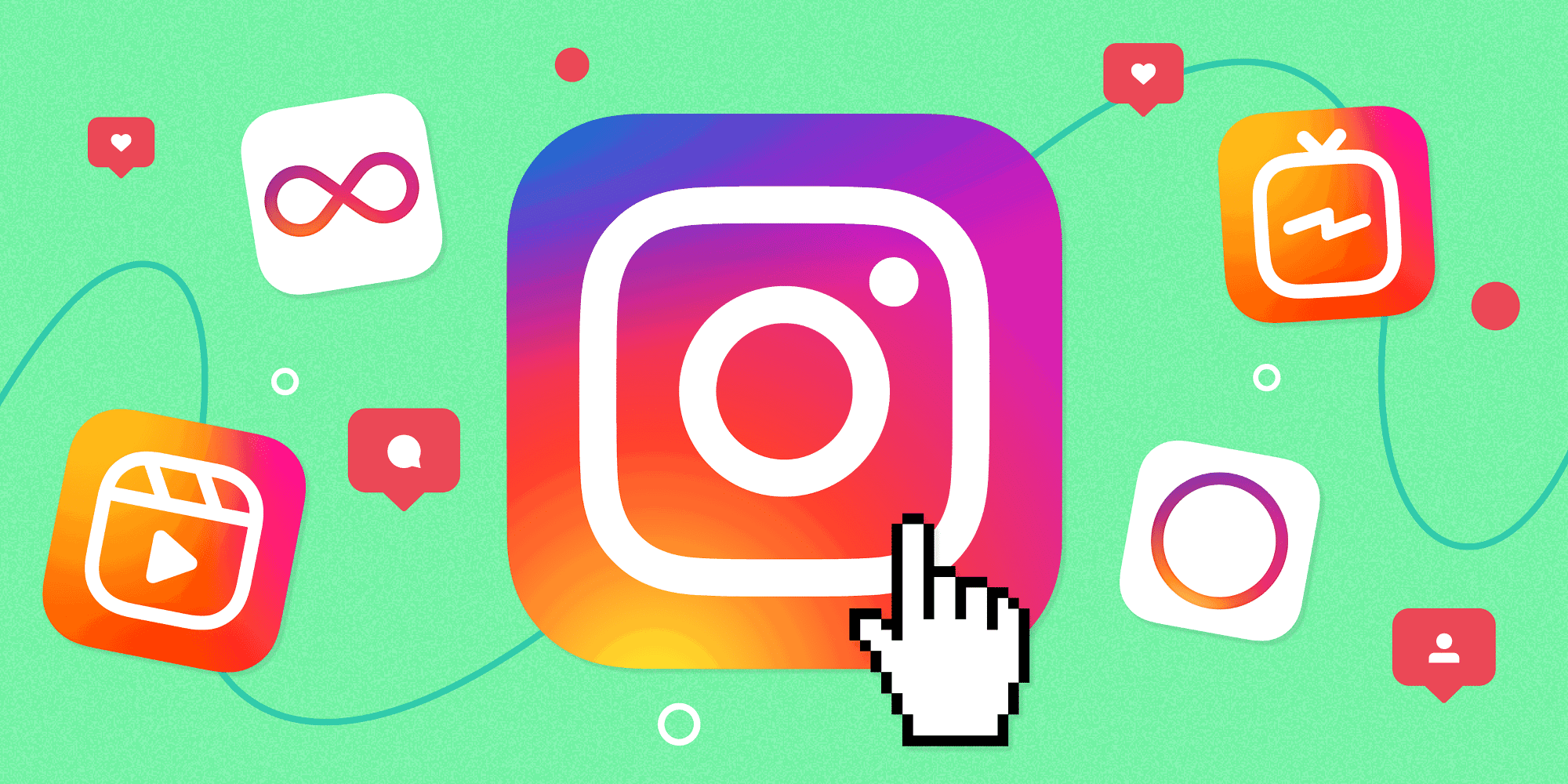
Are you searching for a way to hide your Instagram chats without deleting them? If yes you are at the right place. Here We will explain how you can hide your Instagram chats without deleting them.
There might be times when you really want to hide your Instagram chats but don’t want to lose them forever by deleting them.
Don’t worry, we have a perfect solution for your problem and we have clearly explained each step you have to follow to hide your Instagram chats without deleting them.
There are actually two methods to hide chats, you can follow any of the methods to hide your Instagram chats. We will start with the first method.
Why You Should Hide Your Instagram Chats
- Privacy: Keeping your conversations private is essential to protect your personal information and maintain control over who can see your messages.
- Security: Hiding chats can add an extra layer of security, especially if you share your device with others. It prevents accidental exposure of sensitive information.
- Awkwardness: Sometimes, you may want to keep certain conversations discreet to avoid awkward situations or misunderstandings with others who may see your chats.
- Organizational Purposes: Hiding chats can help you keep your inbox organized and prioritize the conversations that matter most to you.
Whatever the reason, if you want to hide your Instagram chats without deleting them then follow below mentioned steps.
Note that as of now, there is no direct way to hide your Instagram chats, so you have to follow some indirect way to hide your chat.
1. Archive Instagram Chats Using Vanishing Mode
You can use this way to temporarily hide your Instagram chats without deleting them.
Steps:
- Open Instagram app
- Go to Direct Messege
- Select a chat which you want to hide
- Long swipup the chat Until you see a notification Vanishing Mode On
- Once the vanishing mode is on, whatever you send in this chat will disappear or hide from main viewers. But it will be archived.
If you want to unhide the messages follow below steps
- Open your Instagram app and go to the particular chat.
- Once you open the chat turn it back vanishing mode
- Now you can see here a small note at the bottom saying ” see disappearing message”
- Click on it
- Now you can see all Archived messages
2. Move Instagram Chats to the General section
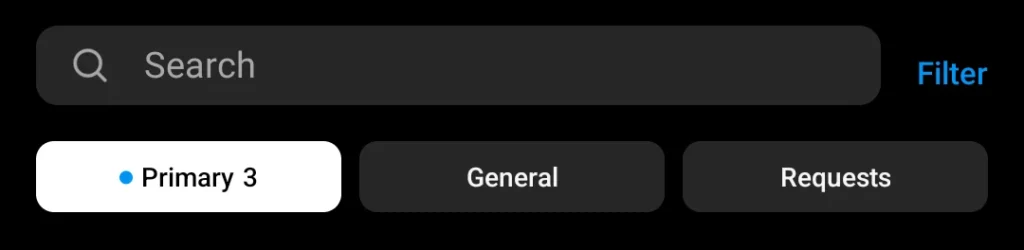
For some accounts mainly professional and creator accounts have 3 sections in their chats including primary, general and Requests.
- Primary Inbox: This is where you’ll find messages from users you follow or have previously interacted with. It’s the main section for your regular conversations.
- General: usually your unread messages will be here, where low priority messages will come wait for your action.
- Message Requests: Messages from users you don’t follow will appear in this section as message requests. You can choose to accept or decline these requests. Once accepted, their messages will move to your Primary Inbox.
So to hide your chats you can move your messages to the general section. Actually it won’t hide your messages directly but you can hide your messages from people who see your direct messages.
Let’s check how to do it.
Before doing this you have to check your account type. If you are using a personal account type then you have to change it to a professional or creator.
How To change Instagram Account Type
Steps:
- Open the Instagram app on your phone and go to your profile by tapping on the profile icon at the bottom-right corner.
- Tap on the three horizontal lines at the top-right corner to open the menu.
- From the menu, select “Settings.”In the “Settings” menu, scroll down and tap on “Account.
- “Under “Account,” you should find the “Switch to Professional Account” option.Tap on it.
- Instagram will guide you through a series of steps, including selecting a category that best fits your profile (e.g., Digital Creator, Blogger, Artist) and choosing between a Creator or Business account.
- Follow the on-screen instructions to complete the setup, which may include providing additional information about your business or profile.
That’s it you have successfully changed your account type
Now let’s check how to hide your chats by moving them to the General section. You can follow the same steps on the iPhone. We are showing the screenshots of Android only but the steps are the same on the iPhone also.
- Launch Instagram App
- Now tap on the message section in the top right corner
- By default you will be landed on the primary section.
- Now long press on one chat until a popup comes with the option to move your chats
- From the options tap on move to the general section.
- Once you click your selected chat will be moved to the general section.
- To see your chat tap on ‘General’
That’s it, You have successfully Moved your primary messages to your general section.
Note – this will not hide your Instagram chats directly, but will definitely hide from people who only looks your primary messages.
3. Hide Instagram chats using the Restrict Method
If both of the above methods are not working you can use this method to hide your Instagram chats.
- Open Instagram and Go to chat Section 💬
- Now select the chat you want to hide
- Now click on the name and from the next window click the 3 dots
- From the list click the Restrict option
- Alternatively you can go to profile of the person whom you want to hide and from the menu click on Restrict Account.
Final Words
By following these simple steps, you can effectively hide Instagram chats without the need to delete them. This allows you to maintain your privacy and keep your conversations organized while still having the option to access them whenever you need.