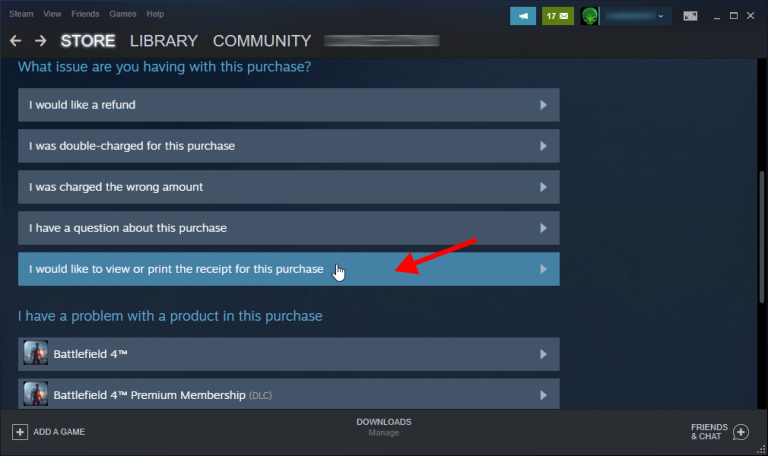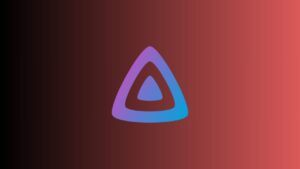Steam is one of the best digital platform that allows you to buy digital assets like games online. If you have been using Steam for a long time you may probably have bought a lot of games and other digital assets.
Have you ever wanted to check what games and digital assets you bought all this time? And how much money have you totally spent on this planet? Then this article is for you. We will explain how you can check or view Steam purchase history in the Steam application or in the web version.
Follow below mentioned steps to view the Steam purchases you have made all from your account created.
How To View Your Steam Purchase History?
You can see your Steam account purchase history by logging into your Steam account using the Steam application or web version. Both ways can be used to view all purchases you have made.
We are going to mention the steps using the Steam client application, the same steps can be applied to the web version to check Steam purchase history because both interfaces are almost the same.
Also check – How to turn off Epic games notifications
Advantages Of Checking Steam Purchase History
-
Financial Tracking: It helps you keep track of your spending on games and in-game purchases, allowing you to manage your gaming budget effectively.
-
Proof of Ownership: Your purchase history serves as proof of ownership for games and downloadable content (DLC). You can use it to verify that you own a particular title or content.
-
Account Security: Monitoring your purchase history can help you identify any unauthorized transactions or unusual activity on your Steam account. It’s a vital security measure to protect against fraud.
-
Refund Eligibility: To be eligible for a refund on Steam, your purchase must meet certain criteria. By checking your history, you can determine if a recent purchase qualifies for a refund and initiate the process if needed.
-
Content Verification: You can verify the specific content and editions you’ve purchased for games. This is helpful when you want to ensure you have access to all the bonus content or expansions associated with a title.
Steps to view Steam Purchase history
Follow the below-mentioned steps:
- Open the Steam Client application or Steam.com and log into your account
- Click on the username and from the drop-down menu select account details
- Click on store and purchase history click View Purchase History
- Now you can see all the purchases you have made in the account.
- Click the purchase name
- Now you can click on “I would like to view Purchase receipt for this item ‘
- Once you click Steam will automatically generate a receipt and redirect you to a page to show the generated receipt for the particular item.
- Now you can easily print or save the receipt using your web browser.
How To Download Steam Purchase History
To download your purchase history you can follow the same steps mentioned above but instead of just viewing you can request for Receipt. Once requested Your purchase receipt will be sent to your registered email address.
Final Words
If you follow the steps mentioned above, you can view and download all the purchase history to your device. From the first game, you purchased to the last one.
If you have any problems with a receipt or purchase you can easily raise a complaint there only.
If you feel any other difficulty in viewing and downloading the purchase history of Steam then please comment below, and we’ll help you out.