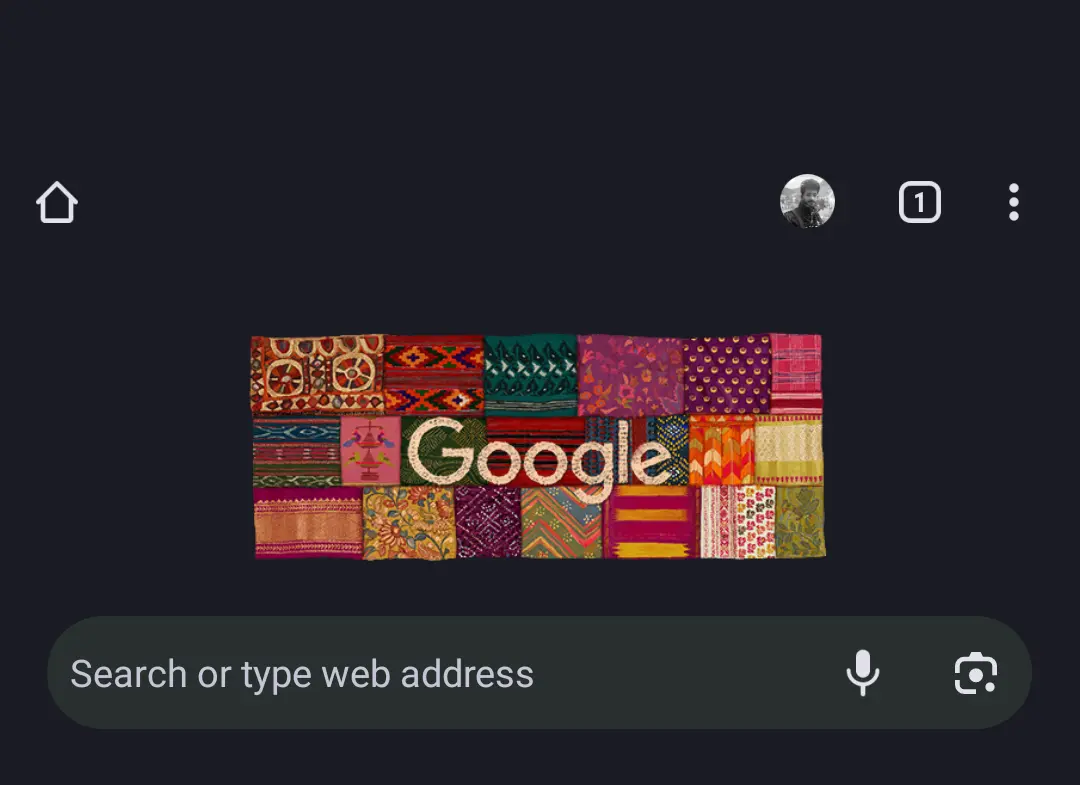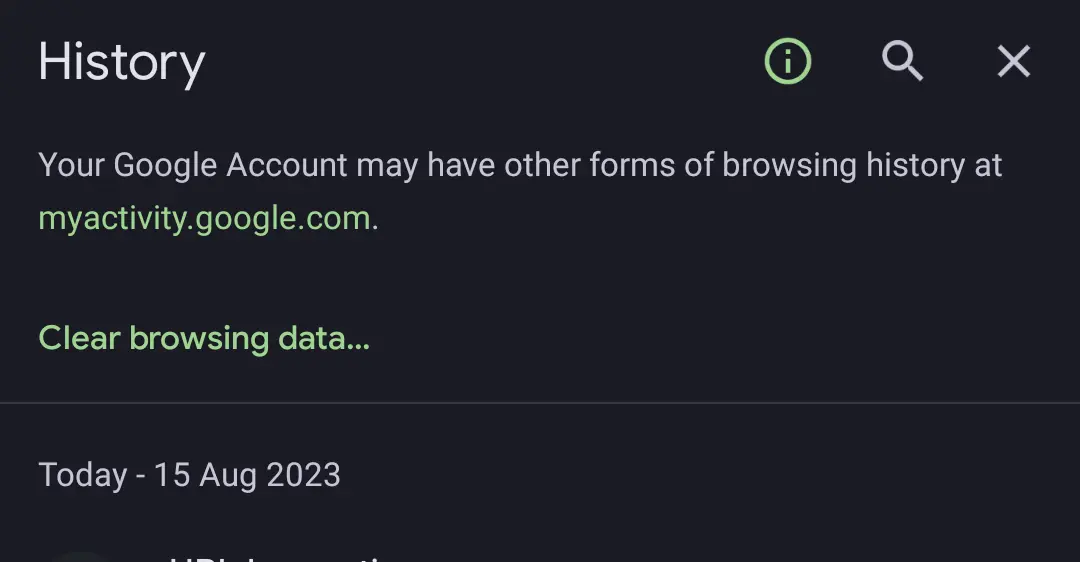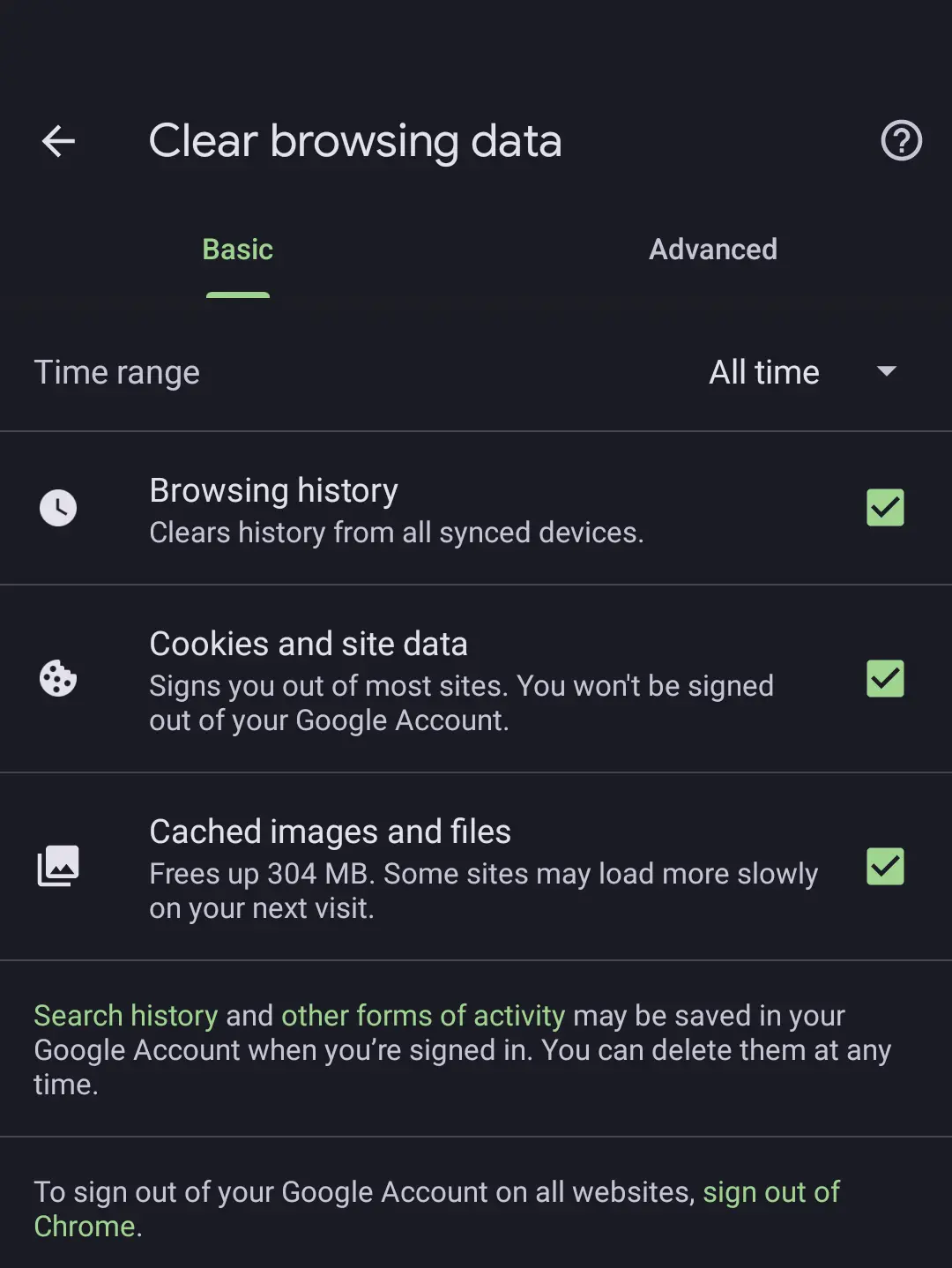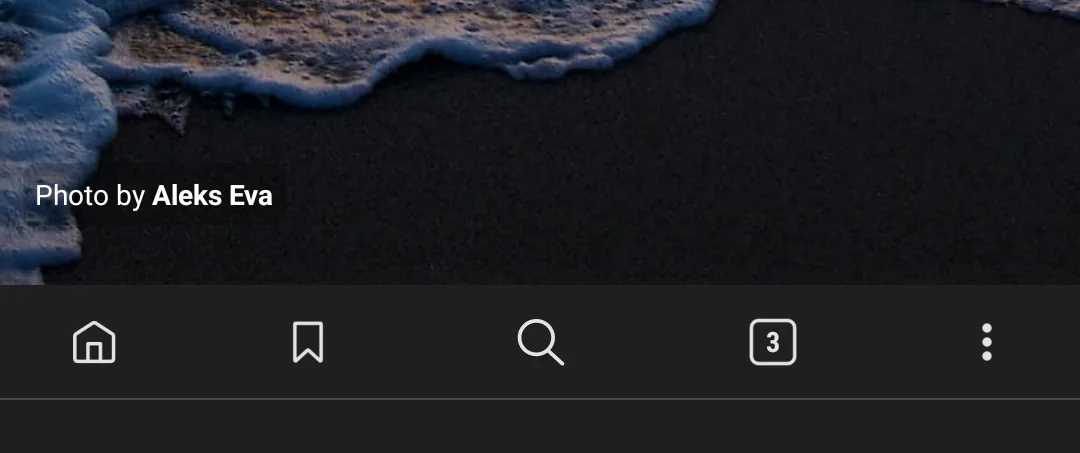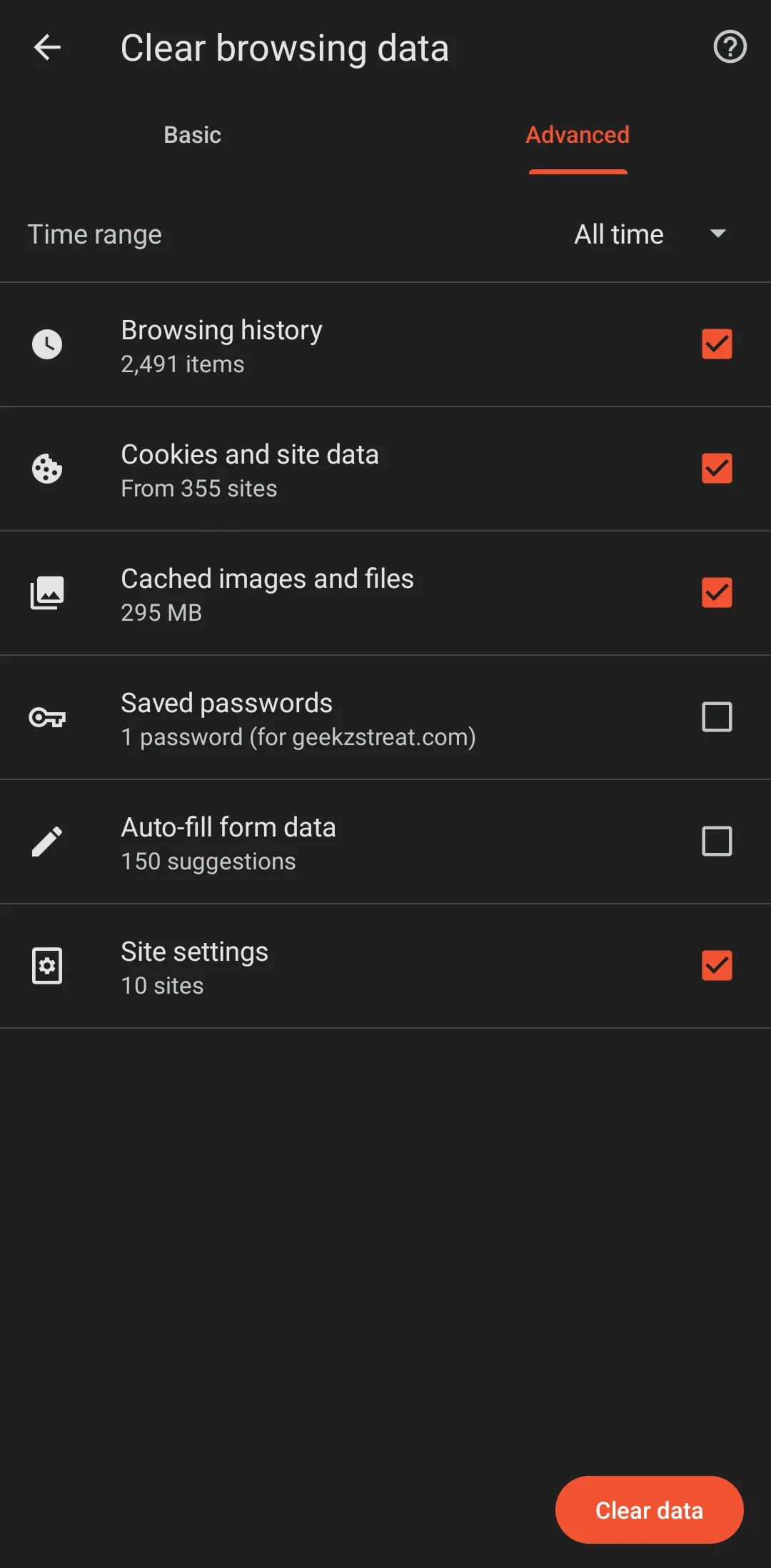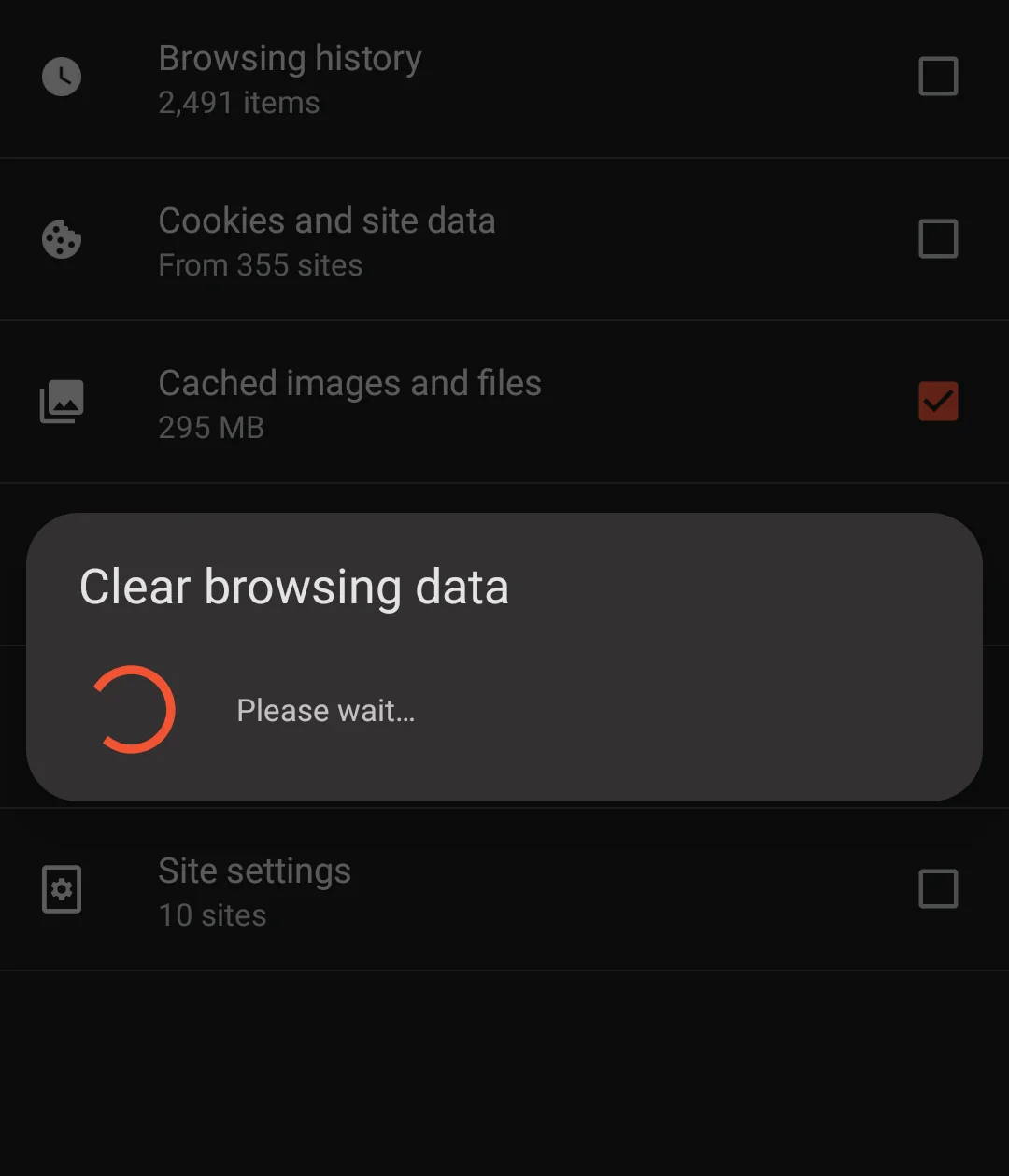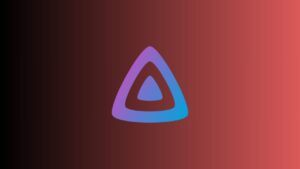Just like our computers our smartphones also save cookies, caches, and browsing histories to give us a more reliable user experience on different websites.
However, this data can be accumulated over a long period of time and may consume your precious device storage.
Smartphone browsers usually store cookies and histories to give us a more reliable and easy User experience through frequently visiting websites. However, accumulated data can cause specific sites to be corrupted.
To solve this issue, you have to clear your browser history and cookies data frequently.
Advantages For CLearing Cookies And Browsing Data
-
Enhanced Privacy: Clearing cookies and browsing history helps protect your online privacy. Cookies are used to track your browsing behavior, and clearing them prevents websites from collecting data about your online activities.
-
Security: Removing stored cookies and history can reduce the risk of security breaches. It helps prevent unauthorized access to your accounts and sensitive information, as some cookies may contain login credentials or session data.
-
Prevention of Targeted Ads: Clearing cookies can prevent websites and advertisers from building a profile of your interests and displaying targeted ads. This can reduce the number of personalized ads you see while browsing.
-
Faster Browsing: Over time, a large cache of cookies and browsing history can slow down your browser. Clearing them can lead to faster loading times for websites and improved overall browser performance.
-
Reduced Tracking: Clearing cookies helps limit tracking by third-party websites and advertisers. This can make it more challenging for companies to create detailed user profiles based on your online behavior.
Clear Cookies and browsing history on Chrome
To clear unnecessary browsing data from Chrome Android, you have to follow some steps.
We have clearly mentioned steps to clean your device browsing data.
How To Clear Cookies On Chrome Android
Follow below the mentioned steps:
- Launch Google Chrome Browser on your Android device
- Now just tap on the menu button – the 3 dots on the top right corner.
- Select history from the drop-down menu
- Now click on clear browsing data
- From the next window, you can select the time range and scroll down
- Now you can see a button named Clear Data
- Simply click on this button to start clearing your browser data.
Wait for some time, the time required depends upon the time period you selected and the amount of data.
How To Clear Cookies And Browsing History on Android Brave
Just like Chrome you have to follow some steps to clear unnecessary browsing data from Brave.
Steps To Follow
- Launch Brave Browser
- Click on the 3 dot menu from the bottom right corner
- Now select the history option
- From the next window click Clear browsing data
- Now select Time and Website to clear data. Here you can also select passwords and autofill data to Clear.
- Once you decided What Data to clear simply click on the clear Data Button
- It will clear all selected Data from the device
- Give it some time to clean all the unnecessary data from your device
That’s it. You have successfully removed cookies and browsing history from your Android device.
If you have any other web browsers installed you can follow the same steps to clear browsing data.
Final Words
Clearing unnecessary browsing data can help your device function more properly. It is always recommended to safeguard any important bookmarks or website data before cleaning your browser data.