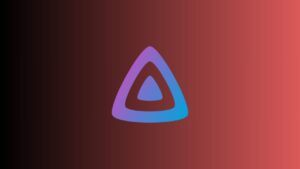Imagine, when you are quietly searching for something on Paramount Plus and suddenly automatically some audio starts to play from your TV.
Very annoying right?
But don’t worry there is a way to stop this. Now you can disable audio playing automatically in Paramount Plus.
In this article, we will explain how you can disable automatic audio-playing issues in Paramount Plus. No matter if it is a premium or account or free version you can easily disable this annoying automatic audio play. So you can have a better user experience on Paramount Plus.
Let’s check how
Why Autoplay Video and Audio on Streaming Services
This automatic video and audio playing is enabled intentionally on almost all content platforms to grab your attention and make you engage.
But the better thing is, if you find this feature annoying and disturbing, then you can turn off or disable the auto-play option from settings. You can do this on almost all of your content platforms like YouTube, Paramount, Netflix, etc.
How To Disable Autoplay on Paramount Plus
As I said above, you can easily turn off the Autoplay option from your TV, computer, and other devices using the Paramount Plus App.
The Autoplay option may slightly vary from device to device, but the concept is the same.
We’ll show and explain how you can turn Autoplay on all devices.
Turn off Auto Play on Mobile – Smartphone
Follow below below-mentioned steps to turn off automatically playing videos and audio in Paramount Plus.
Note – We are explaining the steps using an Android phone and Paramount Plus account. But the steps are the same on iPhones and other handheld devices.
Steps To Follow:
- Lunch Paramount Plus if you have already installed it, or download and install it from the Play Store and launch it
- Go to the menu bar on the bottom and click on the More option in the right button corner
- Now select the settings option
- Here you can see the Autoplay option, just toggle that option to disable Autoplay
That’s it, you have successfully disabled paramount plus Autoplay Audio and video features. Videos and Audio will no longer Autoplay after changing the settings.
Disable Autoplay on Paramount Plus
Let’s check how you can turn off Autoplay on TV. The idea is the same.
Steps To Follow:
- Turn on your TV
- Open the Paramount Plus Application on your TV
- Now go to the left access toolbar and select the settings option from the menu
- Select video on the option and toggle Autoplay
- Now select the audio option and toggle Autoplay
- Turning off video Autoplay will not stop previews from Playing but it will stop episodes from playing automatically.
- Turning off Audio Autoplay will stop audio from automatically playing from previews, so you will not get annoyed with Audios anymore
Conclusion
By taking a few moments to disable autoplay, you can enjoy a more personalized and interruption-free viewing experience on Paramount Plus, ensuring that you have the freedom to choose what to watch next without being automatically guided by the platform