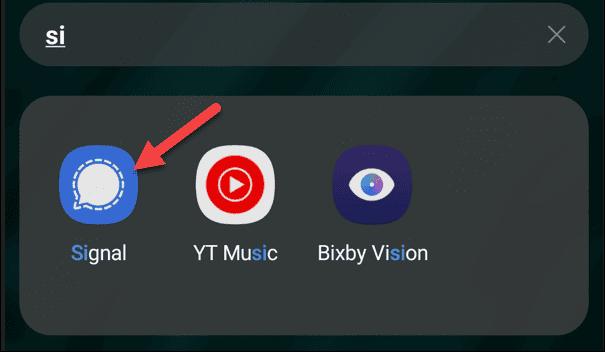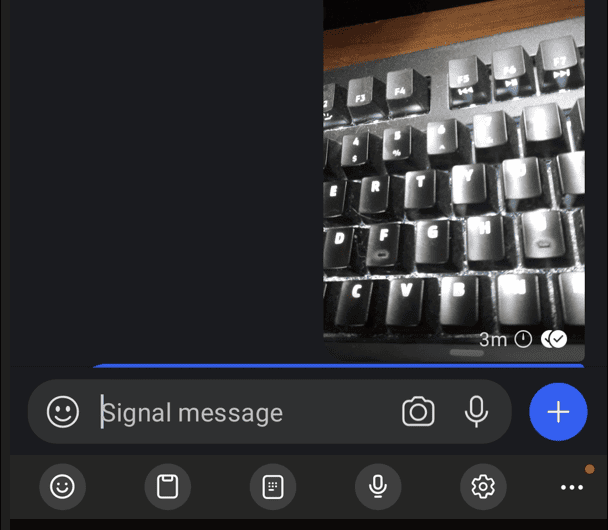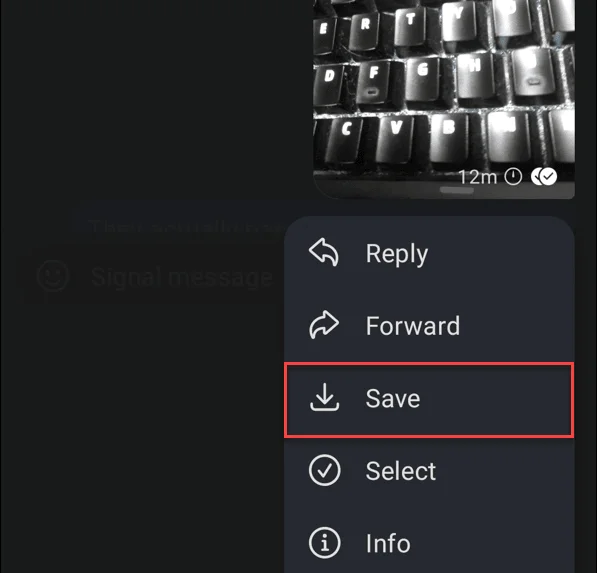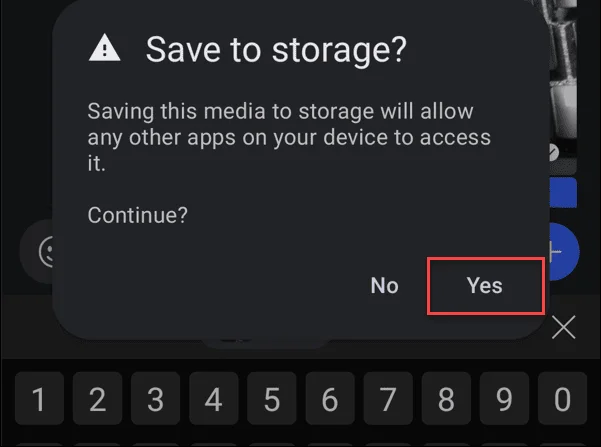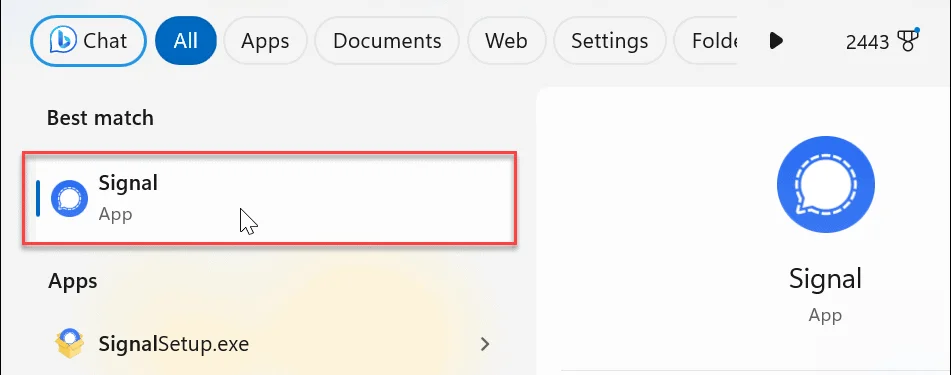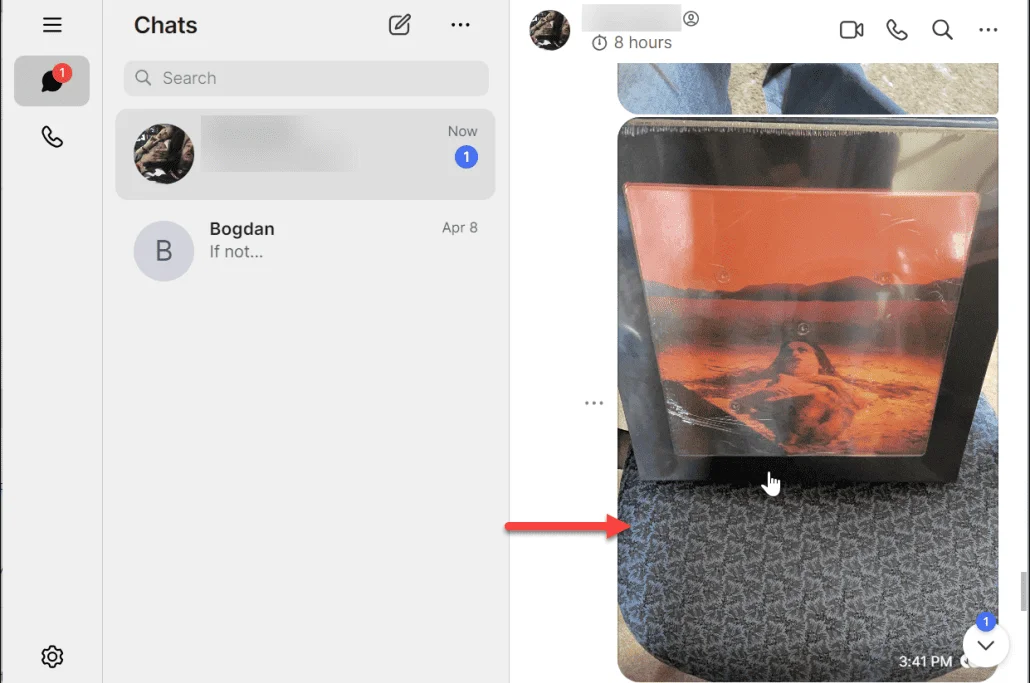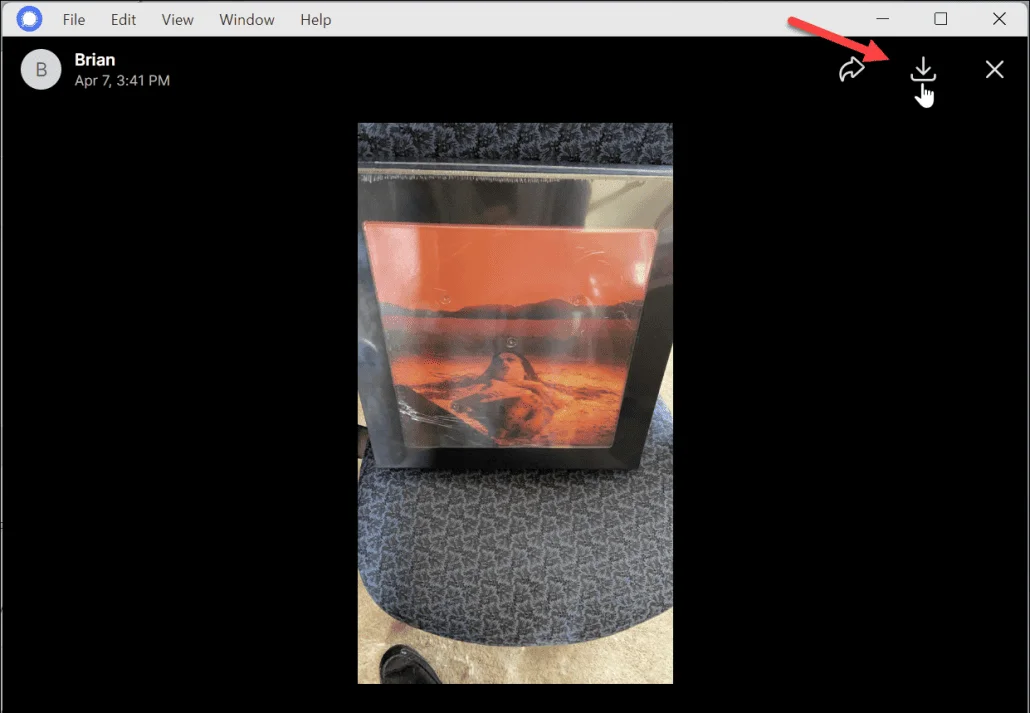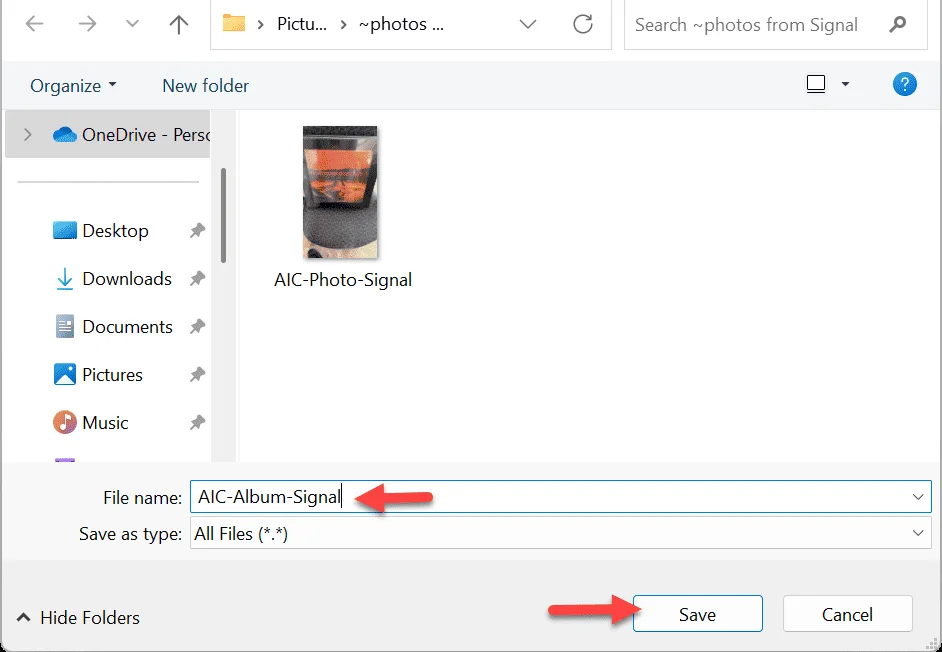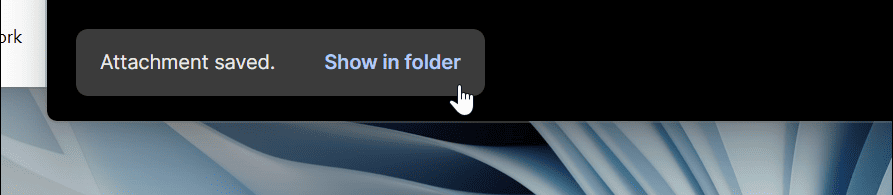Are you searching for a way to download photos from your signal App? If yes you are at the right place. Here we are explaining how to download photos from the signal App.
Signal is one of the most trusted private messaging application. It provides end to end encryption by default and also provides a lot of additional privacy protection features. But have you ever wondered about how to download photos from Signal Application? Actually it’s quite simple and we will show you how to do it.
How Signal Messages Works?
Signal is designed in a way to store as little user data as possible, if you don’t believe it You can check it because signal is completely open source.
Signal Use End to End Encryption protocol to secure User messages. Means you and your messaging partner can only see what you are talking.
Even Signal is very secure you can still download photos from signal but you have to make sure it’s not in the one time view mode.
If you are too concerned about your privacy then you can switch to signal from WhatsApp, Signal is one of the best alternative to WhatsApp
How To Download Photos From Signal – Android
Downloading photos from Signal in Android is a little different than an iPhone, but the idea is the same,
Here in our example we are using a Nothing Phone 1
- Launch Signal Application
- Now select the chat from where you want to download the photos
- Now Tap and hold on the photo until a menu comes
- Select save from the menu that comes
- Once you press save a confirmation popup will to confirm Tap on Yes
- Once you tap Yes, Your photo will be saved to your gallary
You have successfully downloaded photos from the Signal app to your photogallery. Now you can do whatever you want to do with your photo, you can print, move or delete the photo.
How To Download Photos From Signal – PC
We have discussed how to download photos from Signal on Android, now we are going to explain how you can download photos from signal on PC. Follow the steps mentioned below.
- Launch Signal Application on Your PC
- Select the chat or contact you want to download photos
- Once you click on the photo in chat a preview will come and click on the download button from the right top corner
- Select path and continue saving
- Once you save your photo and confirmation msg will come in the right bottom corner showing the view image in the folder. You can click on the folder and view the download image from there.
You have successfully downloaded photos from Signal on your pc.
Conclusion
Yes Signal one of the most secure messaging app and it used end to end encryption methods to send and receive messages and other Data. But don’t worry once the message arrives to your inbox it will automatically decrypted and you can download the photos from the chat.
You can follow any of the above mentioned methods to download photos.
If you face any problems you can comment below we are always happy to Help you.