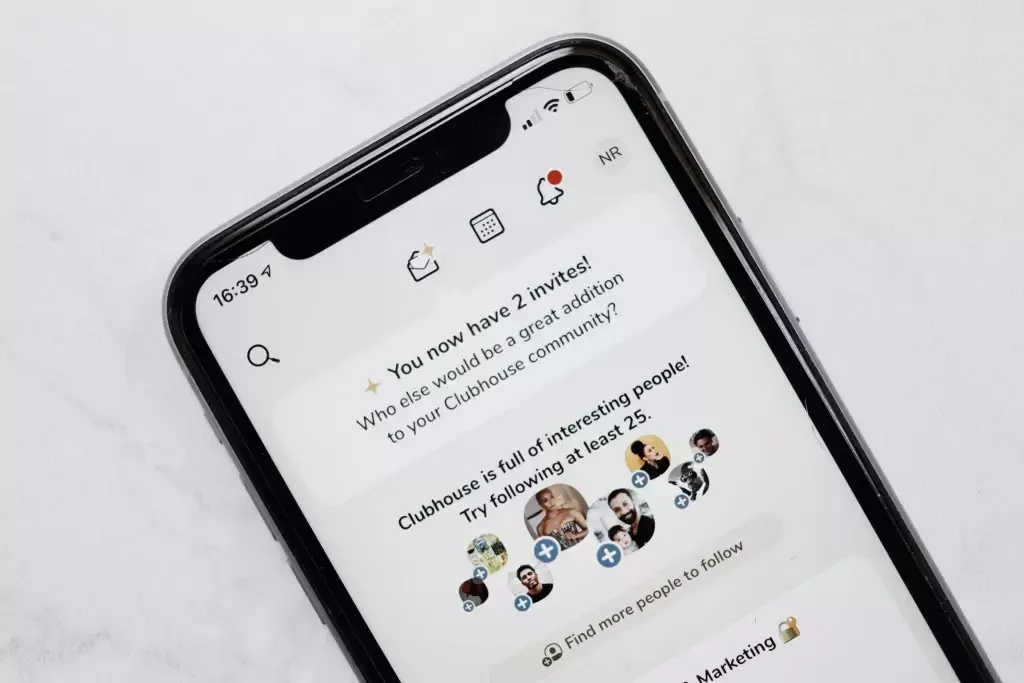
It’s not long since Clubhouse has become a hot audio sharing social media app, allowing people to join virtual groups for sharing live Audio messages. Within a very short period of time span Clubhouse gained millions of users and all credit goes to the Unique concept behind the application.
Initially Clubhouse was released only for iPhone users but after its huge success they decided to release the application for Android users which added more people to its users base.
Even though the clubhouse is a very good audio sharing social media app, there is no option to record our live audio. Here we are sharing some tips and tricks which you can use to record audio from the clubhouse App.
How To Record Clubhouse Audio on Your iPhone
As i said Above, Clubhouse was initially released for iPhone users only in that short time clubhouse gained huge number of users around the world. So let’s check how to record Clubhouse audio on iPhone.
1. Screen Recording
Screen Recording is the simplest way to record Clubhouse audio. You can use iPhone inbuilt Screen Recording to record these live Audios without installing any third party apps.
If you don’t know how to record? Don’t worry Here is the step by step guide
- Open Settings and Go to the control centre
- Under more controls you can find screen Recording. Tap the plus button and add it to the main controls list
- Now Open the Clubhouse application and join the meeting which you want to record
- Now Swipe down from the top to open Control centre. ( If you are using an older model swipup from the bottom)
- Once the control centre is open. Tap and hold on to the record icon to start recording
- You can also record your voice by turning on the mic
- Now simply click on start Recording
- You can Turnoff the recording once the meeting is over or your Recordings will be saved in your phone.
That’s it. You have successfully recorded your Clubhouse Audio.
Now you can play and listen to the Audio Offline.
Using Built-in Memory App
Did you know the iPhone has a built-in Voice Memos app that lets you record Clubhouse conversations. It’s pretty handy. Since it uses your iPhone’s microphone, the app captures both the external audio from the Clubhouse room as well as the internal audio you hear through your headphones.
The recording quality may not be quite as good as using a separate app, but for quick and easy Clubhouse recordings, Voice Memos gets the job done without any extra tools. It’s just one of those hidden little gems built right into your iPhone.
How to record Clubhouse audio on Android
Just like iPhone, millions of people around the world uses Clubhouse on their Android Device. It is also possible to record Clubhouse room discussion on your Android phone using different methods. Let’s check
Using Android Default Screen Recorder
You use Android built-in default screen Recorder to record Clubhouse audio meetings. This is easiest method to record audio. Let’s see how to do it.
Here I’m using Nothing Phone 1 running on Android 14 as an example. The settings may vary on other older Android versions but the idea is same.
- Open clubhouse And Join you room
- Open notification bar and click screen Recording option
- Enable Audio option also
- Click on start recording
- Once the meeting is over pulldown notification drawer and click on Stop recording
That’s it. You have successfully recorded your Clubhouse meeting Audio.
You can also use other third party screen Recording applications. Some of the best screen recording apps are:
- Az Screen Recorder
- X recorder
- Mobizen Screen Recorder
- V Recorder
Conclusion
If you are a busy person who don’t have time to listen all clubhouse room meetings then you can use any of the above mentioned methods to record your Clubhouse room meetings.

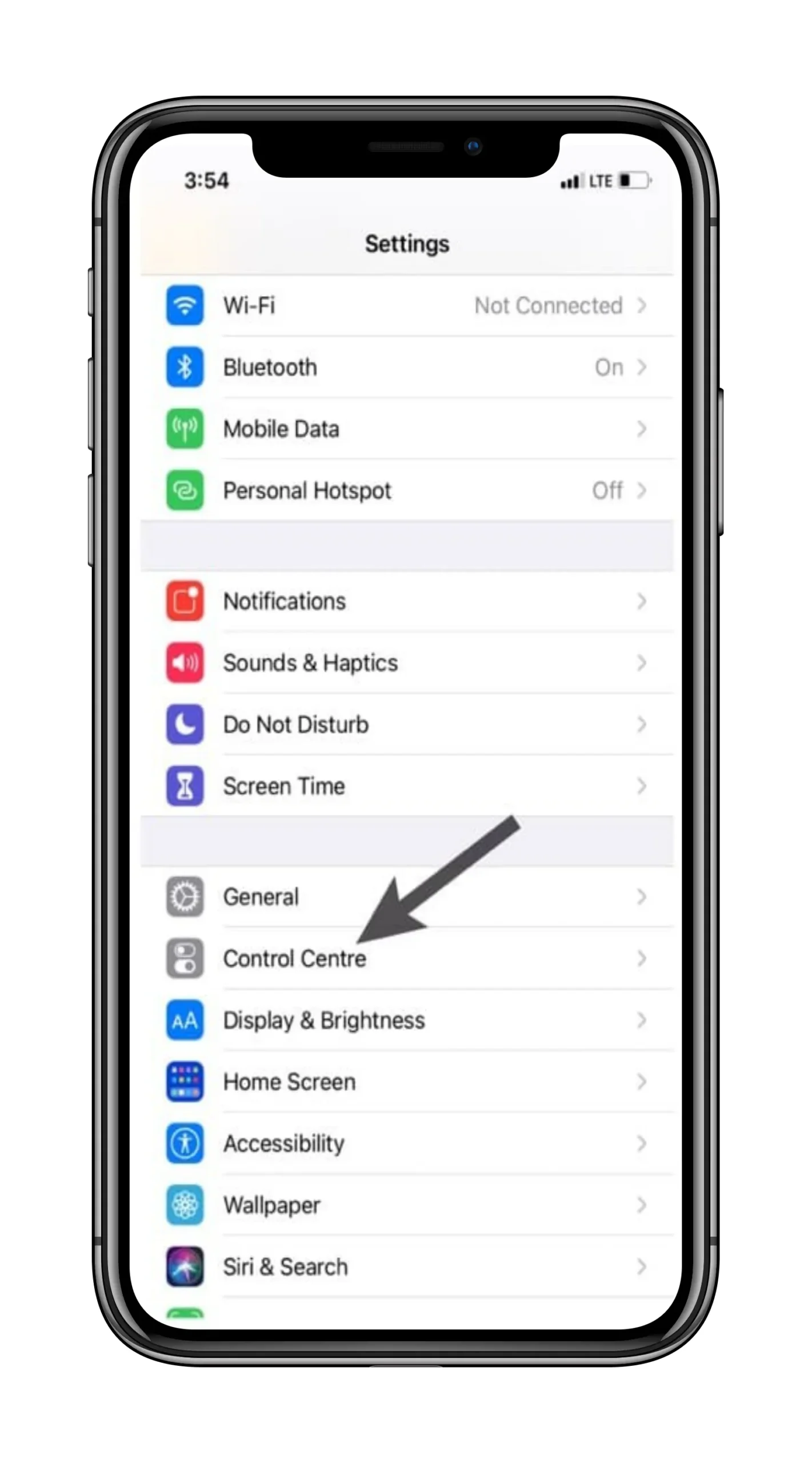
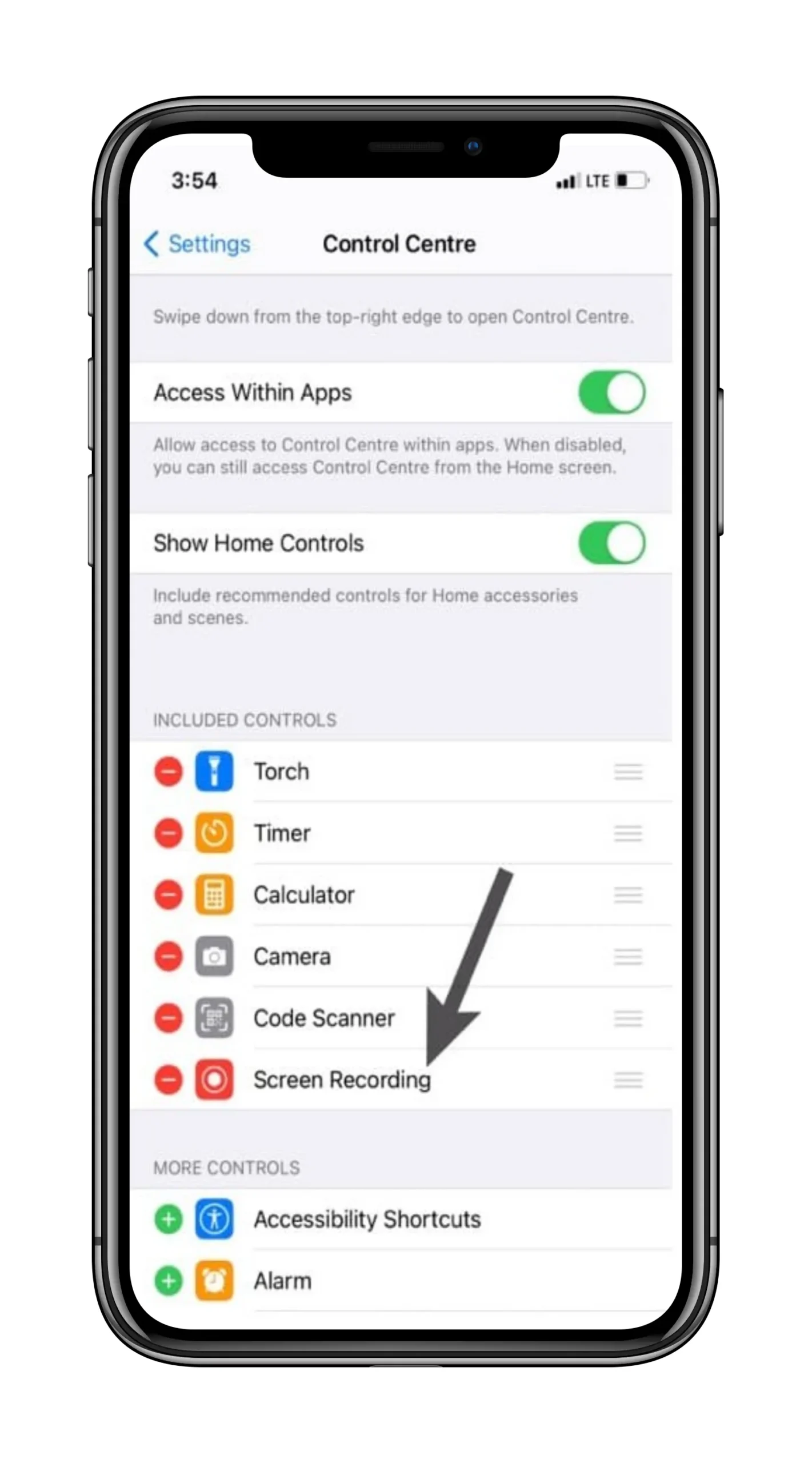
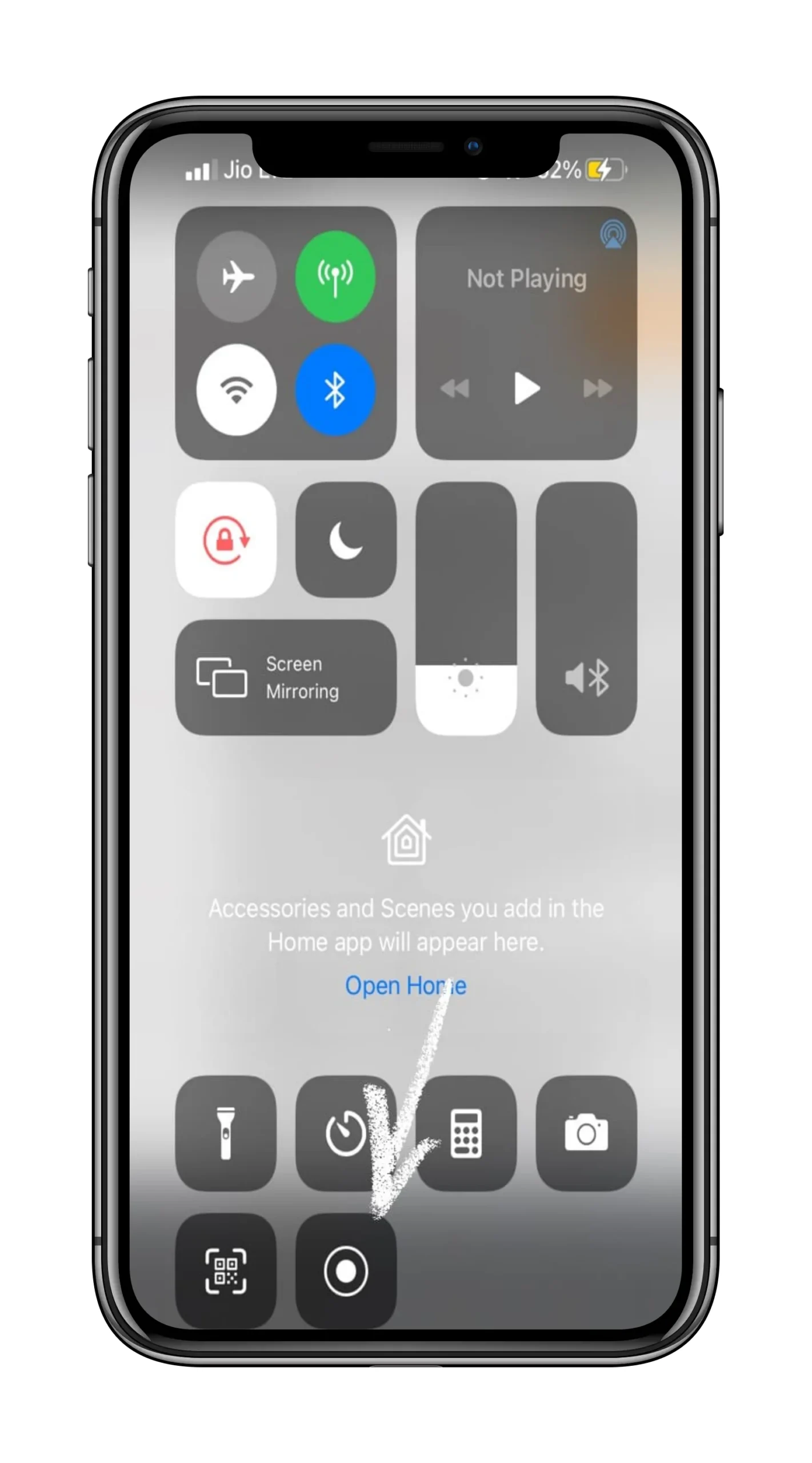
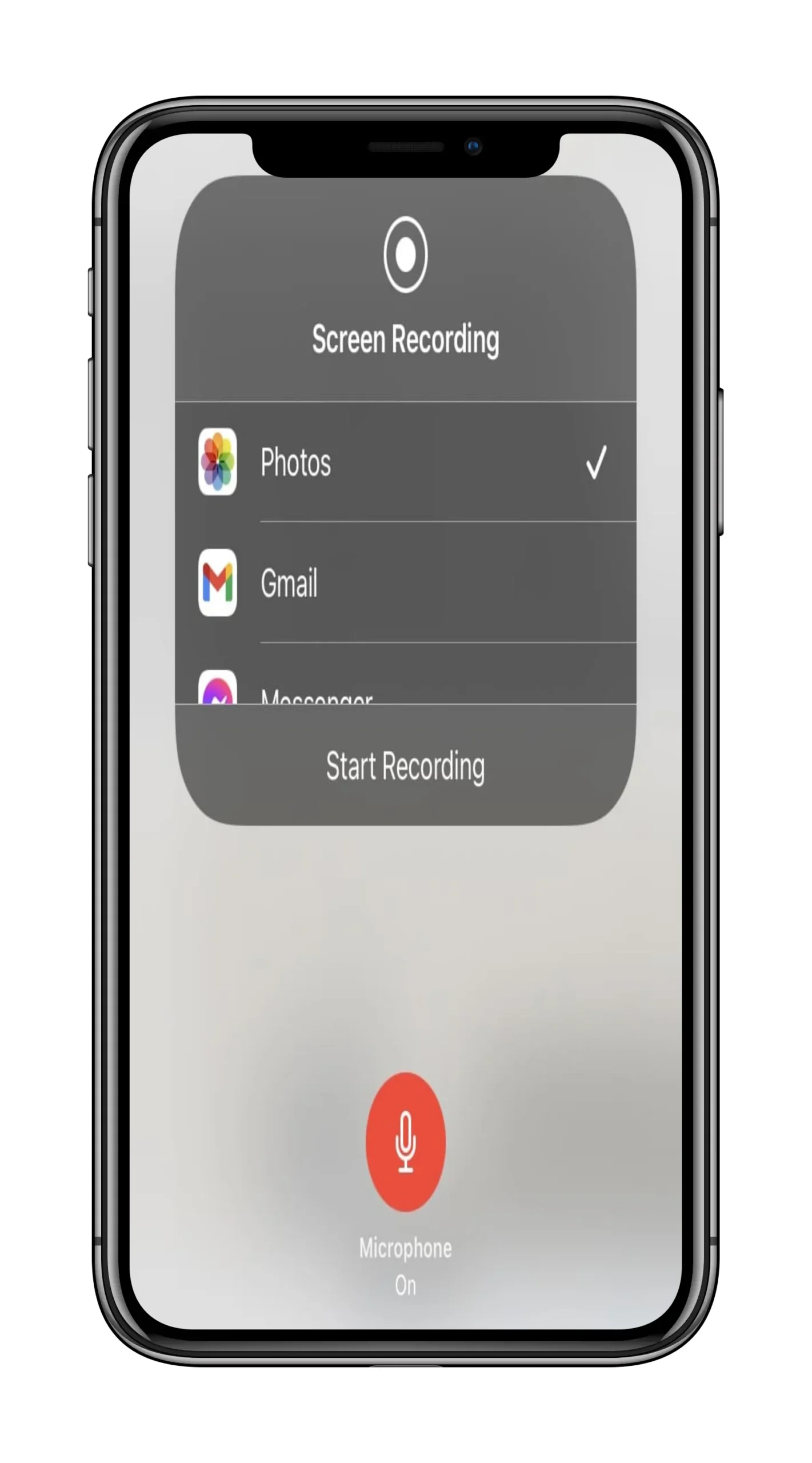
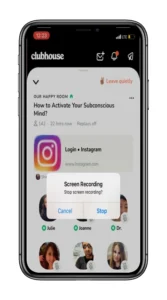
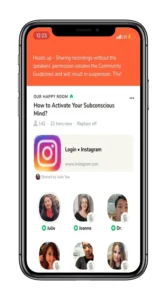
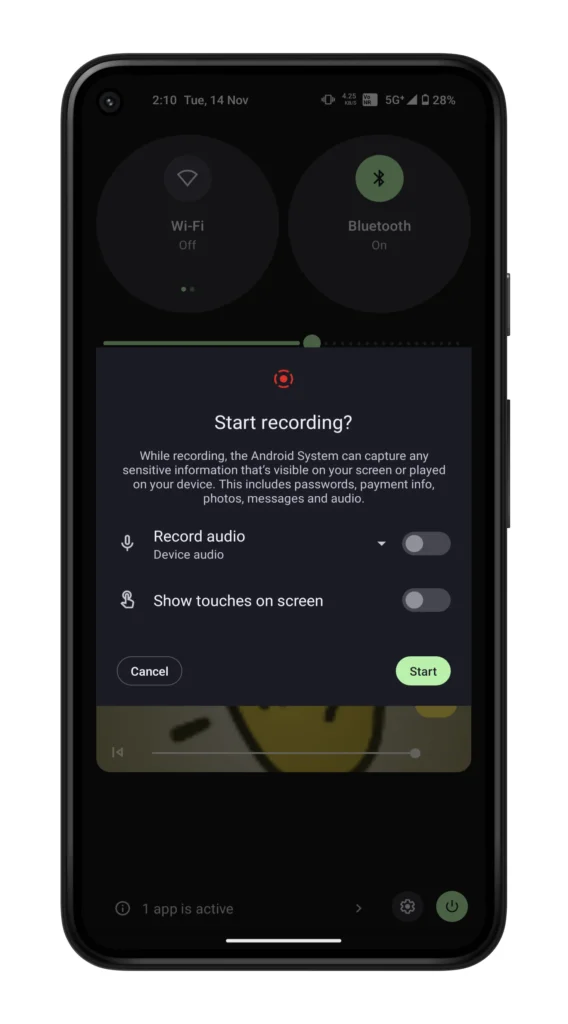
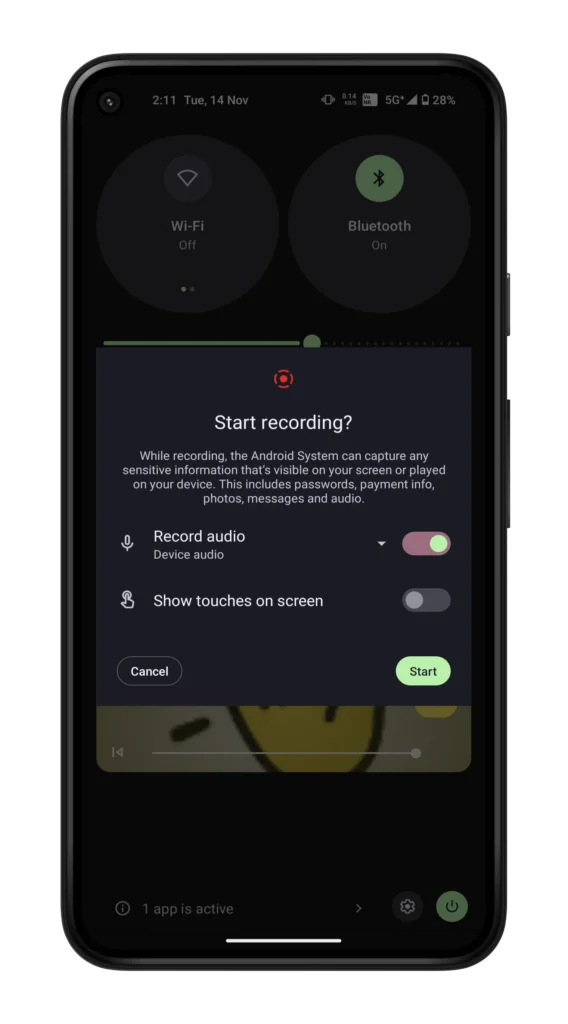
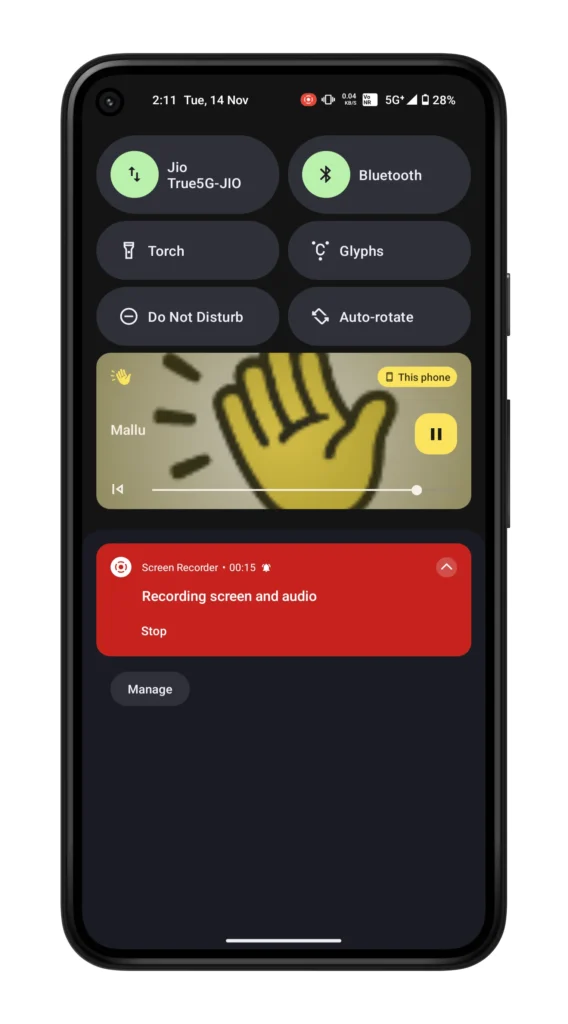






My device doesn’t have default screen recorder. What I can do
You can install 3rd party screen Recording apps