
In recent years PicsArt has gained huge popularity among photo and video editors. However, in this digital age managing Digital apps and the data associated is very crucial.
If you were using PicsArt for a while and now decided to say goodbye to the app then you should also consider deleting the entire associated user data from PicsArt rather than just uninstalling the app.
So today here I am going to explain How To Delete User Data In PicsArt Android app. The guide will include a detailed step-by-step guide on how to delete your personal data from the PicsArt app’s database.
When you should Delete User Data and PicsArt Account
The following can be a reason to delete user data in your PIcsArt and Delete the account.
- Privacy Concerns: If you’re concerned about your personal information or content being shared or accessed by others, deleting your account can help protect your privacy.
- Inactivity: If you no longer use PicsArt and have no intention of using it in the future, it’s a good idea to delete your account to free up space and reduce your online presence.
- Security Concerns: If you suspect that your PicsArt account has been compromised or you’ve experienced any security issues, deleting your account can be a proactive measure to protect your data.
- Unwanted Content: If you’ve posted content on PicsArt that you no longer want to be associated with your account, deleting the account can remove that content from the platform.
- Account Duplication: If you accidentally created multiple PicsArt accounts and want to consolidate them, you can delete the duplicate accounts.
Warning – keep in mind that all your personal data that is associated with PicsArt will be permanently deleted from the server. Including – Drafts, effects, photos, followers, videos and comments.
How To Delete User Data In PicsArt Android App
This method is for Android app users.
Steps:
- Launch PicsArt App on your Android device
- Goto profile section by clicking on the profile icon from the bottom right corner
- Once profile section is opened, Click on the edit profile button
- Once you click a new window will open with your profile options from here scroll down to the bottom and click on delete profile.
- Once you click the delete profile, a new window will open with asking you to select the reason for deleting your account.
- Click on Privacy issues
- From the next window a customer support option will come. Simply click on Next.
- Now It will ask you to Connect your account and verify to continue with deletion.
- Click on the verify button and verify your account
- Once you have done that in the next window they will ask for confirmation
- Click on delete account
- Once you click on delete, your account will be permanently deleted from the server.
Conclusion
You can follow the above mentioned Steps to delete your PicsArt account from your Android device. Or you just want to delete only videos you can check out in the previous post on How to Delete Picsart Video Files on Android. Here we have mentioned all the steps to delete video files that are created with PicsArt.

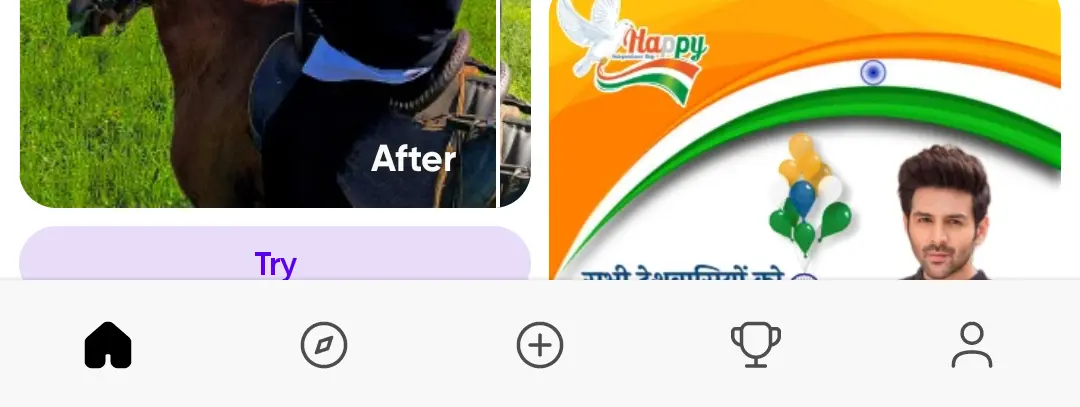
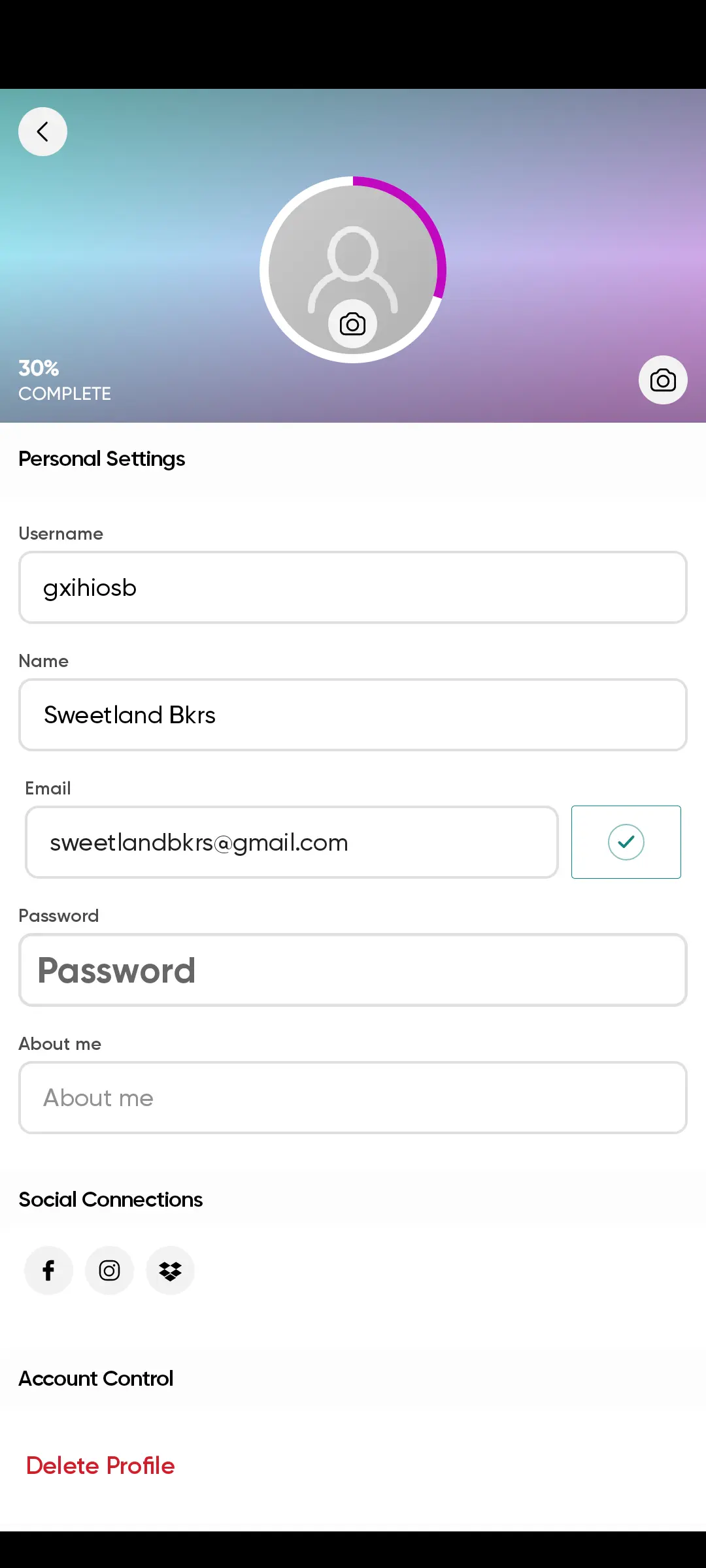
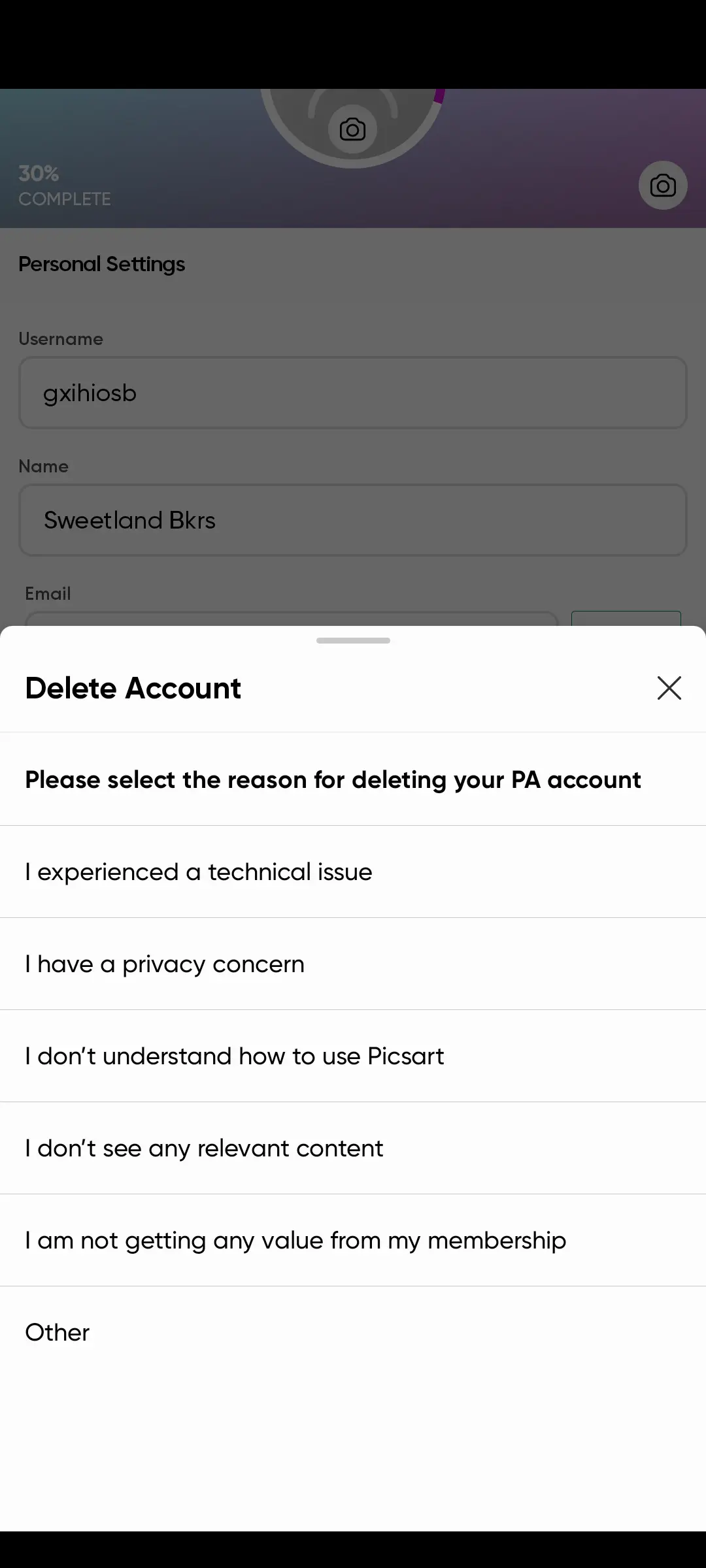

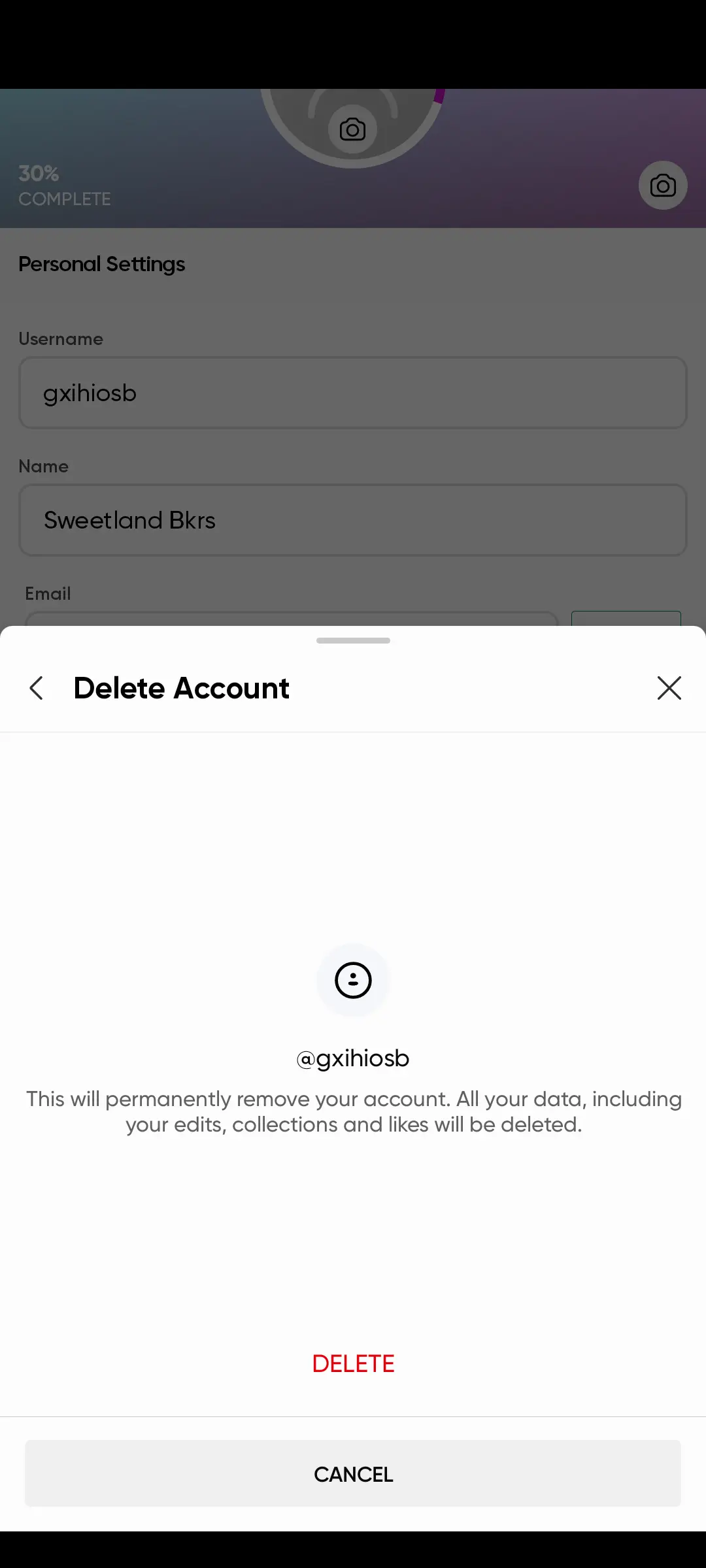






Is there is anything I have to do after deleting PicsArt app to complete delete userdata.
Once you requested delete profile all your data will be permanently deleted from PicsArt Data Base. You can additionally delete app data from files.