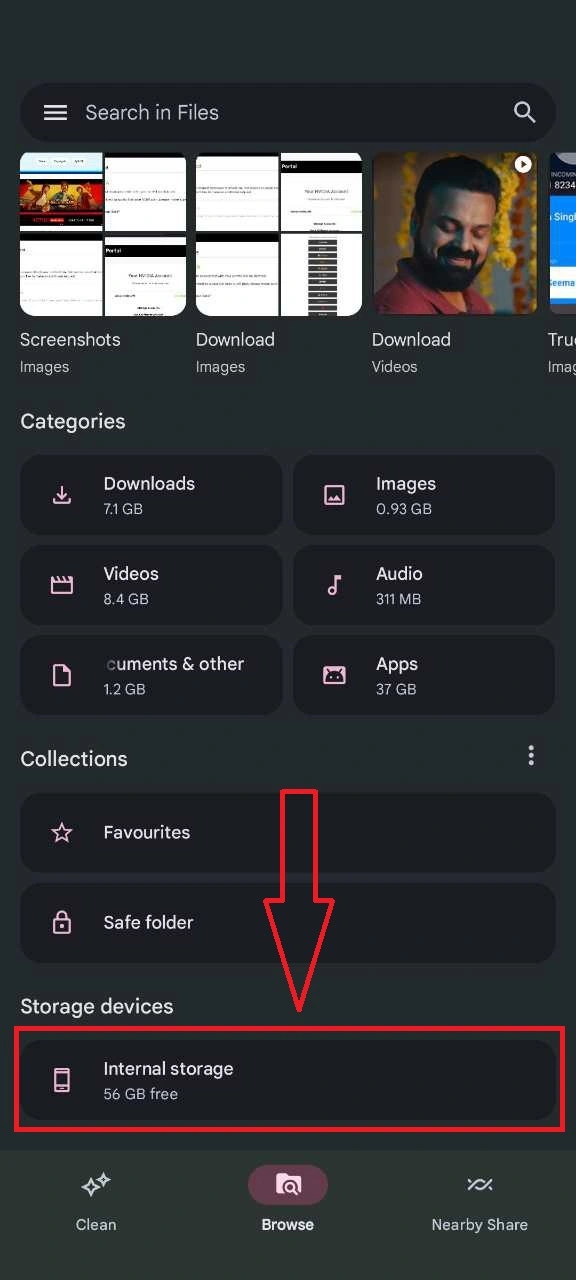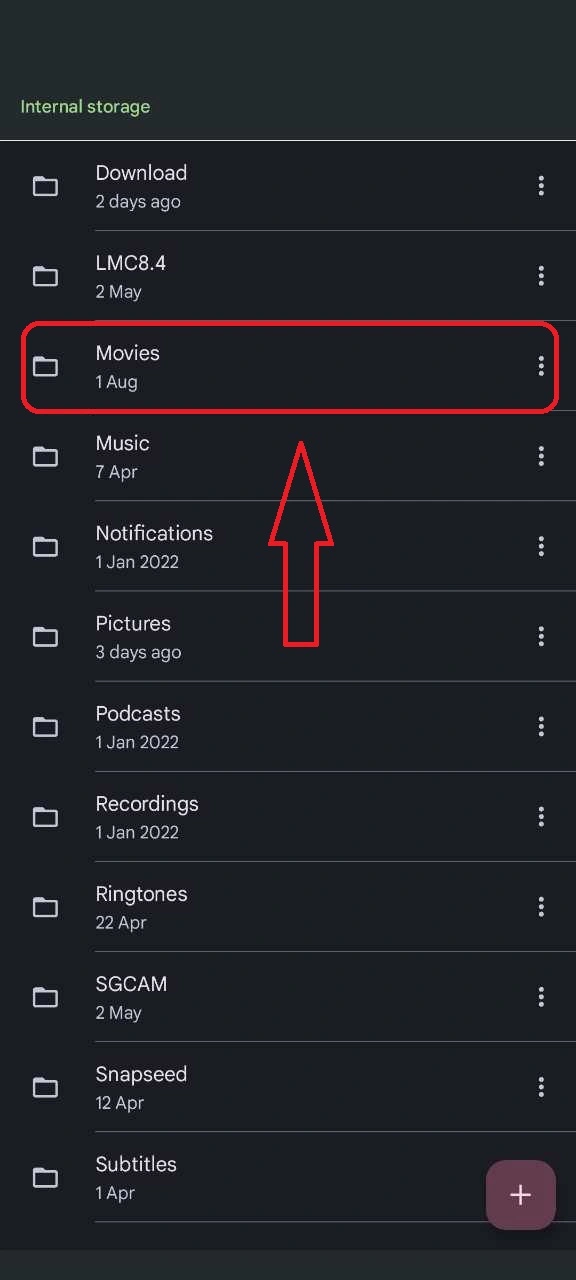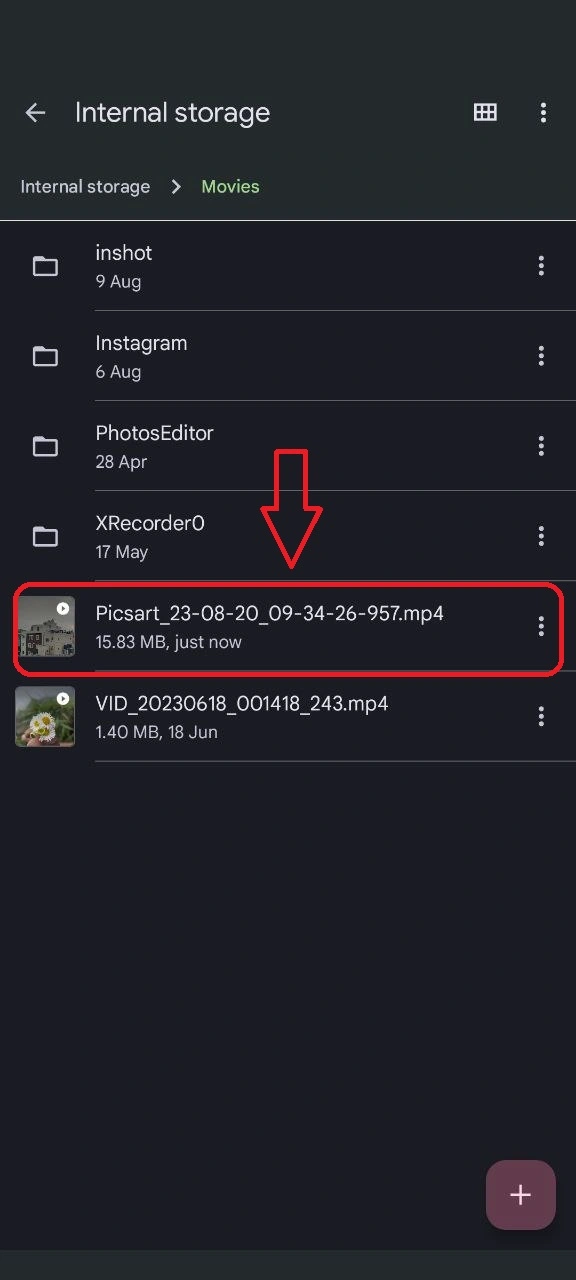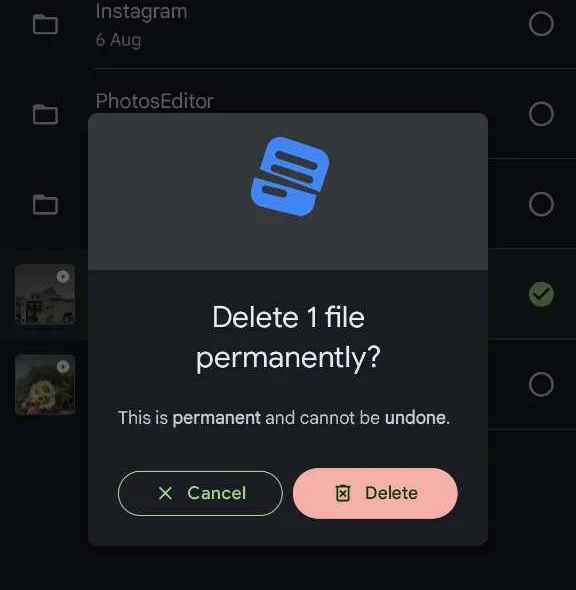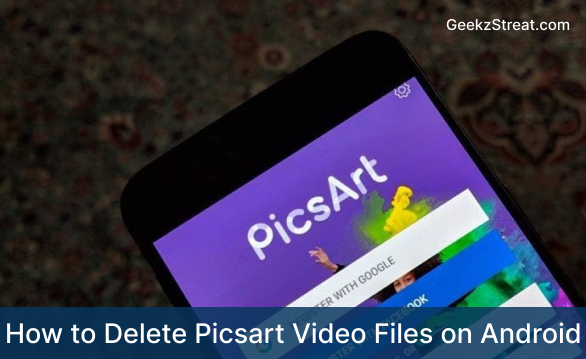
PicsArt is a popular mobile photo and video editing application that allows users to create and edit images, and videos, add filters, effects, and text, as well as share their creations on social media platforms. Within a couple of years after the launch picsart has won the hearts of many Android users. However, the videos created with Picsart app can take a huge amount of storage on your device.
So today we are here with a detailed guide on How to Delete Picsart Video Files on Android. With the help of this guide, you can save a significant amount of storage on your android device. We will explain the step-by-step process to delete all unnecessary videos created by picsart.
Reasons To Delete PicsArt Video Files
The reasons to delete picsart video files from your android device may vary from Quality issues to limited storage.
- Privacy Concerns: If the video files contain personal or sensitive information, or if you’ve edited and shared videos that you no longer want others to access, deleting them can help protect your privacy.
- Storage Space: Video files can take up a significant amount of storage space on your Android device. If you’re running low on storage or need space for new content, deleting old PicsArt video files can free up storage for other purposes.
- Organizational Purposes: Over time, you may accumulate a large number of video files, making it challenging to find and manage your content. Deleting unwanted or outdated videos can help you keep your media library organized.
- Quality Control: If you’ve edited videos in PicsArt and later decided that the quality or content doesn’t meet your standards or preferences, you might want to delete those files to maintain a curated collection.
- Security and Data Management: Managing your digital content is important for security and data hygiene. By regularly reviewing and deleting unnecessary video files, you reduce the risk of unauthorized access or data breaches.
- App Performance: Excess media files can affect the performance of the PicsArt app itself. Deleting unused videos can help improve the app’s responsiveness and stability.
How to Delete Picsart Video Files on Android – Step By-Step
Whatever the reason if you already made up your mind to delete Picsart video files from your android device then you can follow the below-mentioned steps.
Warning – Remember that before you delete any videos, it’s good to review and confirm that you won’t need the video files in the future.
Steps:
Locate PicsArt video files on your Android device
- Open File Manager
- Now go to SD card or Internal Storage – depends on where you usually store files.
- Once you are in the main root folder look for a folder named Picsart Art or something similar to Picsart (Movies, Videos).
- Once you find the application folder, open the folder – in My Case is under the Movies folder
- Look for a subfolder named Videos or Video Projects or sometimes you can see the files directly under the main folder
- Once you get the folder you can select the folder and from the options menu click on delete. The entire Flder will be deleted.
- Or if you want to delete only the selected video, open the folder
- select the videos you want to delete
- Click on delete from the options
- Confirm Delete
Conclusion
We have explained How to Delete Picsart Video Files on Android. You can follow these steps to delete Picsart video files from your Android. If you are planning to delete the PicsArt account and all information then, you check our other post on How To Delete User Data In PicsArt Android App.
Feel free to comment below if you are having any issues. We are happy to help you.