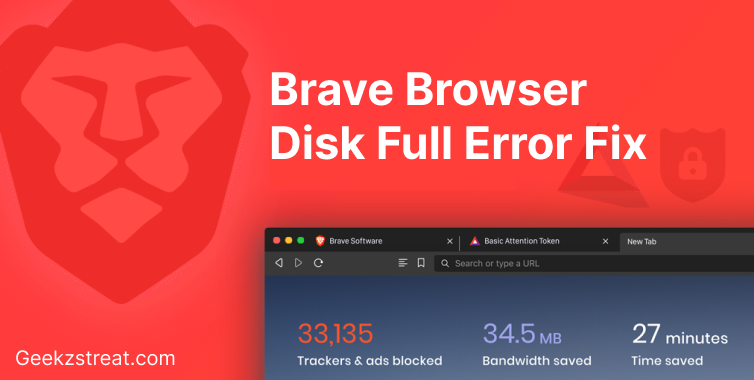
In the ever-evolving digital landscape, web browsers play a pivotal role in shaping our online experiences. One such browser that has garnered attention for its emphasis on privacy and speed is the Brave Browser. Built upon the Chromium open-source project, Brave browser offers users a unique blend of cutting-edge technology and a commitment to user-centric features.
However, like any other software brave browser can also encounter errors. One such error is Brave Browser Disk Full Error. This error can affect the user experience and other functionalities.
In this post, we are going to explain how to solve Brave browser Disk Full Error in easy simple steps. We will also explore the cause of the issue, how to prevent this error from happening, and how to solve this error forever.
Cause Of Brave Browser Disk Full Error
Before finding a solution and fixing the issue we should know why this happens so you can prevent this from happening again.
As per expert suggestion, the primary cause of Disk full error is because of limited disk space on your OS. So it’s better to check your disk usage and available storage.
If you didn’t specify a particular location to download and save files, the Brave browser automatically selects the default folders to save its files and other important browser libraries. So if your system is having issues with limited storage, then it can cause problems like Disk full error.
However, this may not be the only cause of the problem. there may be other software preventing Brave from functioning like antivirus software.
Using an outdated version of Brave can also cause such problems, So it is always recommended to update your Brave browser regularly. If you do not know how to update Brave Browser, then you can check our previous posts. We have already published posts on how to update Brave Browser.
How to Fix Disk Full Error In Brave Browser – Fix In 4 Steps
The first thing You have to do is update your Brave browser if it is outdated. if it’s already updated then you can follow further steps.
1. Clear Cookies and Browsing History
Open Brave browser and go to settings. select history and from the next window select clear browsing data. From this window clear cached data and cookies.
2. Free Up Space
The next thing you have to do is free up some space on your pc. You can free space by deleting some unnecessary files and folders. make sure you are not deleting any important files.
You can also empty your recycle bin to get some space.
3. Whitelist Brave From Antivirus Software
Check your antivirus status and whitelist brave browsers. Additionally, you can update your antivirus software to prevent issues.
4. Delete Temporary Files
Delete unnecessary temp files and cached files.
Tips To Keep Brave Browser Error-Free
- Keep Brave Updated: Regularly update your Brave browser to the latest version. Updates often include bug fixes and security enhancements that can improve stability.
- Use Extensions Sparingly: While Brave supports extensions, be cautious about adding too many. Some extensions can conflict with each other or cause browser errors. Only install trusted and essential extensions.
- Clear Cache and Cookies: Periodically clear your browser’s cache and cookies. Accumulated data can lead to performance issues and errors over time. You can do this in the browser settings.
- Manage Tabs: Avoid having too many open tabs at once, as this can strain system resources and slow down the browser. Use tab groups or extensions to better organize your tabs.
- Enable Hardware Acceleration: In Brave settings, check if hardware acceleration is enabled. This can offload some processing tasks to your computer’s hardware, improving performance.
Conclusion
By following the recommended solutions, such as clearing cache and browsing history, optimizing disk space, and updating the browser to the latest version, users can swiftly overcome the Disk Full Error and restore their seamless browsing experience.
Have any doubts? Feel free to comment below.

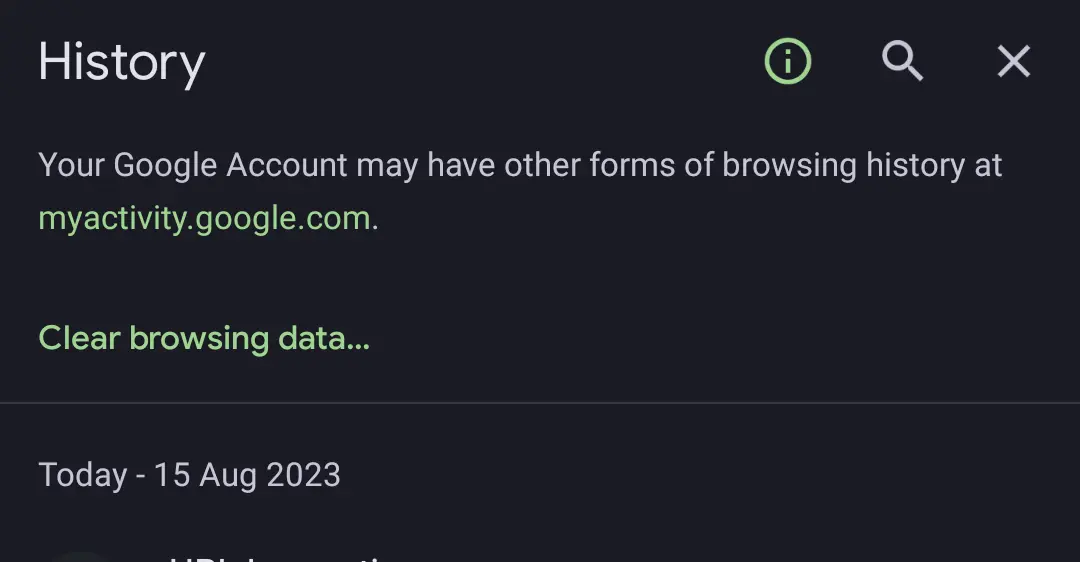
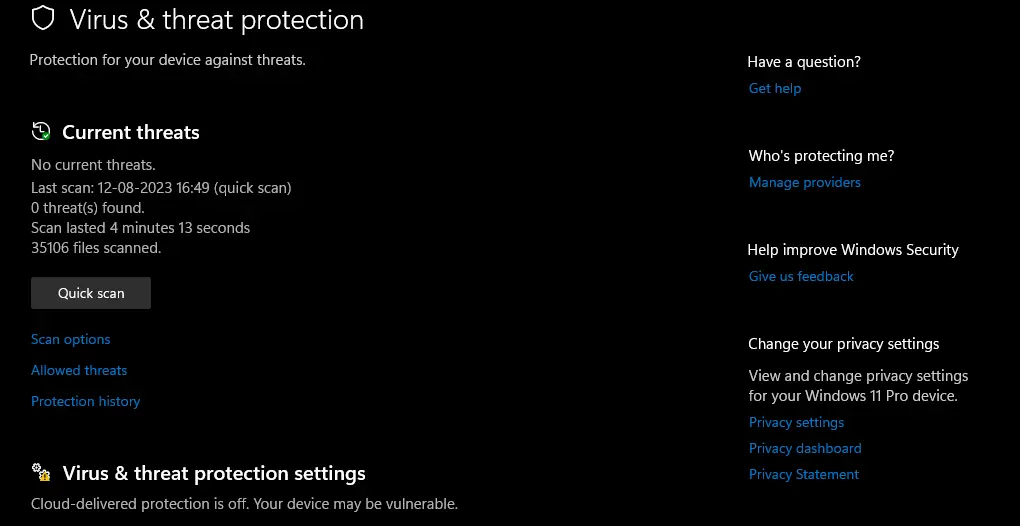
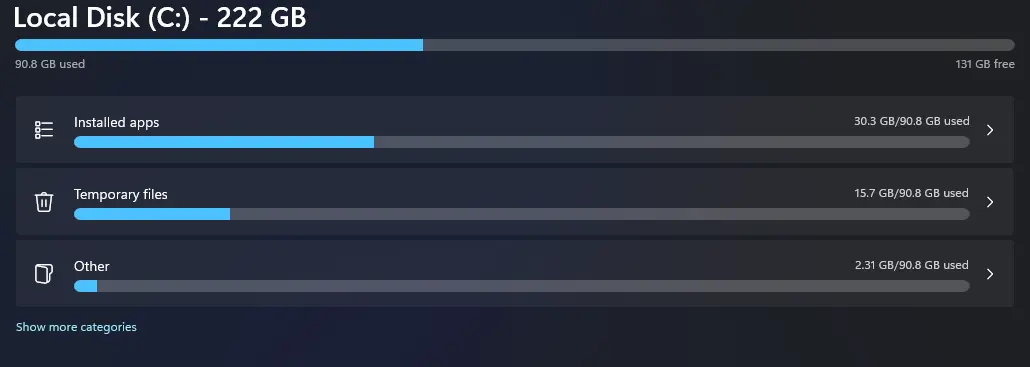






Ho to solve brave download error issue?.. can you help
thanks for sharing, this guide helped me
Thanks for your comment Karun, Keep visiting our website for tech articles and guides