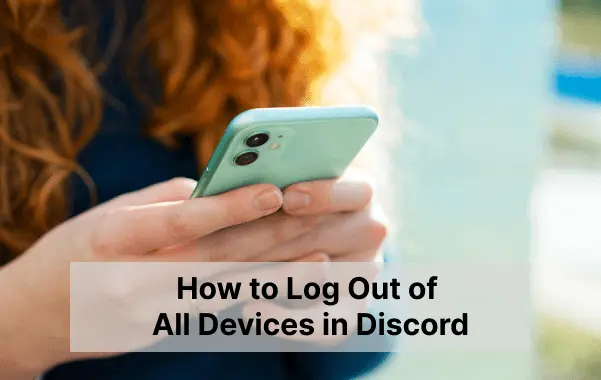
Have you ever imagined this situation, when you log in to your Discord account to check all your new messages and chats, but all your messages have been already seen by someone else and you don’t know who it is?
Very dangerous situation right?
This is a big risk you can’t afford, so it is very crucial to secure your logis and other security settings. As part of this, you should know how to log out of all devices in Discord. So doing this will prevent your account from being accessed by someone else.
Here we will explain how to log out of all devices in Discord in simple steps.
Follow our guide and secure your Discord account from being accessed by someone else.
How to Log Out of All Devices in Discord – Just By Changing Password
The easiest way to log out of Discord from all logged-in devices is to change your password. Because once you change your password all other devices will be logged out automatically and require the new password to log in again to your Discord account. Let’s check how to do it.
Steps to Follow:
- Log into your Discord Account – you can use any device to log in (PC, Android, or MAC)
- Once you logged in select the gear icon next to your username
- Now from the next window, tap on my account and click on Change password
- in the next window fill your current password in the first box and fill in your new password in the next two boxes. Make sure the password is strong, secure, and different from the current password.
- Now Click on Save Button
Once you click on the save button your password will be changed and you will get an email notification saying “Your discord password has been changed” You will be automatically logged out from all devices.
How to Log Out of All Devices in Discord – Using Mass Signout Button
you can also sign out all your Discord logins in a single click using the Signout all know devices button. Let’s check how to do this.
Steps:
- Login to your Discord account
- Select the same gear icon near your username – Bottum left corner.
- In the next window tap on the devices options from the left menu and click on the Log Out From All Known Devices Button
- Once you click on the button a window will open to enter your password. Simply enter your password and follow the onscreen instructions.
Once completed these steps your Discord account will be logged out from all known devices including the one currently you are using. You have to log in again to use Discord.
Secure Your Discord Account
It’s always recommended to use strong and secure passwords for your Discord account to avoid any kind of issues.
You can also enable Two-factor authentication to protect your account from unauthorized access.
Let’s check how to enable Two Factor Authentication for your Discord Account.
Steps:
- log in to your Discord account
- click on the gear icon near your username
- Select the Account option from the left menu and click on two-factor authentification from the right window.
- Now enter your password to continue
- Now follow the onscreen instruction to enable two-factor authentication to your Discord account.
Conclusion
Prioritizing these steps will help safeguard your Discord account and ensure a more secure online experience. we have clearly explained How to Log Out of Discord on All Devices using two different methods. You can follow any of these methods to safeguard your account. Also, enabling two-factor authentication adds an extra layer of security.

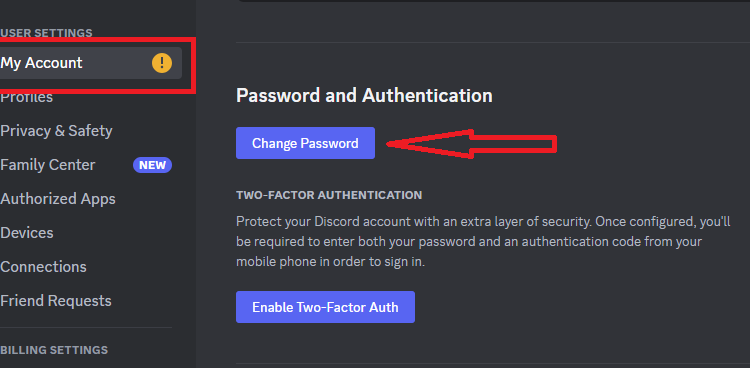
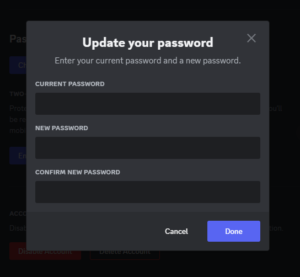
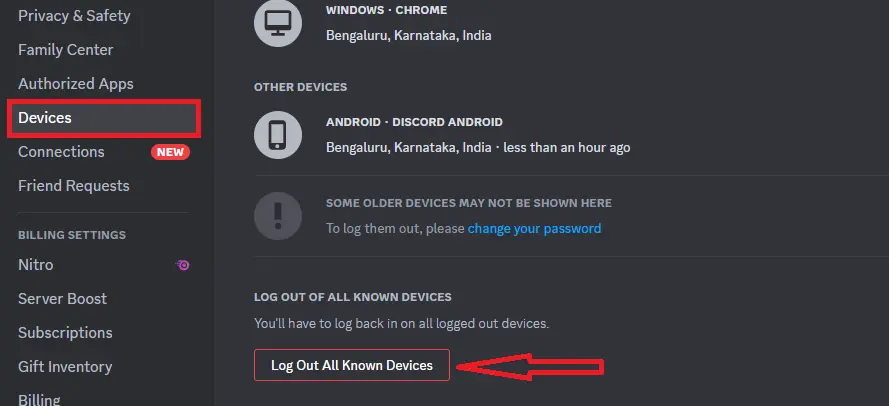
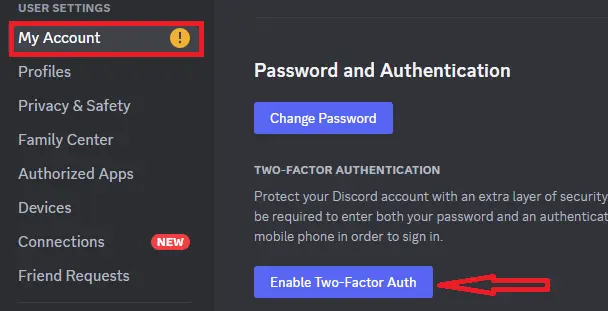






What if still someone is using my account. How to make sure no one is using my discord account