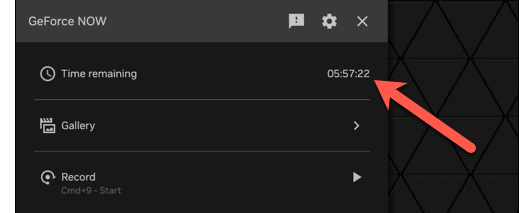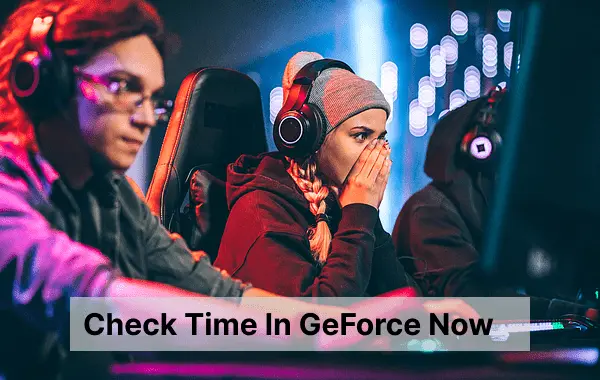
As we all know, GeForce NOW is a cloud gaming service developed by NVIDIA. It allows users to play their favorite PC games on various devices, including low-end computers, laptops, and even on smartphones.
If you are a gamer then probably you are already using Geforce Now. But the problem you have to tackle is time, If you are not able to track time properly while using Geforce Now, it can interrupt your gaming, because there are multiple subscription plans based on time.
So today we are going to explain How to Check Time in GeForce Now to avoid interruptions in gaming. There are multiple methods to check time in GeForce Now.
Advantages Of Checking Time In Geforce Now
- Scheduling and Time Management: Knowing the time while gaming allows you to better manage your gaming sessions. You can schedule your playtime around your other commitments and responsibilities, ensuring a balanced daily routine.
- Real-Life Prioritization: Having access to the time helps you prioritize real-life tasks and responsibilities. You can allocate time for work, school, chores, or other activities, preventing excessive gaming and maintaining a healthy work-life or study-life balance.
- Gaming Sessions: It helps you keep track of how long you’ve been gaming. This awareness can be valuable for setting time limits and preventing extended gaming sessions that might interfere with other obligations or lead to fatigue.
- Multitasking: You can efficiently multitask while using GeForce Now. Knowing the time allows you to manage your gaming alongside other activities, such as chatting with friends, checking emails, or following a streaming schedule.
- Staying on Schedule: If you have scheduled gaming sessions with friends or gaming communities, checking the time ensures that you start and end your sessions on time, maintaining your commitments and gaming engagements.
By using the In-Game Overlay
This is the easiest way to check time in GeForce Now. This feature enables an overlay over that screen to let you know the remaining time and other important information. Let’s check how you can enable In-Game Overlay to Know TIme.
Also, Check – How to Cancel GeForce Now Subscription
Let’s what are the things you can see on the In-Game Overlay feature.
- Elapsed Time – The total time that passed since you started playing the game on GeForce Now.
- Quality Of Network – You can also see network signal strength and quality.
- Latency – This shows The total Response time between the input time and the response you got from the server.
- Remaining Time – The remaining time you can play the game.
How To Enable This Option?
Simply press CONTROL + G While playing the game Fullscreen Mode
You can Customise the Overlay items by clicking on the Gear icon