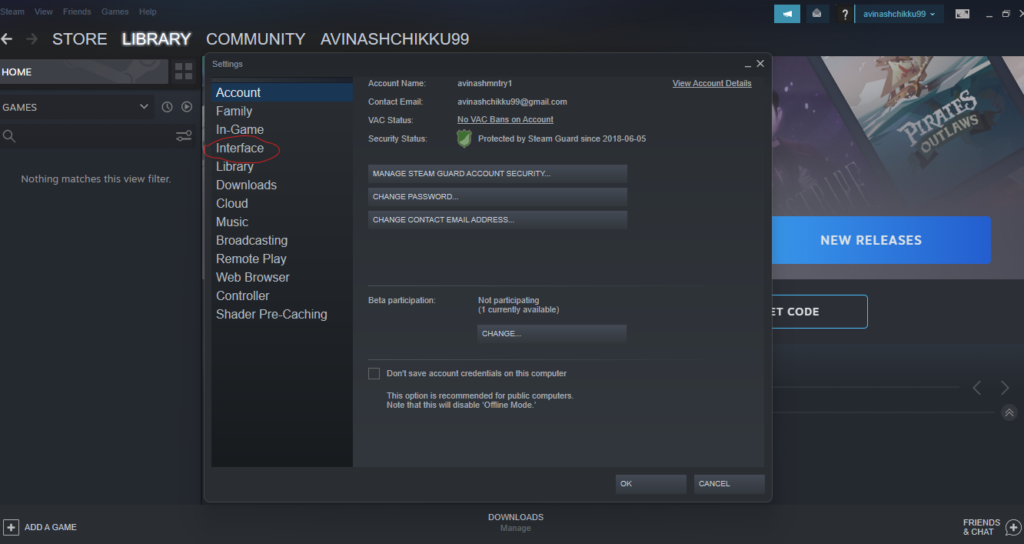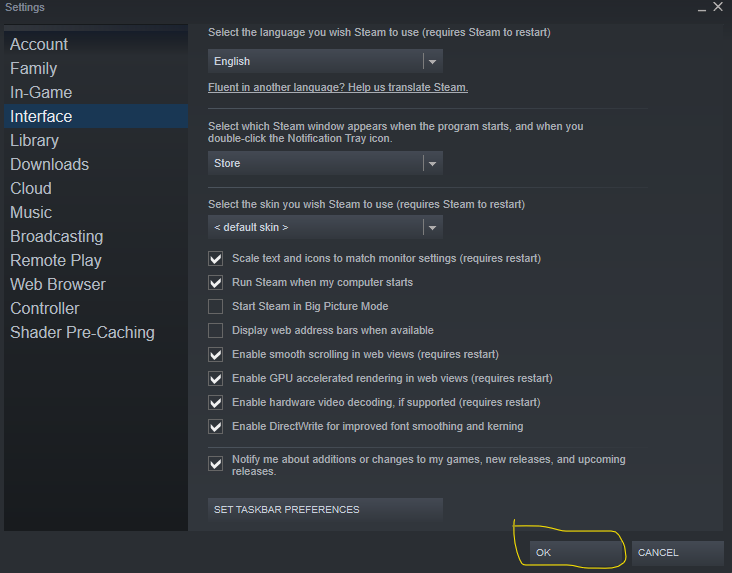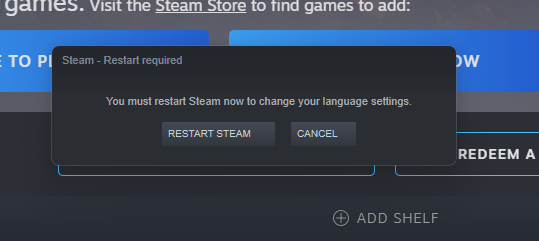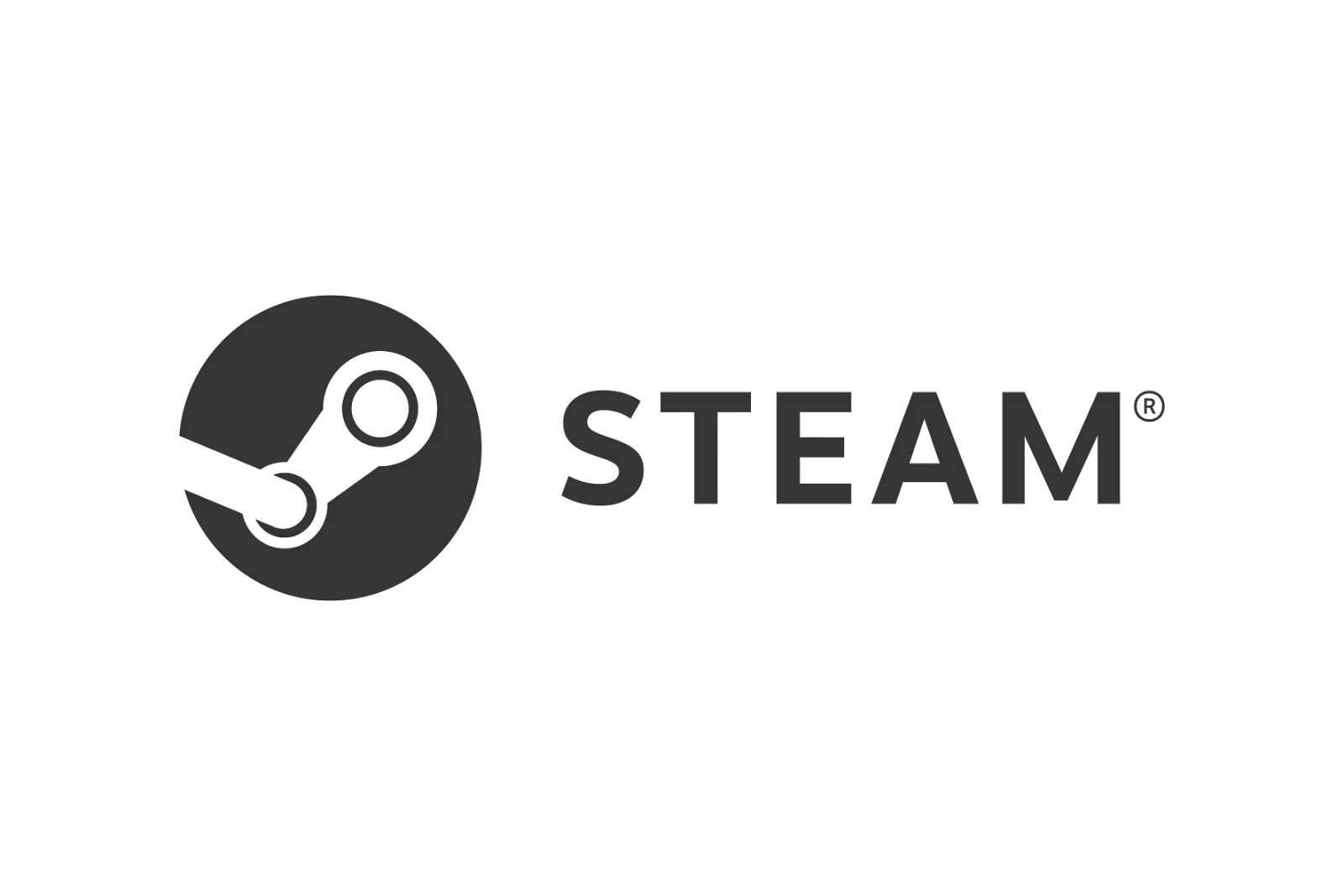
It will be very difficult to play a multiplayer video game especially when you are not playing in the same language. If you are a hard-core gamer and want to change the language on your Steam then this guide is for you.
Changing language on Steam can help you use the Steam client when working on a PC that is not in your language.
Let’s check how to change the language on Steam. Follow the below-mentioned steps to change the language on your Steam account.
How to change the language on Steam on a PC or Macintosh
Steam supports 26 languages officially and you can choose one of these languages as your default language while signing up for Steam. If you have chosen the wrong one or you want to switch to another language, don’t worry. You can switch to any of the other 25 languages at any time.
The easiest and quickest way to change the language on Steam is to use the Steam client application. This client application is necessary to play any Steam games on your Windows or Mac. So you may already install it on your PC.
Steps To Change the language on steam on a PC or Mac
Follow the below-mentioned steps to change the Steam language using the Steam client application.
- Open the Steam client application
- Login to your account (if you are not already)
- Open the Steam Client window
- Select settings from the Steam client window (windows) Or Preferences (mac)
- Once you click on settings or preference one small window will open on the left side.
- Select the language you want to change from the language drop-down menu
- Click OK to save
- Steam will prompt a restart message
- Click on restart
- Steam will restart and your Steam language will be changed
You can repeat these steps to change language again to reverse to the old language.
Language change may affect games that you download with Steam, but it’s not guaranteed. You can also make language changes in your game settings to completely change the language.
How to change the language on Steam online
If you have changed the steam language on the client application then it will not affect account-wide. If you want to change the Steam language account then you have to do it through the Steam website.
Let’s check how to do it
You can follow the below-mentioned steps using a web browser. No matter what device you use, you can use any device that is capable of accessing the steam website.
To change Steam language online:
- Open a web browser (chrome, edge, Opera, etc)
- Go to steam.com
- Login to your account using your account credentials
- Go to the top right corner of the website and click on the account name
- From the drop-down menu select preferences
- In the preferences menu select languages
- Now select your favorite primary language that you wish to set for your Steam account.
- You can also set an additional language as a secondary language
- Now scroll down and click on the save button
After saving the new language will be seen on your account instantly. If you don’t like the new language you revert to the language change at any time.
Conclusion
Hope you like my guide on how to change the language on Steam. If it helped you to change the Steam language please do share it with your friends.