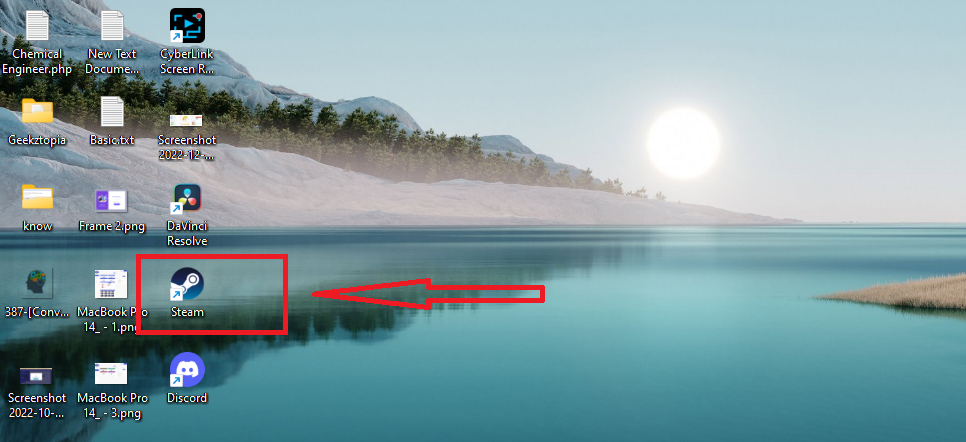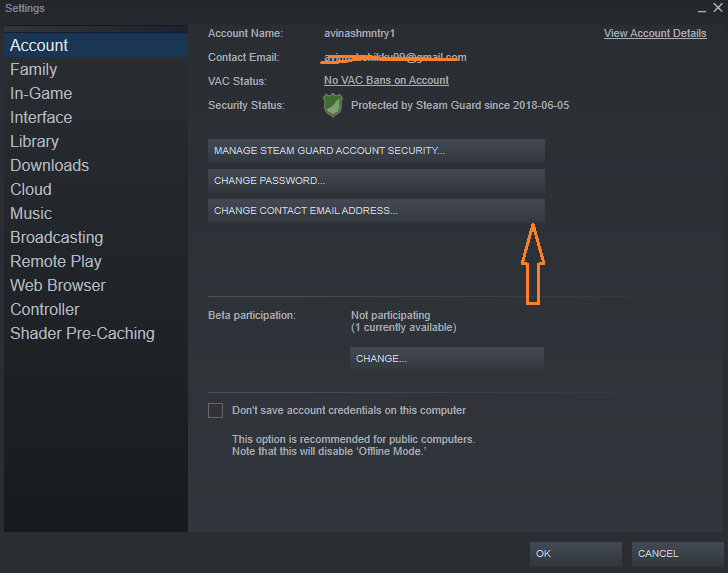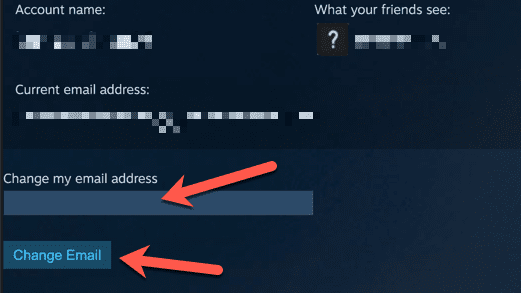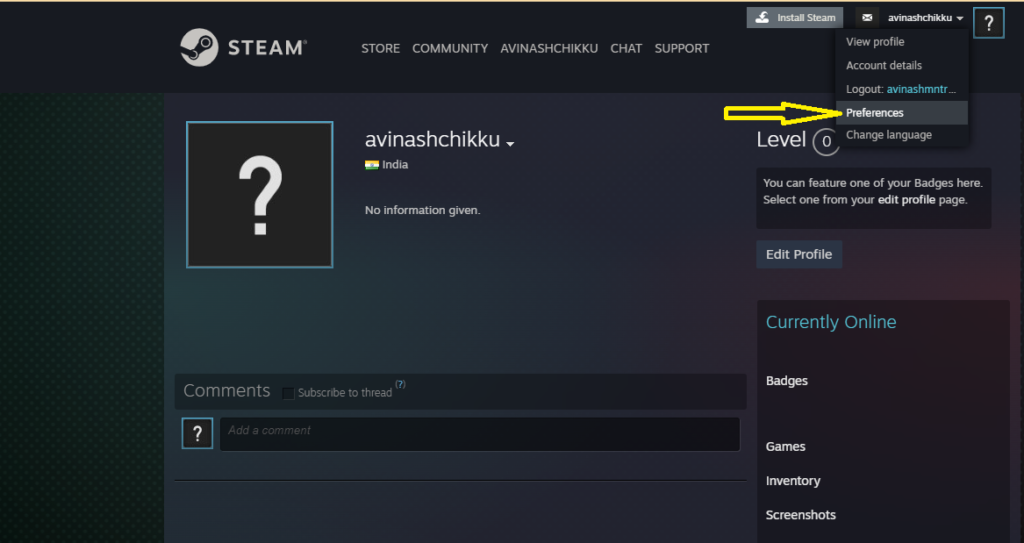Your Steam Account is not just a gaming platform, it’s a collection of hundreds of games and add-ons you have purchased. 100s of games means you have spent 1000s of dollars spent on your favorite games.
So it’s really important to make sure your Steam account is safe. You should maintain your Steam account by checking all security factors. Suppose your email ID is compromised, you might want to change your Steam email ID.
If you don’t know how to do it, please continue reading I’m gonna explain how to change the email on Steam.
HOW TO CHANGE YOUR EMAIL ON STEAM ON PC OR MAC
The easiest and quickest way to change email is to use the Steam client application. This application is needed to install Steam games on your pc so you might have already installed it on your PC or Mac.
If you are looking from a privacy perspective it plays a vital role. If you are already signed in using the Steam client application then you can change privacy settings including email changing without needing a phone number attached.
But don’t worry if you have not set your Steam account with two-factor authentication you can still change your email address.
Let’s check how to change the email on Steam
Steps To Change Steam Email on PC or Mac
- Open the Steam Client application and Sign in
- In the Steam client application select the Steam option from the top left side and select settings (preferences for Mac)
- In the settings window click on the account option and click on change email address button
- Once you click on the change email address button you will be prompted with a message asking to complete two-factor authentication.
- You can complete two-factor authentication by either mobile number or Steam Mobile app. choose one of the options and complete verification.
- once you are completed the verification, you will get an option to enter your new email address.
- Click on the change email button to complete the email-changing process.
- Steam will send a confirmation email to your mail address, just follow the instructions to complete the process.
Once you have verified your new email address the changes will take effect account-wide. if you want to change your email ID back to the previous one, then you can repeat the same process with the old email ID.
HOW TO CHANGE EMAIL ON STEAM ONLINE – WEBSITE
You can change your Steam email address online too. Don’t worry if you don’t have a Steam client application. You can always use steam.com to change your email address. Let’s check how to do it.
- Open a web browser and log in to your Steam account
- Click on your profile icon and select preferences from the dropdown menu
- Once you click on the change email address button you will be prompted with a message asking to complete two-factor authentication.
- In Account details scroll down until you see account info
- Now click on change email button
- Choose one of the options to authenticate yourself
- After successful authentication type a new email address and click change
- Verify your New email ID
- That’s it. You have successfully changed your Steam account email address. Now you can use your new email address to verify and purchase new games.
Hope you now understand how to change email on Steam.
Conclusion
changing your email on Steam is a straightforward process that can be completed within a few steps. Whether you need to update your email due to security concerns, inactivity, or personal preference, Steam provides a user-friendly interface to make this change.