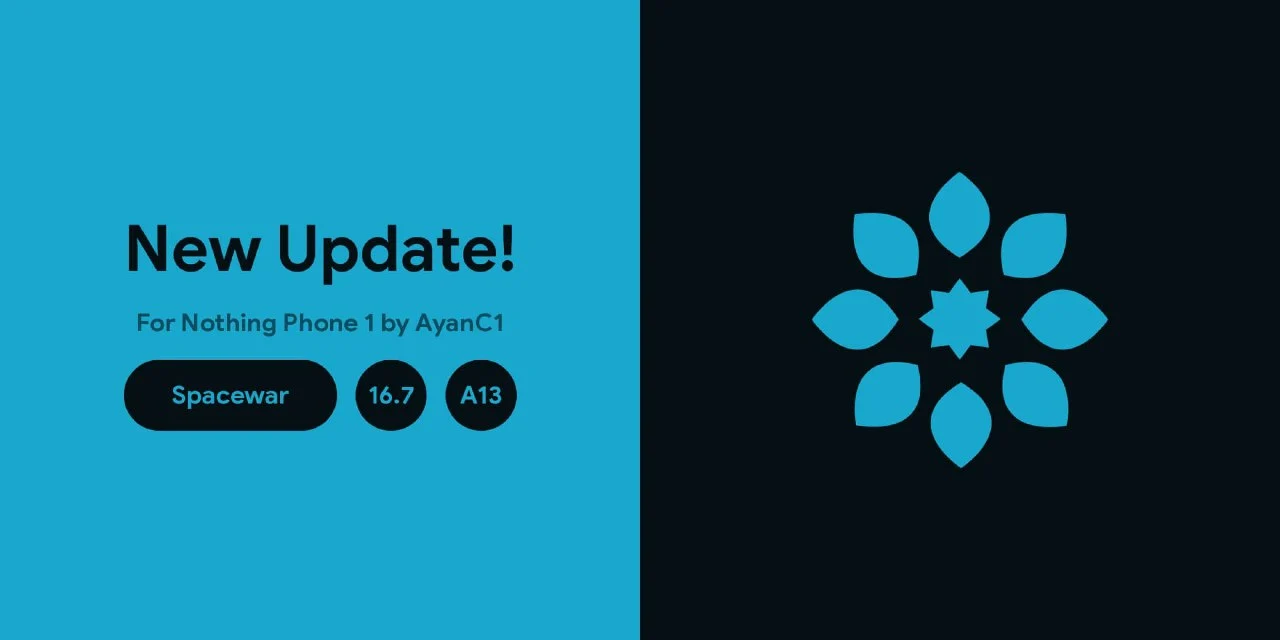
Do you own a Nothing Phone 1 and want to explore the possibilities of customizing and optimizing your device? Look no further than Bliss ROM, a popular custom ROM that can breathe new life into your smartphone.
In this article, we will delve into the world of Bliss ROM for Nothing Phone 1, exploring its features, benefits, installation process, and how it can enhance your overall smartphone experience. Whether you’re a tech enthusiast or simply looking to optimize your device, Bliss ROM is worth considering. So let’s dive in!
What is Bliss ROM
Bliss ROM is a custom firmware based on the Android operating system that offers users the ability to customize and optimize their devices beyond the limitations of stock ROMs. I
t provides a range of features, performance enhancements, and customization options that allow you to tailor your smartphone experience to your preferences.
Features and Benefits of Bliss ROM
Bliss ROM 16.7 Change Logs
- May Security Patch: The ROM has been merged with the latest May security patch, ensuring your device stays protected against potential vulnerabilities.
- Pulse: Introducing Pulse, a new feature that adds a dynamic and interactive element to your device. Stay updated with important information and notifications right on your home screen.
- LS Weather: Stay informed about the weather at a glance with the new LS Weather feature on your lock screen.
- Statusbar Battery Styles: Customize the appearance of your battery icon in the status bar with different styles and options.
- Face Unlock: We have brought back Face Unlock functionality, providing a convenient and secure way to unlock your device.
- Lockscreen Shortcuts and Customizations: Enjoy greater control and accessibility with lockscreen shortcuts and customizable options.
- Reticker Improvements: The Reticker feature has been enhanced, offering an improved scrolling experience for your notifications.
- Rebranded New Recovery: We have rebranded the recovery interface, giving it a fresh and updated look.
- LS Clock Space Fix: Annoying space related issues with the LS clock have been resolved for a cleaner lock screen appearance.
- Font Addition and Fixes: More fonts have been added, and improvements have been made to existing ones for a wider selection and better rendering.
- Old Mobile Style Icons: We have brought back the classic mobile style icons, allowing you to enjoy a nostalgic look and feel on your device.
- Colored Icons on Statusbar: Customize your status bar with colored icons, adding a vibrant touch to your device’s visual style.
- 3 Button NavBar Styles: Choose from a variety of 3 button navigation bar styles, tailoring the navigation experience to your preference.
- Hide IME Space Fix: An issue related to the IME space has been resolved, ensuring a smooth typing experience.
- Battery Stats Reset Option: We have added an option to reset battery statistics, giving users more control over their device’s battery management.
- Snapchat Delayed Messages Fix: The issue of delayed messages in Snapchat has been addressed, improving the messaging experience on the platform.
- Dynamic VoLTE/VoWiFi Icons: Enjoy dynamic icons for VoLTE (Voice over LTE) and VoWiFi (Voice over Wi-Fi), providing visual indicators for enhanced call functionality.
- 4G Toggle: A toggle has been added to display “4G” instead of “LTE” in the status bar, allowing for a different network status representation.
- Brightness Slider Styles: Customize the appearance and style of the brightness slider for a personalized brightness control experience.
- Updated AOSP Messages and ThemePicker: The AOSP Messages app and ThemePicker have been updated to the latest versions, ensuring a smooth and up-to-date user experience.
- Launcher3 Features Return: We have brought back the old features onto Launcher3, providing familiar functionality and customization options.
- Miscellaneous Improvements and Fixes: In addition to the above features, various other improvements and bug fixes have been implemented to enhance the overall stability and performance of the ROM.
Step-by-Step Guide: Installing Bliss ROM on Nothing Phone 1
To install Bliss ROM on your Nothing Phone 1, follow these step-by-step instructions:
Preparing Your Device
Before proceeding with the installation, it’s crucial to take some preparatory steps:
- Backup Your Data: Create a backup of your important files, contacts, and media to prevent any data loss during the installation process.
- Unlock Developer Options: Go to Settings > About Phone > tap on “Build Number” seven times to enable Developer Options. This will grant you access to advanced settings.
- Enable USB Debugging: In the Developer Options, enable USB Debugging. This allows your device to communicate with your computer during the installation process.
Download files
ROM – Bliss ROM 16.7
Unlock Bootloader & Installing Custom Recovery
- Unlock Bootloader: Every device has a specific method for unlocking the bootloader. Refer to Nothing Phone 1’s official documentation or online resources to learn how to unlock the bootloader of your device.
- Install Custom Recovery: Once the bootloader is unlocked, install a custom recovery like TWRP (Team Win Recovery Project) on your Nothing Phone 1. Custom recovery allows you to install custom ROMs like Bliss ROM.
Downloading and Flashing Bliss ROM.
Installing Bliss ROM for the First Time:
- Download the Latest ROM: Visit the official servers and download the latest version of the Bliss ROM for your device.
- Download Boot Images: Additionally, download the vendor_boot and boot images required for the installation process.
- Reboot to Fastboot Mode: Connect your device to your computer and reboot it into fastboot mode. You can do this by using the command adb reboot bootloader.
- Flash Boot and Vendor_boot Images: Once in fastboot mode, flash the boot and vendor_boot images. Use the following commands: For boot.img: fastboot flash boot boot.img , For vendor_boot.img: fastboot flash vendor_boot vendor_boot.img
- Reboot to Recovery: Use the command fastboot reboot recovery to reboot your device into recovery mode.
- Format Data and Install ROM: In recovery mode, format the data partition to ensure a clean installation. Then, use the command adb sideload Bliss*.zip to sideload the Bliss ROM zip file onto your device.
- Format Data Again: After the ROM is installed, format the data partition once again to eliminate any potential encryption issues.
- Flash Additional Modifications (Optional): Reboot to recovery mode and flash any additional modifications or customizations you desire.
- Reboot to Bliss ROM: Finally, reboot your device, and you will be greeted with the newly installed Bliss ROM.
Updating Bliss ROM from Lower to Newer Versions (No Modifications):
- Check for Updates: Open the Updater app on your device and check if a new update is available. If you haven’t made any modifications to your ROM, you can proceed with the update.
- Install via Updater: Download the update from the Updater app and install it. Once the installation is complete, reboot your device, and you’re done.
Updating Bliss ROM from Lower to Newer Versions (With Modifications like Root):
- Check for Updates: Use the Updater app to check for a new update. However, keep in mind that if you have made modifications to your ROM, such as rooting it, these modifications will not be retained during the update process.
- Reboot to Recovery: If you choose to update via the recovery route, reboot your device into recovery mode.
- ADB Sideload the Update: In recovery mode, perform an ADB sideload of the update using the command mentioned earlier: adb sideload Bliss*.zip.
- Flash Additional Modifications: After the update is successfully installed, reboot to recovery mode again and flash any additional modifications, such as root or other customizations.
- Reboot to System: Finally, reboot your device to the system, and you can enjoy the updated Bliss ROM with your desired modifications.
That’s it, you have successfully installed Bliss ROM on your Nothing phone 1
Conclusion
Bliss ROM for Nothing Phone 1 opens up a world of customization and optimization possibilities for your device. By installing Bliss ROM, you can personalize your smartphone experience, improve performance and battery life, enhance security and privacy, and enjoy ongoing updates and support.







