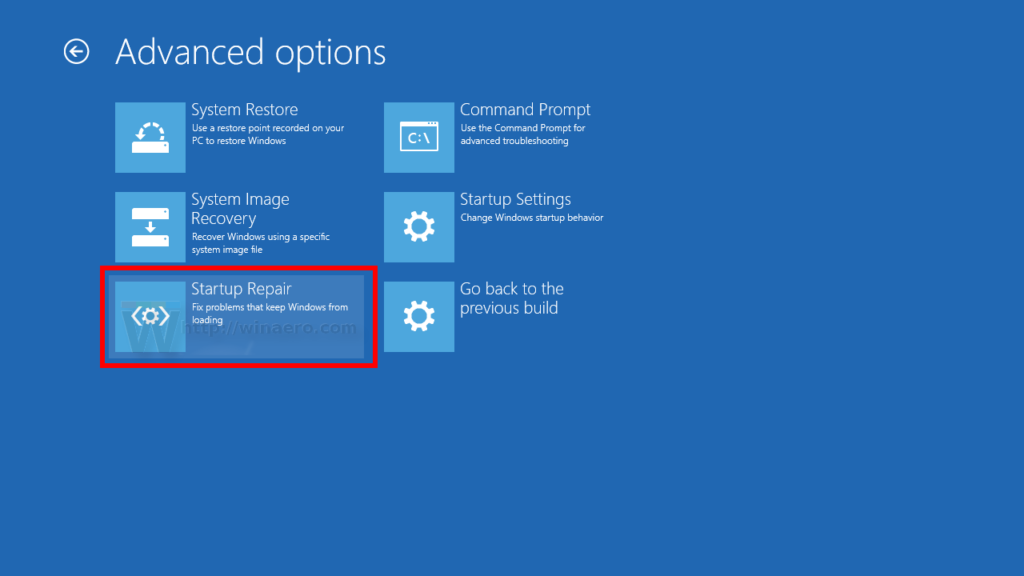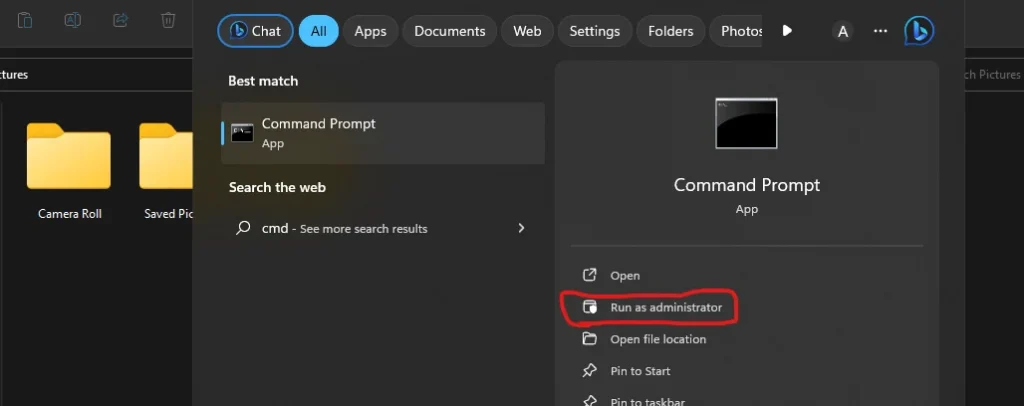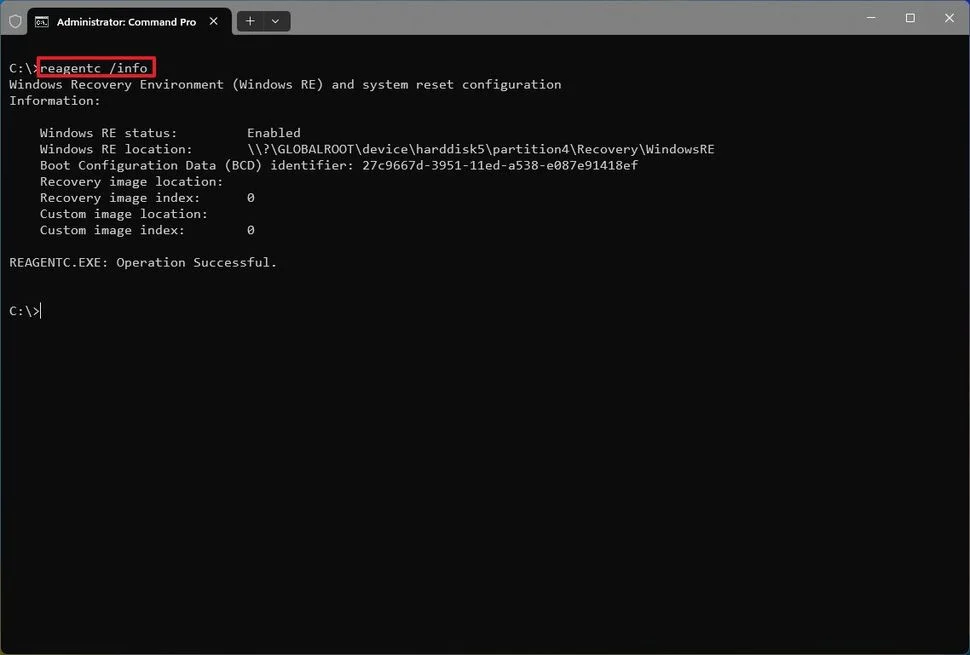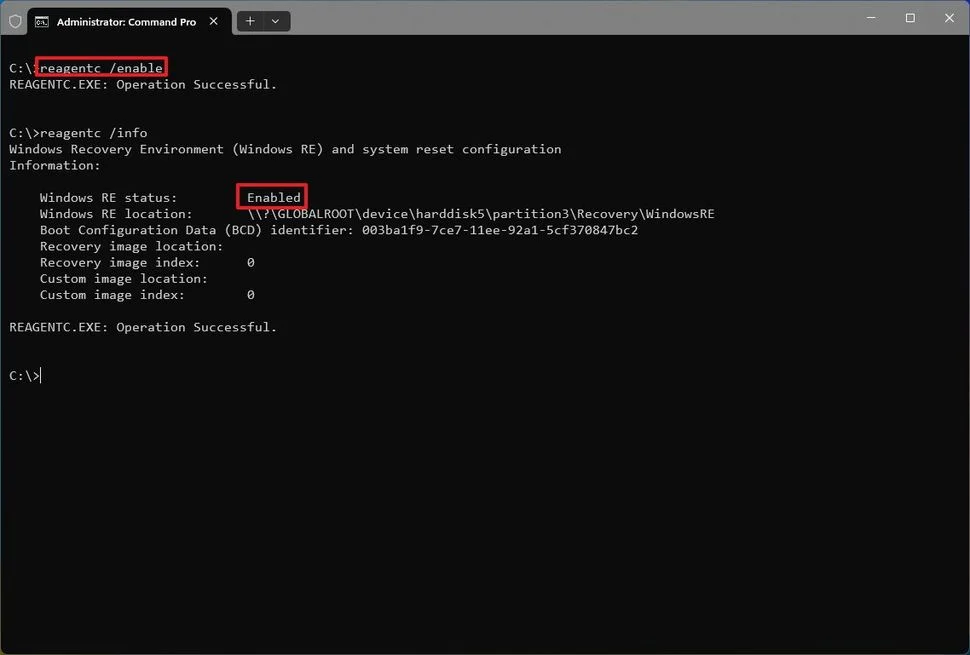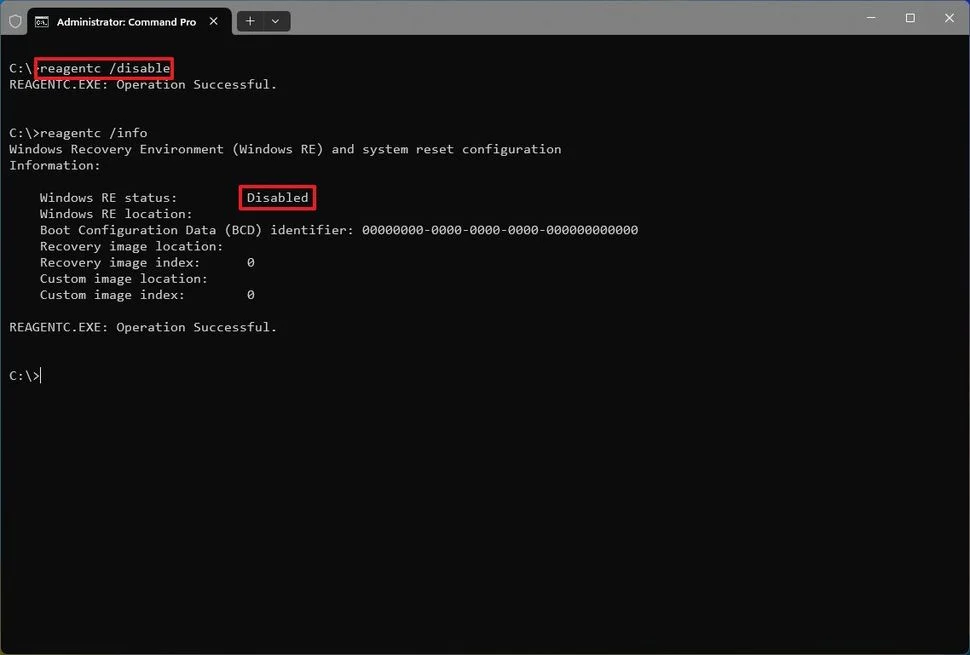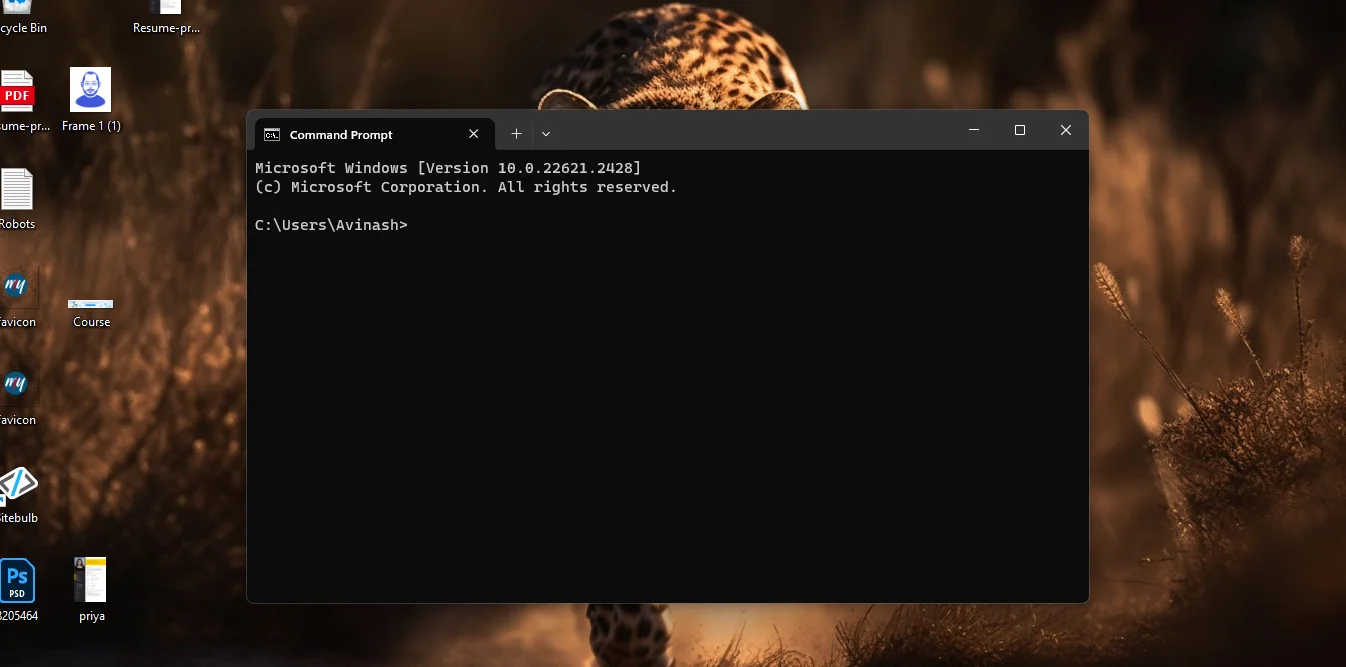
The Windows Recovery Environment (WinRE) is an important troubleshooting and recovery tool built into modern versions of the Windows operating system, especially on Windows 10 and 11. It Houses features like Automatic repair, system image recovery, factory reset, and other tools to recover your PC when it r into start-up problems.
Features of Windows Recovery
- Windows image Recovery
- Automatic Repair
- Factory Reset
- Startup Repair
Although this tool is very crucial for recovering your Windows 10 and 11 PC from problems. If you are using your PC in a network environment or if you are a System administrator and managing a lot of other Windows systems then you may want to prevent others from accessing the Windows Recovery Environment.
So, in this guide, I will guide you on how to Enable and Disable Windows Recovery Environment (WinRe) in simple steps. We will start with How To enable Windows Recovery Environment and in the next section I’ll explain how to disable Windows Recovery Environment.
So let’s start
How To Enable Windows Recovery Environment (WinRe)
If you have not disabled WinRe previously or if you are using Windows Pro, home, or enterprise edition then you don’t need to enable it again because normally in these Windows editions, this feature comes pre-enabled.
Still, if you want to check or if you are using any other Windows editions, then you can follow the below-mentioned steps to Enable Windows Recovery Environment. You follow the same steps on Windows 11 and 10.
- Open Start Menu
- Search for Command Prompt
- Right Click on the result and open as Admin
- Click on the Yes button to Grant Admin access to the Command Prompt
- Once the command prompt window is open type the following command and press Enter – reagentc /info
- Once you press enter a new message will come with some info there you can see if WinRe is enabled or not, recovery image location WinRe Status, etc
- If it is showing disabled type the following command and press Enter – reagentc /enable
- Once you press enter the window Recovery Environment will be enabled on your Windows PC.
- Type the following command and press Enter to confirm if WinRe is enabled or not. reagentc /info
That’s it, You have successfully enabled WinRe on your Windows PC.
Now if you want to disable this feature follow my post.
How To Disable Windows Recovery Environment (WinRe)
If you don’t want the Windows Recovery Environment to be enabled then you can also disable this feature.
Reasons Why You Should Disable Windows Recovery Environment
- Security – WinRE grants access to powerful system utilities like command prompt that could be misused by malicious actors if a system is compromised. Disabling WinRE removes this vulnerability.
- Interference – In some cases, WinRE can falsely detect issues and try to launch repairs when none are needed. This causes interruptions. Disabling avoids this.
- Modifications – Power users may want to disable WinRE in order to modify core system files more freely without WinRE trying to revert the changes.
- Troubleshooting – When trying to diagnose tricky boot issues, temporarily disabling WinRE may help determine if it is causing or exacerbating the problem.
- Custom recovery – Developers creating a custom system recovery image may want to disable the default WinRE environment.
- Unsupported hardware – WinRE may sometimes lack the drivers needed for new or uncommon hardware, rendering it useless. Disabling it allows booting without issue
Follow Below mentioned steps to Disable the Windows Recovery Environment
- Open Start Menu
- Search for Command Prompt and open it as admin
- Grant Admin access by clicking Yes
- Now Type reagentc /info and press Enter to the current status
- If it is enabled then type reagentc /disable and Press Enter
- Once you press enter, Windows Recovery Environment will get Disabled.
- You can type reagentc/info and press enter to see if it’s disabled or not.
That’s it you have successfully Disabled Windows Recovery Environment (WinRe) on your Windows PC.
Conclusion
Enabling and Disabling Windows Recovery Environment has Advantages and disadvantages. You have to use it carefully to avoid any system damage.
If you are facing any problem in between enabling or disabling WinRe then please comment below, I’ll always be happy to help you.